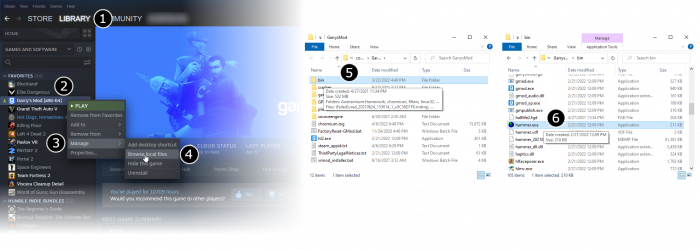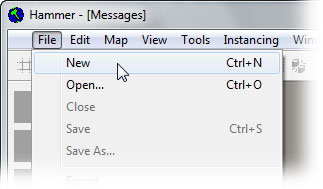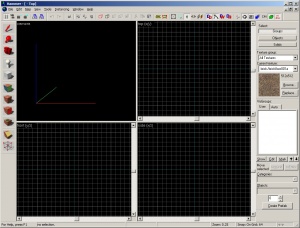Getting Started: Difference between revisions
Jump to navigation
Jump to search
m (Updated step 1) |
m (Increased image size) |
||
| Line 12: | Line 12: | ||
# Go to Steam's '''Library''' tab, then the '''Tools''' tab and launch the '''Source SDK'''. | # Go to Steam's '''Library''' tab, then the '''Tools''' tab and launch the '''Source SDK'''. | ||
# Select the engine version and game you want to use for your map. | # Select the engine version and game you want to use for your map. | ||
# Launch '''Hammer''', the level editor for Source:<br />[[File:Game config set.png| | # Launch '''Hammer''', the level editor for Source:<br />[[File:Game config set.png|700px|Launching Hammer for [[Half-Life 2: Deathmatch]]]] | ||
# From the '''File''' menu, select '''New''':<br />[[File:Hammer newwindow.jpg|link=]] | # From the '''File''' menu, select '''New''':<br />[[File:Hammer newwindow.jpg|link=]] | ||
# An empty map will appear.<br />[[File:Hammer emptyworkspace.jpg|300px]] | # An empty map will appear.<br />[[File:Hammer emptyworkspace.jpg|300px]] | ||