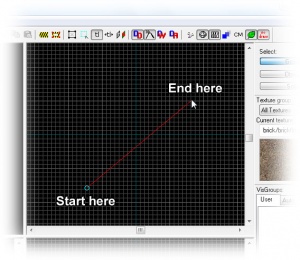View Navigation: Difference between revisions
No edit summary |
TomEdwards (talk | contribs) (cleanup) |
||
| Line 1: | Line 1: | ||
{{otherlang2|ru= | {{otherlang2 | ||
| ru = View Navigation:ru | |||
| zh-cn = View Navigation:zh-cn | |||
| de = View Navigation:de | |||
}} | |||
{{first room menu}} | {{first room menu}} | ||
Moving the camera is vital if you want to be able to see what you are doing. Hammer allows you to '''navigate manually with the keyboard and/or mouse''', and to '''switch between several cameras in different locations'''. | |||
{{tip|If you haven't created any brushes yet, you can use the origin mark of the map (the red, blue and green lines that you start at) for something to move around.}} | |||
== Navigation == | |||
=== 3D views === | |||
You can navigate through a 3D view with {{key|W}}{{key|A}}{{key|S}}{{key|D}} and the arrow keys: WASD are forward/backward/strafe as they are in-game, while the arrow keys turn your view. The scroll wheel can be used to give you a speed boost forwards or backwards. | |||
If you want to look around with the mouse, you can do so by selecting the {{hammer camera}} from the left-hand menu. Now you can spin the view by dragging with the left button, pan it by dragging with the right, and strafe by holding down both at once. | |||
{{tip|Press {{key|Z}} to enter or leave mouselook mode, which does not require you to hold down LMB.}} | |||
== | === 2D views === | ||
You can pan across a 2D view using the arrow keys or scroll bars (if enabled), or by holding {{key|Space}} and dragging with the left mouse button. | |||
To magnify, you can scroll the mouse wheel, use {{key|+}}{{key|-}} (on the keypad!), or press {{key|1}} through to {{key|0}}. | |||
{{tip|Holding down {{key|ctrl}} in combination with {{key|+}}{{key|-}} or the mouse wheel will synchronise all 2D views to the same scale.}} | |||
You can also use the Magnify tool [[File:Hammer magnify.png|28px|link=]] with left or right click. | |||
== | == Creating a camera == | ||
To set up cameras, select the {{hammer camera}} from the left-hand list of icons. | |||
Click and drag your mouse in a 2D view to create the camera, as shown in the image below. The 3D view will snap to the new camera, and the 2D windows will display your camera as a blue circle with a line leading from it. | |||
[[File:Hammer top2dview2.jpg|thumb|none|300px|Create a camera by dragging out its position]] | |||
You can change the position of the camera by dragging the blue circle around with the mouse in the 2D views, and where it will point by dragging the tail in the same manner. The 3D view will update whenever you release the mouse button. | |||
Hold {{key|Shift}} to create multiple cameras. Use {{key|PageUp}} and {{key|PageDown}} to switch between them and {{key|Delete}} to remove the active one. | |||
== See also == | == See also == | ||
* [[Hammer Viewports]] | * [[Hammer Viewports]] | ||
* [[Hammer Camera Tool]] | |||
{{Navbar|Getting Started|Your First Map|Basic Construction}} | {{Navbar|Getting Started|Your First Map|Basic Construction}} | ||
Revision as of 05:55, 22 February 2010
Moving the camera is vital if you want to be able to see what you are doing. Hammer allows you to navigate manually with the keyboard and/or mouse, and to switch between several cameras in different locations.
3D views
You can navigate through a 3D view with WASD and the arrow keys: WASD are forward/backward/strafe as they are in-game, while the arrow keys turn your view. The scroll wheel can be used to give you a speed boost forwards or backwards.
If you want to look around with the mouse, you can do so by selecting the Camera tool ![]() from the left-hand menu. Now you can spin the view by dragging with the left button, pan it by dragging with the right, and strafe by holding down both at once.
from the left-hand menu. Now you can spin the view by dragging with the left button, pan it by dragging with the right, and strafe by holding down both at once.
2D views
You can pan across a 2D view using the arrow keys or scroll bars (if enabled), or by holding Space and dragging with the left mouse button.
To magnify, you can scroll the mouse wheel, use +- (on the keypad!), or press 1 through to 0.
You can also use the Magnify tool ![]() with left or right click.
with left or right click.
Creating a camera
To set up cameras, select the Camera tool ![]() from the left-hand list of icons.
from the left-hand list of icons.
Click and drag your mouse in a 2D view to create the camera, as shown in the image below. The 3D view will snap to the new camera, and the 2D windows will display your camera as a blue circle with a line leading from it.
You can change the position of the camera by dragging the blue circle around with the mouse in the 2D views, and where it will point by dragging the tail in the same manner. The 3D view will update whenever you release the mouse button.
Hold ⇧ Shift to create multiple cameras. Use PageUp and PageDown to switch between them and Delete to remove the active one.