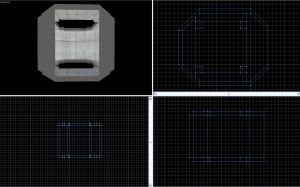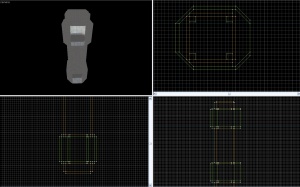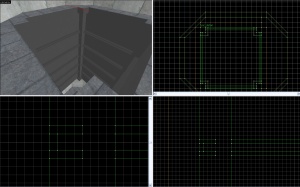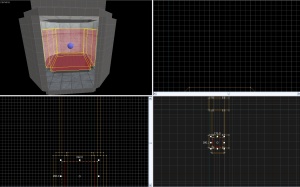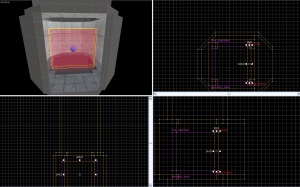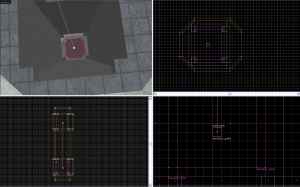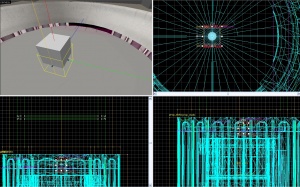Creating a portal elevator: Difference between revisions
No edit summary |
m (some minor linkage; topic needs more details) |
||
| Line 3: | Line 3: | ||
==Introduction== | ==Introduction== | ||
<div style='padding-left:20px'> | <div style='padding-left:20px'> | ||
It is a common misconception that making a elevator in portal is very hard. It is, however a very simple process. If it is created properly, it can be turned into a prefab and easily duplicated.</div> | It is a common misconception that making a elevator in portal is very hard. It is, however a very simple process. If it is created properly, it can be turned into a [[prefab]] and be easily duplicated.</div> | ||
==The Base== | ==The Base== | ||
<div style='padding-left:20px'> | <div style='padding-left:20px'> | ||
The first thing to do is to build the base for the elevator. This consists of | The first thing to do is to build the base for the elevator. This consists of [[brush]]es and [[func_detail]]s. It is the fastest part of the process.</div> | ||
===The Landing=== | ===The Landing=== | ||
| Line 28: | Line 28: | ||
[[Image:Eletut_(2).jpg|right|thumb|Step 3]] | [[Image:Eletut_(2).jpg|right|thumb|Step 3]] | ||
<div style='padding-left:20px'> | <div style='padding-left:20px'> | ||
*1. Create 4 16*16 sized brushes and place them in each corner. They should be turned into a func_detail.<br> | *1. Create 4 16*16 sized brushes and place them in each corner. They should be turned into a [[func_detail]].<br> | ||
*2. Next, create a block that is 8*8*160. | *2. Next, create a block that is 8*8*160. | ||
:Texture it with plasticwall002a as well. | :Texture it with plasticwall002a as well. | ||
| Line 52: | Line 52: | ||
[[Image:Eletut_(4).jpg|right|thumb|Step 5]] | [[Image:Eletut_(4).jpg|right|thumb|Step 5]] | ||
<div style='padding-left:20px'> | <div style='padding-left:20px'> | ||
Place a prop_dynamic with these settings in the lower landing. | Place a [[prop_dynamic]] with these settings in the lower landing. | ||
{| class=standard-table | {| class=standard-table | ||
! Property Name || Value | ! Property Name || Value | ||
| Line 67: | Line 67: | ||
[[Image:Eletut_(5).jpg|right|thumb|Step 6]] | [[Image:Eletut_(5).jpg|right|thumb|Step 6]] | ||
<div style='padding-left:20px'> | <div style='padding-left:20px'> | ||
Hide world details and make a func_tracktrain out of invisible brushes as shown. | Hide world details and make a [[func_tracktrain]] out of invisible brushes as shown. | ||
{| class=standard-table | {| class=standard-table | ||
! Property Name || Value | ! Property Name || Value | ||
| Line 91: | Line 91: | ||
[[Image:Eletut_(6).jpg|right|thumb|Step 7]] | [[Image:Eletut_(6).jpg|right|thumb|Step 7]] | ||
<div style='padding-left:20px'> | <div style='padding-left:20px'> | ||
Create an invisible brush and place it as shown. This will stop a player from getting stuck in the door when collisions are enabled. | Create an invisible texture brush and place it as shown. This will stop a player from getting stuck in the door when collisions are enabled. | ||
{| class=standard-table | {| class=standard-table | ||
! Property Name || Value | ! Property Name || Value | ||
| Line 106: | Line 106: | ||
[[Image:Eletut_(7).jpg|right|thumb|Step 8]] | [[Image:Eletut_(7).jpg|right|thumb|Step 8]] | ||
<div style='padding-left:20px'> | <div style='padding-left:20px'> | ||
Place two paths in the center of the room. Call the first one elevator1_path1, and the second one elevator1_path2. Do not set the second path to point to anything. | Place two paths in the center of the room. Call the first one "elevator1_path1," and the second one "elevator1_path2." Do not set the second path to point to anything. | ||
Enable props and test the map using ent_fire. Determine if the paths need to be repositioned. In my case I needed to move it back 8 units and down 16.</div></div> | Enable props and test the map using [[ent_fire]]. Determine if the paths need to be repositioned. In my case I needed to move it back 8 units and down 16.</div></div> | ||
<div style='clear:both'> | <div style='clear:both'> | ||
| Line 115: | Line 115: | ||
[[Image:Eletut_(8).jpg|right|thumb|Step 9]] | [[Image:Eletut_(8).jpg|right|thumb|Step 9]] | ||
<div style='padding-left:20px'> | <div style='padding-left:20px'> | ||
Place an info_particle_system with the following values: | Place an [[info_particle_system]] with the following values: | ||
{| class=standard-table | {| class=standard-table | ||
! Property Name || Value | ! Property Name || Value | ||
| Line 142: | Line 142: | ||
[[Image:Eletut_(9).jpg|right|thumb|Step 10]] | [[Image:Eletut_(9).jpg|right|thumb|Step 10]] | ||
<div style='padding-left:20px'> | <div style='padding-left:20px'> | ||
Place two | Place two [[light]]s with the following settings: | ||
{| class=standard-table | {| class=standard-table | ||
! Property Name || Value | ! Property Name || Value | ||
| Line 160: | Line 160: | ||
[[Image:Eletut_(10).jpg|right|thumb|Step 11]] | [[Image:Eletut_(10).jpg|right|thumb|Step 11]] | ||
<div style='padding-left:20px'> | <div style='padding-left:20px'> | ||
Place three | Place three [[sound]]s, with their source set to the elevator model. | ||
They should be: | They should be: | ||
* Portal.elevator_chime | * Portal.elevator_chime | ||
| Line 171: | Line 171: | ||
===Shake=== | ===Shake=== | ||
<div style='padding-left:20px'> | <div style='padding-left:20px'> | ||
Add an env_shake with these settings: | Add an [[env_shake]] with these settings: | ||
{| class=standard-table | {| class=standard-table | ||
! Property Name || Value | ! Property Name || Value | ||
| Line 184: | Line 184: | ||
==The Trigger== | ==The Trigger== | ||
<div style='padding-left:20px'> | <div style='padding-left:20px'> | ||
Create a trigger brush inside the elevator with these outputs: | Create a [[trigger]] brush inside the elevator with these outputs: | ||
{| class=standard-table | {| class=standard-table | ||
| Line 225: | Line 225: | ||
==Final Touches== | ==Final Touches== | ||
<div style='padding-left:20px'> | <div style='padding-left:20px'> | ||
Place a soundscape (portal_testchmb.elevator_shaft) in the center of the shaft.<br> | Place a [[soundscape]] (portal_testchmb.elevator_shaft) in the center of the shaft.<br> | ||
You may add a changelevel, which fires with the path_track. Change levels will not be covered in this tutorial. | You may add a changelevel, which fires with the [[path_track]]. Change levels will not be covered in this tutorial. | ||
To make this an elevator at the beginning, simply change the train's first stop target to elevator1_path2. | To make this an elevator at the beginning, simply change the train's first stop target to elevator1_path2. | ||
Revision as of 02:11, 7 February 2010
Introduction
The Base
The Landing
A landing is really easy to make. It consists of 7 walls and a floor and ceiling with a similar hole.
It can be easily recreated from the image on the right.
The Shaft
The shaft is also very easy. It consists of 3 parts. A top cap, a middle piece, and a bottom cap.
Walls are 192*16, and textured with plasticwall002a.
The Shaft Details
- 1. Create 4 16*16 sized brushes and place them in each corner. They should be turned into a func_detail.
- 2. Next, create a block that is 8*8*160.
- Texture it with plasticwall002a as well.
- Then slice it into 3 pieces vertically, that are 2, 4, and 2 respectively.
- Take the center piece and resize it to be 2 units wide, instead of 8. Texture it with white008.
- Duplicate this piece to from a square.
- Make it a func_detail and place one every 64 units in the center shaft.
The Landing Details
Place the elevator landing prop in the center of the landing.
You may choose to add the 16 light beams, however for such a time consuming process, it is easier to copy it from the example map.
Note: All original portal maps have a misplaced light beam. If copying it, you may wish to move it into place.
Place the platform rings in place. The top of these rings align to the top of the platform room.
The Elevator
The Props
Place a prop_dynamic with these settings in the lower landing.
| Property Name | Value |
|---|---|
| Name | elevator1_model |
| Parent | elevator1_train |
| World Model | models/props/round_elevator_body.mdl |
The TrackTrain
Hide world details and make a func_tracktrain out of invisible brushes as shown.
| Property Name | Value |
|---|---|
| Change Angles | None |
| First Stop Target | elevator1_path1 |
| Height Above Track | 0 |
| Max Speed | 65 |
| Name | elevator1_train |
| Stop Sound | eli_lab.elevator_stop |
| Volume | 1 |
The CrazyBlock
Create an invisible texture brush and place it as shown. This will stop a player from getting stuck in the door when collisions are enabled.
| Property Name | Value |
|---|---|
| Name | elevator1_block |
| Parent | elevator1_train |
| Start Disabled | Yes |
The Paths
Place two paths in the center of the room. Call the first one "elevator1_path1," and the second one "elevator1_path2." Do not set the second path to point to anything.
Enable props and test the map using ent_fire. Determine if the paths need to be repositioned. In my case I needed to move it back 8 units and down 16.The Details
Beams
Place an info_particle_system with the following values:
| Property Name | Value |
|---|---|
| Name | elevator1_beam |
| Parent | elevator1_train |
| Particle System Name | elevator_beam |
| Start Active | Yes |
Place an env_citidel_energy_core with these settings:
| Property Name | Value |
|---|---|
| Name | elevator1_core |
| Parent | elevator1_train |
Lights
Place two lights with the following settings:
| Property Name | Value |
|---|---|
| Name | elevator1_lights |
| Appearence | Slow strobe |
| Brightness | 183 204 218 60 |
| Brightness HDR | 183 204 218 40 |
Sounds
Place three sounds, with their source set to the elevator model. They should be:
- Portal.elevator_chime
- Portal.elevator_start
- Doors.FullClose11
Shake
Add an env_shake with these settings:
| Property Name | Value |
|---|---|
| Duration | 2 |
| Name | elevator1_shake |
| Parent | elevator1_train |
The Trigger
Create a trigger brush inside the elevator with these outputs:
Set the second path track to have these outputs:
Final Touches
Place a soundscape (portal_testchmb.elevator_shaft) in the center of the shaft.
You may add a changelevel, which fires with the path_track. Change levels will not be covered in this tutorial.
To make this an elevator at the beginning, simply change the train's first stop target to elevator1_path2.
Note: You should save the elevator in its own file and copy and paste it to preserve the grouping, so you can easily turn it into a multi stop elevator.
To make a multiple stop elevator, simply add another path track, and set the middle path tracks to fire a stop event to the train. A trigger can be placed at every floor and disabled until required.