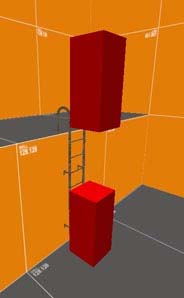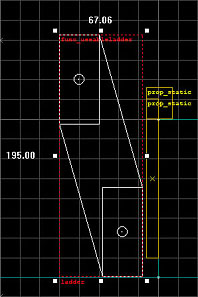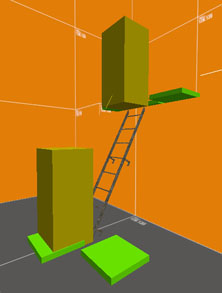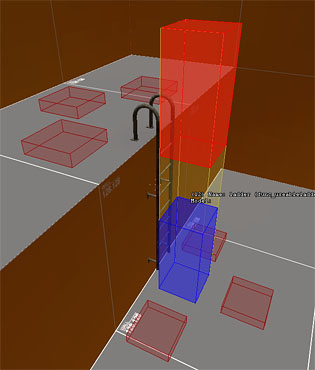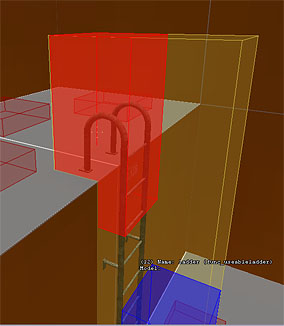Ladders: Difference between revisions
mNo edit summary |
(Rewrote the entire article to correct a lot of things. Enjoy.) |
||
| Line 1: | Line 1: | ||
{{abstract mapping}}__NOTOC__ | {{abstract mapping}}__NOTOC__ | ||
{{hl2}} [[Ladders]] | {{hl2}} How ladders are created depends on which [[Source]] game they are intended for. Ladders in [[Half-Life 2]] and [[Half-life 2: Deathmatch]] are created a little differently than those of earlier games to provide better control for the level designer and player alike, while ladders in [[Counter-Strike: Source]] and [[Day of Defeat: Source]] are implemented pretty much the same way as the older games. | ||
For how to create ladders for [[Counter-Strike: Source]] and [[Day of Defeat: Source]], see [[#Counter-Strike/DoD: Source Method|below]]. | |||
=Half-Life 2/DM | =Ladders for Half-Life 2/DM= | ||
To create a | To create a ladder you must define the volume in which the player will move through space while on the ladder. This volume can be defined in two ways: Using the <code>func_useableladder</code> entity, or using the now obsolete <code>func_ladderendpoint</code> entity (which is only briefly described below to provide understanding of the workings of older maps). | ||
The <code>func_useableladder</code> entity can be divided into two sub entities: a starting point and an ending point <i>(See Fig. 1a)</i> . Their positions can be typed into the key-value fields, or more typically the ladder volume can be defined using the visual ladder tool, by dragging its center circle that is visible when the entity is selected <i>(See Fig. 1b)</i> . Using this tool you can drag the start and end point of the ladder into appropriate positions in the 2D view. The ladder's start and ending point may be of arbitrary orientation and length <i>(See Fig. 1c)</i>. Simply pull the endpoints where you want them and the player will move between these points while on the ladder. | |||
{| border=0 cellspacing=0 cellpadding=0 | {| border=0 cellspacing=0 cellpadding=0 | ||
| [[Image:hammer_ladders1.jpg|frame|left|Fig. 1a - Ladder points]] | | [[Image:hammer_ladders1.jpg|frame|left|Fig. 1a - Ladder points (using two (now obsolete) func_ladderendpoints)]] | ||
| [[Image:hammer_ladders2.jpg|frame|left|Fig. 1b - Changing orientation]] | | [[Image:hammer_ladders2.jpg|frame|left|Fig. 1b - Changing orientation]] | ||
| [[Image:hammer_ladders3.jpg|frame|left|Fig. 1c - Slanted ladder points]] | | [[Image:hammer_ladders3.jpg|frame|left|Fig. 1c - Slanted ladder points]] | ||
|} | |} | ||
As you place the endpoints, make sure that you place them a couple of units away from the visible ladder brush (or any other brush or model) because if any four sides of the ladder volume is even touching against a surface of a brush or a model, this will make that part of the ladder volume unclimbable. | |||
The now obsolete <code>func_ladderendpoint</code> entity just consists of a single endpoint. A ladder volume is created by linking two <code>func_ladderendpoint</code>s together using their properties. A ladder volume is created between two <code>func_ladderendpoint</code>s by naming one of the endpoints and having the other endpoint point to its name in its <i>Other</i> value. (It is not neccessary for the second endpoint to point back at the first as stated in properties.) | |||
==Dismounts== | |||
[[Image:hammer_ladders4.jpg|frame|left|Fig. 1d - Dismounts]] | [[Image:hammer_ladders4.jpg|frame|left|Fig. 1d - Dismounts]] | ||
Along with the volume of movement, | Along with the volume of movement, you can also provide dismount points for the ladder (See Fig. 1d) to allow easier and more controlled dismounts. These points are marked using the <code>info_ladder_dismount</code> entity. While next to and facing one of these markers, the player can press his use key to dismount to the position of the marker (typically when ladders run between more than two floors). If he has reached one of the ends of the ladder, he can also simply walk off the ladder by facing one of the markers nearby and walking forward. | ||
You can use multiple <code>info_ladder_dismount</code> markers for each dismount place to provide more directions to exit the ladder in. | |||
To avoid possible confusion between nearby ladders using different dismount markers, each <code>info_ladder_dismount entity</code> has a property value called <i>LadderName</i> which can be used to contain the name of the ladder it belongs to. | |||
Like the ladder volume, the dismount points must be free of obstruction and allow the player to stand at their position without intersecting solid world geometry. | |||
==In-game Testing== | |||
If | Once you have created your ladders, you can compile your map and test them. If you wish, you can also display the ladder entities in-game along with some debug information by opening the console and typing <code>sv_showladders 1</code> to enable this, and then load or reload (by typing <code>restart</code>) the map you wish to view. | ||
This will show you all the start and end points of the ladders (<code>func_useableladder</code> and <code>func_ladderendpoint</code> entities), as well as the dismount points (<code>info_ladder_dismount</code> entities) <i>(See Fig. 2a)</i>, and can help you determine if these entities are set up properly, if ladder entities are colliding with solid world geometry or the prop model of the ladder itself <i>(See Fig. 2b)</i>, and which <code>func_ladderendpoint</code> entities connect to eachother. | |||
{| border=0 cellspacing=0 cellpadding=0 | {| border=0 cellspacing=0 cellpadding=0 | ||
| [[Image:hammer_ladders5.jpg|frame|left|Fig. 2a - In-game visualization]] | | [[Image:hammer_ladders5.jpg|frame|left|Fig. 2a - In-game visualization (<code>sv_showladders 1</code>)]] | ||
| [[Image:hammer_ladders6.jpg|frame|left|Fig. 2b - | | [[Image:hammer_ladders6.jpg|frame|left|Fig. 2b - Endpoint stuck in floor]] | ||
|} | |} | ||
=Counter Strike:Source and Day of Defeat:Source | ==How Ladders Work In-game== | ||
To create a ladder for | |||
The safest way to mount a ladder in Half-life 2 is to approach its invisible ladder volume and within reaching distance press the use key. This will automatically position you on the ladder. (You can also walk into the ladder volume, with greater risc of missing it and falling down any hole.) | |||
To dismount a ladder you can always either jump off, or press your use key. If the ladder has <code>info_ladder_dismount</code>s, you can also simply walk off from its endpoints, and pressing your use key while next to and facing an <code>info_ladder_dismount</code> will also allow more controlled dismounts anywhere on the ladder. | |||
=Ladders for Counter Strike: Source and Day of Defeat: Source= | |||
To create a ladder for these games, either create a prop_static with a ladder model (like props_c17) or create a brush-based ladder using a simple brush and a ladder texture. In front of the object/brush you want to be climbable, create another brush as close as you can to it, but without touching. Make sure the face is the same width/height as the climbable object. Assign the material '''tools/toolsinvisibleladder''' to this brush and then tie it to an entity (CTRL+T). Select <code>func_ladder</code> from the Object Properties dialog. You now have a climbable face which is in front of the object/brush. This gives the illusion that you are climbing the model ladder, where in fact you are scaling the invisible ladder entity just in front of it. | |||
{| border=0 cellspacing=0 cellpadding=0 | {| border=0 cellspacing=0 cellpadding=0 | ||
Revision as of 16:03, 27 January 2006
Template:Abstract mapping
![]() How ladders are created depends on which Source game they are intended for. Ladders in Half-Life 2 and Half-life 2: Deathmatch are created a little differently than those of earlier games to provide better control for the level designer and player alike, while ladders in Counter-Strike: Source and Day of Defeat: Source are implemented pretty much the same way as the older games.
For how to create ladders for Counter-Strike: Source and Day of Defeat: Source, see below.
How ladders are created depends on which Source game they are intended for. Ladders in Half-Life 2 and Half-life 2: Deathmatch are created a little differently than those of earlier games to provide better control for the level designer and player alike, while ladders in Counter-Strike: Source and Day of Defeat: Source are implemented pretty much the same way as the older games.
For how to create ladders for Counter-Strike: Source and Day of Defeat: Source, see below.
Ladders for Half-Life 2/DM
To create a ladder you must define the volume in which the player will move through space while on the ladder. This volume can be defined in two ways: Using the func_useableladder entity, or using the now obsolete func_ladderendpoint entity (which is only briefly described below to provide understanding of the workings of older maps).
The func_useableladder entity can be divided into two sub entities: a starting point and an ending point (See Fig. 1a) . Their positions can be typed into the key-value fields, or more typically the ladder volume can be defined using the visual ladder tool, by dragging its center circle that is visible when the entity is selected (See Fig. 1b) . Using this tool you can drag the start and end point of the ladder into appropriate positions in the 2D view. The ladder's start and ending point may be of arbitrary orientation and length (See Fig. 1c). Simply pull the endpoints where you want them and the player will move between these points while on the ladder.
As you place the endpoints, make sure that you place them a couple of units away from the visible ladder brush (or any other brush or model) because if any four sides of the ladder volume is even touching against a surface of a brush or a model, this will make that part of the ladder volume unclimbable.
The now obsolete func_ladderendpoint entity just consists of a single endpoint. A ladder volume is created by linking two func_ladderendpoints together using their properties. A ladder volume is created between two func_ladderendpoints by naming one of the endpoints and having the other endpoint point to its name in its Other value. (It is not neccessary for the second endpoint to point back at the first as stated in properties.)
Dismounts
Along with the volume of movement, you can also provide dismount points for the ladder (See Fig. 1d) to allow easier and more controlled dismounts. These points are marked using the info_ladder_dismount entity. While next to and facing one of these markers, the player can press his use key to dismount to the position of the marker (typically when ladders run between more than two floors). If he has reached one of the ends of the ladder, he can also simply walk off the ladder by facing one of the markers nearby and walking forward.
You can use multiple info_ladder_dismount markers for each dismount place to provide more directions to exit the ladder in.
To avoid possible confusion between nearby ladders using different dismount markers, each info_ladder_dismount entity has a property value called LadderName which can be used to contain the name of the ladder it belongs to.
Like the ladder volume, the dismount points must be free of obstruction and allow the player to stand at their position without intersecting solid world geometry.
In-game Testing
Once you have created your ladders, you can compile your map and test them. If you wish, you can also display the ladder entities in-game along with some debug information by opening the console and typing sv_showladders 1 to enable this, and then load or reload (by typing restart) the map you wish to view.
This will show you all the start and end points of the ladders (func_useableladder and func_ladderendpoint entities), as well as the dismount points (info_ladder_dismount entities) (See Fig. 2a), and can help you determine if these entities are set up properly, if ladder entities are colliding with solid world geometry or the prop model of the ladder itself (See Fig. 2b), and which func_ladderendpoint entities connect to eachother.
How Ladders Work In-game
The safest way to mount a ladder in Half-life 2 is to approach its invisible ladder volume and within reaching distance press the use key. This will automatically position you on the ladder. (You can also walk into the ladder volume, with greater risc of missing it and falling down any hole.)
To dismount a ladder you can always either jump off, or press your use key. If the ladder has info_ladder_dismounts, you can also simply walk off from its endpoints, and pressing your use key while next to and facing an info_ladder_dismount will also allow more controlled dismounts anywhere on the ladder.
Ladders for Counter Strike: Source and Day of Defeat: Source
To create a ladder for these games, either create a prop_static with a ladder model (like props_c17) or create a brush-based ladder using a simple brush and a ladder texture. In front of the object/brush you want to be climbable, create another brush as close as you can to it, but without touching. Make sure the face is the same width/height as the climbable object. Assign the material tools/toolsinvisibleladder to this brush and then tie it to an entity (CTRL+T). Select func_ladder from the Object Properties dialog. You now have a climbable face which is in front of the object/brush. This gives the illusion that you are climbing the model ladder, where in fact you are scaling the invisible ladder entity just in front of it.
In the image above you can see the (static) prop ladder placed against a brush.
In front of the prop ladder is the func_ladder textured with tools/toolsinvisibleladder.
- There are 5 types of ladders for CS:S in this example: LaddersCSS.zip (7k)
- While on a ladder in CS:S your shooting accuracy will be significantly reduced.