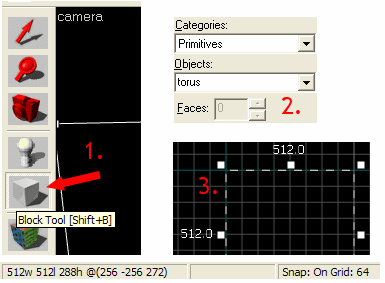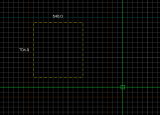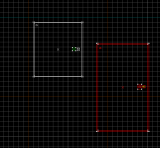Ru/Hammer Block Tool: Difference between revisions
< Ru
Jump to navigation
Jump to search
(Created page with "{{otherlang2 |en=Hammer_Block_Tool |de=Hammer_Block_Tool:de }} float|left This is the basic brush creation tool in Hammer. The '...") |
mNo edit summary |
||
| Line 5: | Line 5: | ||
[[Image:mt-block.png|float|left]] | [[Image:mt-block.png|float|left]] | ||
Это основной инструмент в [[Хаммере]] для [[Brush Creation|создания брашей]]. '''Block Tool''' позволяет создавать самые разнообразные виды примитивных форм, иногда более сложных, и помещать их в [[префабы]]. Once selected, the [[Hammer New Objects Toolbar|New Objects]] toolbar will contain a list of objects from which to choose. | |||
==Creating brushes== | ==Creating brushes== | ||
Revision as of 01:52, 9 August 2015
Это основной инструмент в Хаммере для создания брашей. Block Tool позволяет создавать самые разнообразные виды примитивных форм, иногда более сложных, и помещать их в префабы. Once selected, the New Objects toolbar will contain a list of objects from which to choose.
Creating brushes
Creating brushes is quite simple. The process always follows the same four basic steps:
- Select the Block Tool.
- In the New Objects Bar, select the shape in the Objects selection box. There are multiple options, such as Block, Wedge, and Cylinder. See the Primitive page for a full list and visual examples.
- Drag a box in a 2D view, making sure it is the correct size and in the correct position in each of the views.
- Press Enter to create the solid (or, alternatively, click the right mouse button and select Create Object).
Inserting prefabs with the Block Tool
Using the Block Tool, you can also place a prefab while scaling it to a new size. (To place a prefab object while retaining its original size, it is better to use the Entity Tool instead.) See Prefab for more detailed information on creating and inserting prefabs.