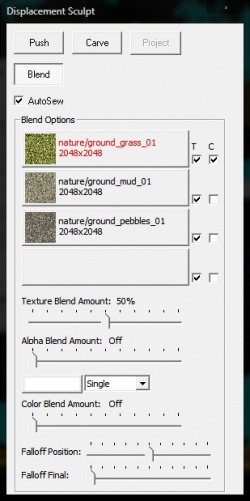Lightmapped 4WayBlend: Difference between revisions
mNo edit summary |
No edit summary |
||
| Line 1: | Line 1: | ||
'''<code>Lightmapped_4WayBlend</code>''' is the [[shader]] used to blend the vertices of a [[displacement]] surface between four different materials. It handles four at once by using mirrored sets of parameters with "2", "3", or "4" in their name. | '''<code>Lightmapped_4WayBlend</code>''' is the [[shader]] used to blend the vertices of a [[displacement]] surface between four different materials. It handles four at once by using mirrored sets of parameters with "2", "3", or "4" in their name. | ||
{{note|This shader '''only''' works on displacements.}} | {{note|This shader '''only''' works on displacements.}} | ||
| Line 44: | Line 38: | ||
"$detailblendfactor4" ".2" | "$detailblendfactor4" ".2" | ||
} | } | ||
== Controlling Blending == | |||
[[File:multiblend_box.jpg|thumb|250px|The blend tools inside the displacement sculpt window.]] | |||
The pattern of the blend is defined by Hammer's sculpt window blend tool (shown in the picture on the right). The texture preview in Hammer requires you to set up additional [[VMT]] files for each texture to show up in the dialog. Those are '''not''' used by the shader itself. The Alpha Blend and Color Blend features of this dialog are disabled when using 4WayBlend, they are only used by the [[Multiblend]] material. | |||
The blend can be tuned between being a linear gradient and a more realistic look using the luminance of each basetexture adjusted by parameters. This is done using some simple math in the shader, and avoids requiring extra textures. | |||
=== Luminance Adjust === | |||
The lumstart and lumend parameters adjust the luminance value into a usable range with a [http://en.wikipedia.org/wiki/Smoothstep smoothstep]. | |||
<code>luminance = smoothstep( lumstart, lumend, [[luminanceof]](basetexture) )</code> | |||
You can think of this as adjusting the contrast of the luminance. In general, you need more contrast to get a more interesting blend. | |||
=== Vertex Blend Modulate === | |||
The resulting luminance is used to modulate the vertex blend value with this formula: | |||
<code>blend = vertexblend * luminance + vertexblend</code>. | |||
The vertexblend is what you paint using the blend tool in hammer. | |||
=== Blend Adjust === | |||
Finally, the result of that formula is adjusted by another [http://en.wikipedia.org/wiki/Smoothstep smoothstep] with the blendstart and blendend parameters. | |||
<code>blend = smoothstep( blendstart, blendend, blend )</code> | |||
You can think of this as adjusting the sharpness of the blend. | |||
== Supported effects == | == Supported effects == | ||
Revision as of 19:04, 20 January 2014
Lightmapped_4WayBlend is the shader used to blend the vertices of a displacement surface between four different materials. It handles four at once by using mirrored sets of parameters with "2", "3", or "4" in their name.
Example
Lightmapped_4WayBlend
{
"$basetexture" "de_cbble/stone_alt/brick_a"
"$bumpmap" "de_cbble/stone_alt/brick_a_normal"
"$basetexture2" "de_cbble/stone_alt/brick_a_damaged"
"$bumpmap2" "de_cbble/stone_alt/brick_a_damaged_normals"
"$texture2_uvscale" "[1.0 1.0]"
"$texture2_lumstart" "0.0"
"$texture2_lumend" "0.8"
"$texture2_blendstart" "0.8"
"$texture2_blendend" "0.9"
"$basetexture3" "de_cbble/stone_alt/brick_a_bottom_grime"
"$texture3_blendmode" "0"
"$texture3_uvscale" "[2.0 2.0]"
"$texture3_lumstart" "0.005"
"$texture3_lumend" "0.05"
"$texture3_blendstart" "0.8"
"$texture3_blendend" "1.0"
"$basetexture4" "de_cbble/stone_alt/brick_a_top_grime"
"$texture4_blendmode" "0"
"$texture4_uvscale" "[2.0 2.0]"
"$texture4_lumstart" "0.0"
"$texture4_lumend" "0.2"
"$texture4_blendstart" "0.90"
"$texture4_blendend" "0.99"
"$detail" "detail\noise_detail_01"
"$detailscale" "[ 20 20 ]"
"$detailblendfactor" ".7"
"$detailblendfactor2" ".4"
"$detailblendfactor3" ".2"
"$detailblendfactor4" ".2"
}
Controlling Blending
The pattern of the blend is defined by Hammer's sculpt window blend tool (shown in the picture on the right). The texture preview in Hammer requires you to set up additional VMT files for each texture to show up in the dialog. Those are not used by the shader itself. The Alpha Blend and Color Blend features of this dialog are disabled when using 4WayBlend, they are only used by the Multiblend material.
The blend can be tuned between being a linear gradient and a more realistic look using the luminance of each basetexture adjusted by parameters. This is done using some simple math in the shader, and avoids requiring extra textures.
Luminance Adjust
The lumstart and lumend parameters adjust the luminance value into a usable range with a smoothstep.
luminance = smoothstep( lumstart, lumend, luminanceof(basetexture) )
You can think of this as adjusting the contrast of the luminance. In general, you need more contrast to get a more interesting blend.
Vertex Blend Modulate
The resulting luminance is used to modulate the vertex blend value with this formula:
blend = vertexblend * luminance + vertexblend.
The vertexblend is what you paint using the blend tool in hammer.
Blend Adjust
Finally, the result of that formula is adjusted by another smoothstep with the blendstart and blendend parameters.
blend = smoothstep( blendstart, blendend, blend )
You can think of this as adjusting the sharpness of the blend.
Supported effects
The effects supported by LightmappedGeneric plus:
$basetexture2$texture2_uvscale$texture2_lumstart$texture2_lumend$texture2_blendstart$texture2_blendend
$basetexture3$texture3_blendmode$texture3_uvscale$texture3_lumstart$texture3_lumend$texture3_blendstart$texture3_blendend
$basetexture4$texture4_blendmode$texture4_uvscale$texture4_lumstart$texture4_lumend$texture4_blendstart$texture4_blendend