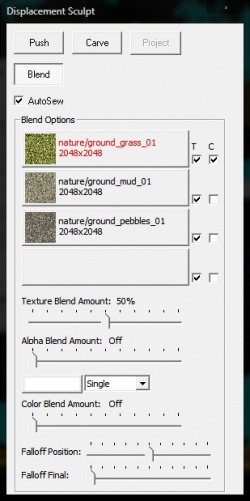Lightmapped 4WayBlend: Difference between revisions
No edit summary |
No edit summary |
||
| Line 3: | Line 3: | ||
'''<code>Lightmapped_4WayBlend</code>''' is the [[shader]] used to blend the vertices of a [[displacement]] surface between four different materials. It handles four at once by using mirrored sets of parameters with "2", "3", or "4" in their name. | '''<code>Lightmapped_4WayBlend</code>''' is the [[shader]] used to blend the vertices of a [[displacement]] surface between four different materials. It handles four at once by using mirrored sets of parameters with "2", "3", or "4" in their name. | ||
The pattern of the blend is defined by Hammer's sculpt window blend tool (shown in the picture on the right). The texture preview in Hammer requires you to set up additional [[VMT]] files for each texture to show up in the dialog. Those are '''not''' used by the shader itself. | The pattern of the blend is defined by Hammer's sculpt window blend tool (shown in the picture on the right). The texture preview in Hammer requires you to set up additional [[VMT]] files for each texture to show up in the dialog. Those are '''not''' used by the shader itself. The Color blending features do not apply, and a future update will make it so this dialog adjusts itself based on the material being used. | ||
The blend can be tuned between being a linear gradient and a more realistic look using the luminance of each basetexture adjusted by parameters. | The blend can be tuned between being a linear gradient and a more realistic look using the luminance of each basetexture adjusted by parameters. | ||
Revision as of 15:02, 20 January 2014
Lightmapped_4WayBlend is the shader used to blend the vertices of a displacement surface between four different materials. It handles four at once by using mirrored sets of parameters with "2", "3", or "4" in their name.
The pattern of the blend is defined by Hammer's sculpt window blend tool (shown in the picture on the right). The texture preview in Hammer requires you to set up additional VMT files for each texture to show up in the dialog. Those are not used by the shader itself. The Color blending features do not apply, and a future update will make it so this dialog adjusts itself based on the material being used.
The blend can be tuned between being a linear gradient and a more realistic look using the luminance of each basetexture adjusted by parameters.
Example
Lightmapped_4WayBlend
{
"$basetexture" "de_cbble/stone_alt/brick_a"
"$bumpmap" "de_cbble/stone_alt/brick_a_normal"
"$basetexture2" "de_cbble/stone_alt/brick_a_damaged"
"$bumpmap2" "de_cbble/stone_alt/brick_a_damaged_normals"
"$texture2_uvscale" "[1.0 1.0]"
"$texture2_lumstart" "0.0"
"$texture2_lumend" "0.8"
"$texture2_blendstart" "0.8"
"$texture2_blendend" "0.9"
"$basetexture3" "de_cbble/stone_alt/brick_a_bottom_grime"
"$texture3_blendmode" "0"
"$texture3_uvscale" "[2.0 2.0]"
"$texture3_lumstart" "0.005"
"$texture3_lumend" "0.05"
"$texture3_blendstart" "0.8"
"$texture3_blendend" "1.0"
"$basetexture4" "de_cbble/stone_alt/brick_a_top_grime"
"$texture4_blendmode" "0"
"$texture4_uvscale" "[2.0 2.0]"
"$texture4_lumstart" "0.0"
"$texture4_lumend" "0.2"
"$texture4_blendstart" "0.90"
"$texture4_blendend" "0.99"
"$detail" "detail\noise_detail_01"
"$detailscale" "[ 20 20 ]"
"$detailblendfactor" ".7"
"$detailblendfactor2" ".4"
"$detailblendfactor3" ".2"
"$detailblendfactor4" ".2"
}
Supported effects
The effects supported by LightmappedGeneric plus:
$basetexture2$texture2_uvscale$texture2_lumstart$texture2_lumend$texture2_blendstart$texture2_blendend
$basetexture3$texture3_blendmode$texture3_uvscale$texture3_lumstart$texture3_lumend$texture3_blendstart$texture3_blendend
$basetexture4$texture4_blendmode$texture4_uvscale$texture4_lumstart$texture4_lumend$texture4_blendstart$texture4_blendend