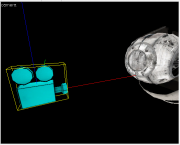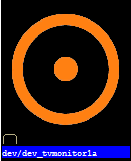Screen (Portal 2): Difference between revisions
(→Step 2) |
(→Step 1) |
||
| Line 8: | Line 8: | ||
==Step 1== | ==Step 1== | ||
Make an entity (See [[Creating_a_brush_entity]] for help) | Make an entity (See [[Creating_a_brush_entity]] for help). Change the entity into the [[func_monitor]] class. Name the entity monitor1. | ||
==Step 2== | ==Step 2== | ||
Revision as of 15:17, 11 July 2012
Monitors are easy to make and they make the map more living.
Creating
Monitors are made by making a func_monitor and a point_camera.
Step 1
Make an entity (See Creating_a_brush_entity for help). Change the entity into the func_monitor class. Name the entity monitor1.
Step 2
Make a point_camera with the name monitor_camera. It should look like this when you put it in your map. Make sure it is in the right position so the monitor will show clearly the thing you want to be showed up in the func_monitor
Step 3
Go to the func_monitor’s properties and set camera name to: monitor_camera.
Step 4
Connect the camera and the monitor to a trigger and set the trigger’s output to:
Step 5
Texture the face you want the screen to appear to "dev_tvmonitor1a. You should also click the button "Fit" for a better quality.