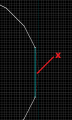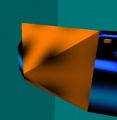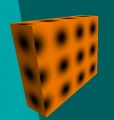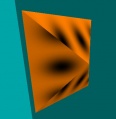Ricochet Level Creation/Jump arrow: Difference between revisions
Jump to navigation
Jump to search
| Line 3: | Line 3: | ||
== Jump arrow == | == Jump arrow == | ||
# Cut the area where you what to attach jump arrow at off pad using the Clipping Tool or the Vertex Tool. | # Cut the area where you what to attach jump arrow at off pad using the Clipping Tool or the Vertex Tool. | ||
# Create | # Create 80x36 32 units tall block and make it <code>[[func_wall]]</code>. | ||
# Make pyramid off new block using the Vertex Tool. | # Make pyramid off new block using the Vertex Tool. | ||
# Remove the top half of the pyramid using the Clipping Tool. | # Remove the top half of the pyramid using the Clipping Tool. | ||
Revision as of 09:08, 4 April 2012
Players in Ricochet can only jump using jump arrows and jump pads.
Jump arrow
- Cut the area where you what to attach jump arrow at off pad using the Clipping Tool or the Vertex Tool.
- Create 80x36 32 units tall block and make it
func_wall. - Make pyramid off new block using the Vertex Tool.
- Remove the top half of the pyramid using the Clipping Tool.
- Paint top and bottom sides with
+0ARROW1texture. Rotate texture to same direction as brush, then click Fit on texture application window. Paint left and right sides with+0SQUARE1texture with 180° rotation and Fit button clicked. - Place
trigger_jumpbrush entity above jump arrow. Setinfo_targetof the target pad or jump pad as Target keyvalue, and Height to the height difference between two pads, usually 128. - Rotate the arrow and trigger and attach them to pad.
Jump pad
- Create 112x32x96 block. Place it 96" above platform.
- Make a pyramid off the block.
- Paint pyramid sides with +0ARROW1 texture, back side with BLACK texture.
- Put info_target and trigger_jump at the spike. Set info_target from target pad as trigger_jump's Target keyvalue.
- Rotate the arrow and trigger.