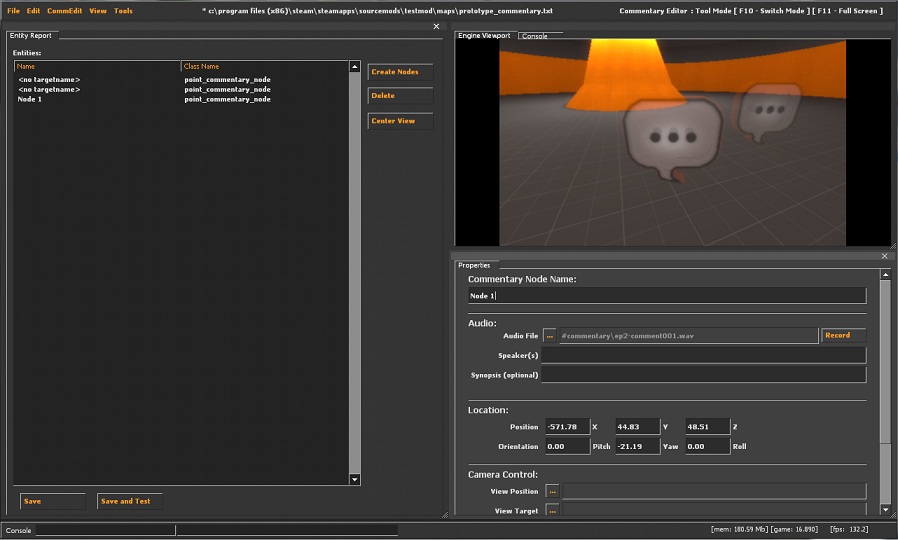Commentary Editor: Difference between revisions
Kwp17pitts (talk | contribs) |
Kwp17pitts (talk | contribs) No edit summary |
||
| Line 9: | Line 9: | ||
[[File:CommentaryEditor.jpg]] | [[File:CommentaryEditor.jpg]] | ||
{{ | The first window on the left is the entity report window. On the lower right is the properties window, and bove that is the engine viewport. | ||
'''File''' | |||
[[File:MaterialEditor FileMenu.jpg]] | |||
{{Note|The file menu is pretty self explanitory}} | |||
*'''Open...''' | |||
*'''Save''' | |||
*'''Save As...''' | |||
*'''Close''' | |||
*'''Recent''' | |||
*'''Clear Recent''' | |||
*'''Exit''' | |||
'''Edit''' | |||
[[File:MaterialEditor EditMenu.jpg]] | |||
*'''Undo''' | |||
Shortcut keys {{key|Ctrl}} + {{key|Z}} | |||
*'''Redo''' | |||
Shortcut keys {{key|Shift}} + {{key|Ctrl}} + {{key|Z}} | |||
*'''Describe Undo History''' | |||
{{Confirm|What does this do??}} | |||
*'''Clear Undo History''' | |||
*'''Keyboard''' | |||
Shortcut keys {{key|Shift}} + {{key|Ctrl}} + {{key|Alt}} + {{key|E}} | |||
See setting key bindings | |||
'''CommEdit''' | |||
*Add New Commentary Nodes | |||
Shortcut keys {{key|Ctrl}} + {{key|A}} | |||
'''View''' | |||
*'''Properties''' | |||
Shows the Properties Window If Checked | |||
*'''Entity Report''' | |||
*'''Console''' | |||
Shows the Console If Checked | |||
*'''Default Layout''' | |||
Resets the layout to the defualt view | |||
== Setting up == | |||
click file -> new | |||
The choose BSP File window opens | |||
select the map that will use the commentary nodes | |||
== Creating Commentary Nodes & Targets == | |||
on the Entity Report window click "Create nodes" | |||
you get switched to the engine viewport | |||
Left click to place commentary nodes or target nodes | |||
Right click to switch between commentary nodes and target nodes | |||
{{key|ESC}} to exit the mode | |||
== Setting the Commentary Node Properties == | |||
after creating the necesary nodes, Select the node to be edited from the Entity Report Window | |||
Then go to the Properties window | |||
Set the fallowing | |||
*'''Commentary Node Name''' | |||
*'''Audio''' | |||
'''Audio File''' | |||
'''Speakers''' | |||
'''Synopsis''' | |||
*'''Location''' | |||
'''Position''' (X Y Z Cordinates) | |||
'''Orientation''' (Pitch Yaw Roll) | |||
*'''Camera Control''' | |||
'''View Position''' (Taget Node X Y Z) | |||
'''View Target''' (Taget Node X Y Z) | |||
*'''Operations''' | |||
'''Start Console Commands''' | |||
'''End Console Commands''' | |||
== See Also == | == See Also == | ||
Revision as of 12:44, 17 January 2012
For help, see the VDC Editing Help and Wikipedia cleanup process. Also, remember to check for any notes left by the tagger at this article's talk page.
The Commentary Editor is an engine tool available in Source 2007 and later. To use it, run your game or mod with -tools -nop4 on the command line and select 'Commentary Editor' from the Tools menu. Make sure that sv_lan is set to 1 in the console located in the lower-left corner (sv_lan 1). This tool is used to set up commentary nodes in a selected map.
Interface
The first window on the left is the entity report window. On the lower right is the properties window, and bove that is the engine viewport.
File
- Open...
- Save
- Save As...
- Close
- Recent
- Clear Recent
- Exit
Edit
- Undo
Shortcut keys Ctrl + Z
- Redo
Shortcut keys ⇧ Shift + Ctrl + Z
- Describe Undo History
- Clear Undo History
- Keyboard
Shortcut keys ⇧ Shift + Ctrl + Alt + E
See setting key bindings
CommEdit
- Add New Commentary Nodes
Shortcut keys Ctrl + A
View
- Properties
Shows the Properties Window If Checked
- Entity Report
- Console
Shows the Console If Checked
- Default Layout
Resets the layout to the defualt view
Setting up
click file -> new
The choose BSP File window opens
select the map that will use the commentary nodes
Creating Commentary Nodes & Targets
on the Entity Report window click "Create nodes"
you get switched to the engine viewport
Left click to place commentary nodes or target nodes
Right click to switch between commentary nodes and target nodes
ESC to exit the mode
Setting the Commentary Node Properties
after creating the necesary nodes, Select the node to be edited from the Entity Report Window
Then go to the Properties window
Set the fallowing
- Commentary Node Name
- Audio
Audio File
Speakers
Synopsis
- Location
Position (X Y Z Cordinates)
Orientation (Pitch Yaw Roll)
- Camera Control
View Position (Taget Node X Y Z)
View Target (Taget Node X Y Z)
- Operations
Start Console Commands
End Console Commands