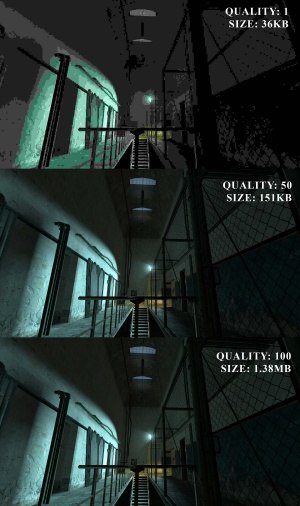Screenshot: Difference between revisions
m (links to relevant wikipedia topics) |
(added screenshot, fixed default jpeg quality) |
||
| Line 1: | Line 1: | ||
[[Image:JPEG_Quality_Comparison.jpg|thumb|right|300px|A comparison of JPEG quality, at 1, 50, and 100. Note the visual difference between 50 and 100 is almost unnoticable, but the filesize is roughly ten times as large]] | |||
A ''screenshot'' is a single rendered frame outputted to an image file. The [[Source]] engine supports [[Wikipedia:JPEG|JPEG]] (.jpg) and [[Wikipedia:Truevision TGA|TGA]] (.tga) image formats. | A ''screenshot'' is a single rendered frame outputted to an image file. The [[Source]] engine supports [[Wikipedia:JPEG|JPEG]] (.jpg) and [[Wikipedia:Truevision TGA|TGA]] (.tga) image formats. | ||
JPEGs use [[Wikipedia:Lossy compression|lossy compression]], which can cause compression artifacts at lower quality settings but take up significantly less space than TGAs. TGA images are uncompressed, meaning the saved image is identical to the rendered frame with no loss of quality, but the file size will be significantly larger. | JPEGs use [[Wikipedia:Lossy compression|lossy compression]], which can cause compression artifacts at lower quality settings but take up significantly less space than TGAs. TGA images are uncompressed, meaning the saved image is identical to the rendered frame with no loss of quality, but the file size will be significantly larger. | ||
The default screenshot key is F5. This will take a JPEG screenshot at quality | The default screenshot key is '''F5'''. This will take a JPEG screenshot at quality 90 unless the console variable for quality is adjusted. | ||
Screenshots are saved in the "screenshots" directory of the relevant game. By default, the naming scheme they use is "''mapname''####", with sequential numbering, for example "de_train0035". | Screenshots are saved in the "screenshots" directory of the relevant game. By default, the naming scheme they use is "''mapname''####", with sequential numbering, for example "de_train0035". | ||
| Line 11: | Line 12: | ||
*''cl_screenshotname "''name''" - The filename to save the next TGA screenshot with | *''cl_screenshotname "''name''" - The filename to save the next TGA screenshot with | ||
*''jpeg'' - Takes a JPEG screenshot, at the quality defined by ''jpeg_quality'' | *''jpeg'' - Takes a JPEG screenshot, at the quality defined by ''jpeg_quality'' | ||
*''jpeg_quality ###'' - Compression quality to save the JPEG with, ranging from 1-100, with 100 being the best quality | *''jpeg_quality ###'' - Compression quality to save the JPEG with, ranging from 1-100, with 100 being the best quality. {{note|This is reset to 90 every time the game is closed}} | ||
==See also== | ==See also== | ||
Revision as of 00:15, 27 December 2010
A screenshot is a single rendered frame outputted to an image file. The Source engine supports JPEG (.jpg) and TGA (.tga) image formats.
JPEGs use lossy compression, which can cause compression artifacts at lower quality settings but take up significantly less space than TGAs. TGA images are uncompressed, meaning the saved image is identical to the rendered frame with no loss of quality, but the file size will be significantly larger.
The default screenshot key is F5. This will take a JPEG screenshot at quality 90 unless the console variable for quality is adjusted.
Screenshots are saved in the "screenshots" directory of the relevant game. By default, the naming scheme they use is "mapname####", with sequential numbering, for example "de_train0035".
Console commands
- screenshot - Takes a TGA screenshot
- cl_screenshotname "name" - The filename to save the next TGA screenshot with
- jpeg - Takes a JPEG screenshot, at the quality defined by jpeg_quality
- jpeg_quality ### - Compression quality to save the JPEG with, ranging from 1-100, with 100 being the best quality.
 Note:This is reset to 90 every time the game is closed
Note:This is reset to 90 every time the game is closed
See also
- How To Take Artistic Screenshots - a general guide on setting up, saving, and editing screenshots for artistic purposes
- Panorama Creation - a guide for creating a panorama image using multiple screenshots
- Category:Screenshot needed - a list of articles on this Wiki which could use one or more screenshots. You can help!