Making a controllable brush vehicle: Difference between revisions
Subject15837 (talk | contribs) mNo edit summary |
Brandished (talk | contribs) m (image fix up) |
||
| Line 1: | Line 1: | ||
{{Cleanup}} | {{Cleanup}} | ||
{{Stub}} | {{Stub}} | ||
| Line 13: | Line 12: | ||
Next set the outputs to the ''' plane_01_pod''' like so. | Next set the outputs to the ''' plane_01_pod''' like so. | ||
<br>[ | <br>[[Image:Plane_01_pod_outputs.gif]] | ||
Now make some ''' phys_constrants''' to hold the ''' plane_01_pod''' to the '''plane_01'''. | Now make some ''' phys_constrants''' to hold the ''' plane_01_pod''' to the '''plane_01'''. | ||
<br>[ | <br>[[Image:Plane_01_pod_constrants.jpg|250px]] | ||
| Line 24: | Line 23: | ||
Make a ''' game_ui''' entity. Name it ''' plane_01_game_ui''' Set the outputs for the ''' plane_01_game_ui''' to the following. | Make a ''' game_ui''' entity. Name it ''' plane_01_game_ui''' Set the outputs for the ''' plane_01_game_ui''' to the following. | ||
<br>[ | <br>[[Image:Plane_01_game_ui_outputs.gif]] | ||
| Line 32: | Line 31: | ||
First make a ''' logic_compare''' near the front of the plane and name it '''plane_01_logic_comparey'''. Then set the outputs for | First make a ''' logic_compare''' near the front of the plane and name it '''plane_01_logic_comparey'''. Then set the outputs for | ||
''' plane_01_logic_comparey''' to this | ''' plane_01_logic_comparey''' to this | ||
<br>[ | <br>[[Image:Plane_01_logic_compare_y_outputs.gif]] | ||
Make another ''' logic_compare''' on one of the wings. Name it ''' plane_01_logic_comparex''' and set the outputs to the following | Make another ''' logic_compare''' on one of the wings. Name it ''' plane_01_logic_comparex''' and set the outputs to the following | ||
<br>[ | <br>[[Image:Plane_01_logic_comparex_outputs.gif]] | ||
Make another ''' logic_compare''' near the engines. Name it ''' plane_01_logic_fly''' and set the outputs to the following | Make another ''' logic_compare''' near the engines. Name it ''' plane_01_logic_fly''' and set the outputs to the following | ||
<br>[ | <br>[[Image:Plane_01_logic_fly_outputs.gif]] | ||
| Line 69: | Line 68: | ||
''' plane_01''' set the force to 2000 and set the direction of the force to "14 0 0". Go into the flags and check ignore mass. | ''' plane_01''' set the force to 2000 and set the direction of the force to "14 0 0". Go into the flags and check ignore mass. | ||
<br>[[Image:Plane_01_finished_plane.jpg|250px]] | |||
<br>[ | |||
-Rickler | -Rickler | ||
Revision as of 16:31, 11 May 2009
For help, see the VDC Editing Help and Wikipedia cleanup process. Also, remember to check for any notes left by the tagger at this article's talk page.
First create your a brush-based model of your plane, keep it balanced so it doesn't tip over.
Select it and bind it to the func_physbox entity, assign it a name, plane_01 will do fine.
You will require a seat to perch in. You should use the prop_vehicle_prisoner_pod (you could use a buggy or airboat but that would look odd) name the chair plane_01_pod Also make sure the pod isn't clipping into the planes func_physboxs - if it is then make sure it the seat is not solid. (it's ok if it clips with a door or other non-phys objects, but not the func_physbox)
Next set the outputs to the plane_01_pod like so.
File:Plane 01 pod outputs.gif
Now make some phys_constrants to hold the plane_01_pod to the plane_01.
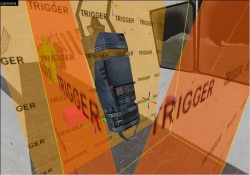
You also might want to make a trigger system to make it easier for the player to get in the plane and one that will teleport the player out (the top or either side of the plane) when exiting, to cancel out any problems that can occur - like getting stuck within the plane's solid parts.
Make a game_ui entity. Name it plane_01_game_ui Set the outputs for the plane_01_game_ui to the following.
File:Plane 01 game ui outputs.gif
Now you are going to require three logic_compare entities. One for each, pitch. yawn. roll. These will control your thrusters.
First make a logic_compare near the front of the plane and name it plane_01_logic_comparey. Then set the outputs for
plane_01_logic_comparey to this
File:Plane 01 logic compare y outputs.gif
Make another logic_compare on one of the wings. Name it plane_01_logic_comparex and set the outputs to the following
File:Plane 01 logic comparex outputs.gif
Make another logic_compare near the engines. Name it plane_01_logic_fly and set the outputs to the following
File:Plane 01 logic fly outputs.gif
Now you need to setup the phys_thruster
Place a phys_thruster on the left end on the wing and name it plane_01_roll_clockwise. Set the parent to
plane_01 set the force to 800 and set the direction of the force UP. Go into the flags and check ignore mass.
Place a phys_thruster on the right end on the other wing and name it plane_01_roll_counter_clockwise. Set the parent to
plane_01 set the force to 800 and set the direction of the force UP. Go into the flags and check 'ignore mass'.
Place a phys_thruster on the front of the plane and name it plane_01_up. Set the parent to
plane_01 set the force to 800 and set the direction of the force UP. Go into the flags and check ignore mass.
Place a phys_thruster on the front of the plane and name it plane_01_down. Set the parent to
plane_01 set the force to 800 and set the direction of the force DOWN. Go into the flags and check ignore mass.
Place a phys_thruster at the end of the left engine and name it plane_01_fly1. Set the parent to
plane_01 set the force to 2000 and set the direction of the force to "14 0 0". Go into the flags and check ignore mass.
Place a phys_thruster at the end of the right engine and name it plane_01_fly2. Set the parent to
plane_01 set the force to 2000 and set the direction of the force to "14 0 0". Go into the flags and check ignore mass.
-Rickler --Rickler 17:28, 4 Jan 2005 (EST)
You should now have a basic working plane that will probably need some adjustments here and there.
