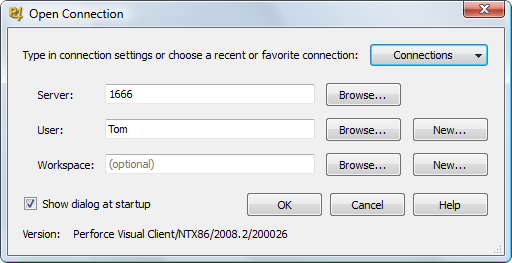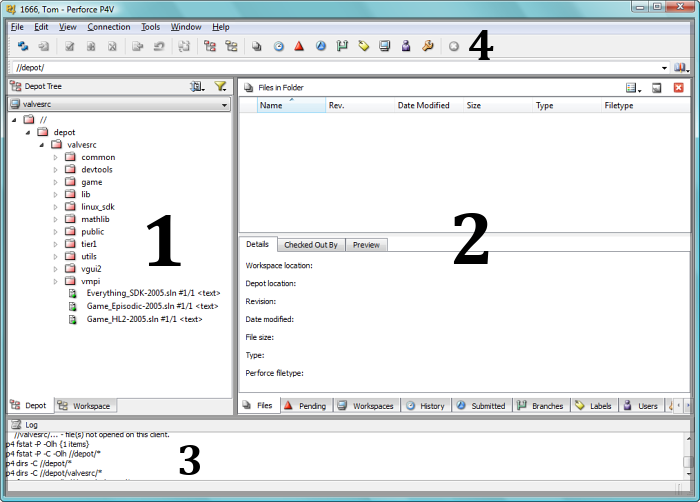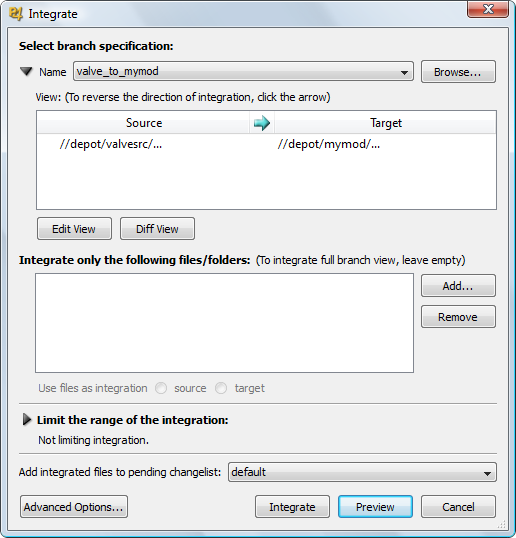Using Source Control with the Source SDK: Difference between revisions
TomEdwards (talk | contribs) m (→Before you begin: subhead) |
m (Nesciuse moved page Using Source Control with the Source SDK/en to Using Source Control with the Source SDK without leaving a redirect: Move en subpage to basepage) |
||
| (31 intermediate revisions by 18 users not shown) | |||
| Line 1: | Line 1: | ||
{{LanguageBar}} | |||
{{toc-right}} | {{toc-right}} | ||
This article describes how to use [[Wikipedia:Revision control|source control]] with the Source SDK. You will want to use source control even if you're working alone, as it largely automates the process of merging code updates released on Steam – without it, you'll be in a world of hurt every time! | |||
This document discusses [https://www.perforce.com/ Perforce], the source control system used internally by Valve. It's free for up to 20 users. Other alternatives include [[Wikipedia: Subversion (software)|Subversion]] or [[Wikipedia:Concurrent Versions System|CVS]]. Since all version control systems work with the same high-level processes, this article should still be useful. (Nevertheless, there are specific articles for [[Using Subversion for Source Control with the Source SDK|Subversion]] and [[Using Git for Source Control with the Source SDK|Git]].) | |||
This document discusses [ | |||
== Before you begin == | == Before you begin == | ||
| Line 9: | Line 10: | ||
If you have started programming without source control, '''STOP!''' Source control needs to be set up at the earliest opportunity, especially since every time a Steam update is released older versions of the base SDK code are lost. | If you have started programming without source control, '''STOP!''' Source control needs to be set up at the earliest opportunity, especially since every time a Steam update is released older versions of the base SDK code are lost. | ||
If | If you're reading this as you try to apply an update that's already out to your unversioned code, it is too late, and you must merge the changes the hard way. Tools like [https://www.scootersoftware.com Beyond Compare] can make this process easier, and if you follow this tutorial after finishing it should be the last time you ever have to endure it. | ||
=== Get Perforce === | === Get Perforce === | ||
With that out of the way, | With that out of the way, [https://www.perforce.com/perforce/downloads/ it's time to get Perforce]. You want both the '''visual client''' (which includes the command-line client anyway) and the '''server'''. Take care when installing to leave the network server configuration alone unless you are actually going to connect somewhere remote. | ||
If you are using Visual Studio (as opposed to Visual C++ Express) you should also consider downloading the [https://www.perforce.com/perforce/products/p4scc.html SCC plugin], which integrates Perforce into the IDE. | |||
[ | {{tip|[https://www.perforce.com/perforce/technical.html Perforce provide documentation of their own] which you may want to consult. It isn't as specific as this guide, however.}} | ||
{{tip|If you make a mistake and need to reset | {{tip|If you make a mistake while following this tutorial and need to reset Perforce's database, execute this from the command prompt: <code>p4 obliterate –y //depot/...</code>. DON'T do this on a database that's already up and running!}} | ||
== Overview == | == Overview == | ||
We will | We will make a fresh install of Valve's SDK code and submit it to the Perforce server. We will then 'branch' that submitted code to a second location, which allows you to work with the code as you see fit while retaining the ability to easily 'integrate' future SDK updates from Valve into your project. | ||
This means that you will have two 'codelines' on your Perforce server. Valve's, which will only change with SDK updates, and your own, which will change both whenever you decide to submit your work to it, and whenever you decide to integrate SDK updates from Valve. | |||
== Setting up source control == | == Setting up source control == | ||
Valve's base SDK code will form the 'trunk' of your codebase, from which your mod code will 'branch'. Get Valve's code with the [[Create a Mod]] wizard, choosing the "source code only" option and installing to a location in your user dir like <code>C:\Users\You\Mods\valvesrc</code>. Making a <code>\Mods</code> folder is important, as you will discover later. | |||
{{tip|If you're using Windows Vista or later it's a good idea to remove the \Mods folder from the search index. Use the Indexing Options tool, which is in the start menu, to do this. You'll need admin privileges.}} | |||
=== Create a workspace === | |||
Now we'll start using Perforce. Start P4V, the visual client. You will be greeted by the "Open Connection" dialogue. | |||
[[File:P4 openconnection.png|center|Perforce open connection dialogue]] | |||
Unless you are actually connecting to a network server you can ignore all of the options it gives you except Workspace. Click 'new', to the right, and name the workspace 'mods' (or whatever you please - but the rest of this guide assumes it's called mods). | |||
Workspaces link folders containing your files with the location(s) on the Perforce server where they are archived. Earlier versions of this guide suggested that one workspace be created per codeline, but this is unnecessary. We're going to create just one that will encompass all of the SDK projects on your computer, which is why creating a \Mods folder was recommended above. | |||
Most of the fields in the New Workspace dialogue should be self-explanatory, and you only need to worry about two anyway: | |||
* '''Root''' should point to your Source projects folder - <code>C:\Users\You\Mods\</code> if you followed the instructions above precisely. | |||
* '''View''' contains two locations, separated by whitespace: | |||
*# A location on the Perforce server | |||
*# The location that it should correspond to in the workspace | |||
Unless you've deviated from this tutorial, the running Perforce server is called 'depot' and your workspace is called 'mods'. We aren't doing anything complex, so View should tie the depot root to the workspace root: | |||
//depot/sourcemods/... //mods/... | |||
The <code>/sourcemods</code> subfolder will keep your mod projects separate from any other workspaces you create in the future. If you're absolutely sure that this server will only be used with one workspace you can use the root <code>//depot/...</code> path instead. | |||
=== Submit the trunk source code === | === Submit the trunk source code === | ||
We now have a workspace filled with | We now have a workspace filled with Valve's base SDK code, but the Perforce server is still empty. We need to get our files up there. To do that we'll be using the main P4V interface, which having created a workspace should currently be in front of you. | ||
[[ | <div style="padding:1em; background-color: #2B2B2B;border:1px solid #000;">[[File:P4 interfaceoverview.png|center|P4V interface overview]] | ||
{{tip|You can also get an overview of the interface from <code>Help > Getting Started with P4V</code>.}} | {{tip|You can also get an overview of the interface from <code>Help > Getting Started with P4V</code>.}} | ||
# ''Workspace/depot view (left pane).'' Click on the tabs at the bottom to change between the two. Workspace is your local copy, depot is the | # ''Workspace/depot view (left pane).'' Click on the tabs at the bottom to change between the two. Workspace is your local copy, depot is the server's master copy. | ||
# ''Task tabs (right pane).'' The tabs along the bottom of this pane allow you to | # ''Task tabs (right pane).'' The tabs along the bottom of this pane allow you to switch between different tasks. They are opened as needed from the main menu buttons. We will be using Pending, Workspaces and Branches. | ||
# ''Log.'' Errors will appear in bold text. | # ''Log.'' Errors will appear in bold text. | ||
# ''Main menu.'' Most of the options here are available elsewhere in the interface, but | # ''Main menu.'' Most of the options here are available elsewhere in the interface, but it's useful to have them in one place too.</div> | ||
Bring up the workspace view and | Bring up the workspace view and we'll submit the code. It's a two-step process: | ||
# Mark the files for addition. We want to add everything, so select the | # Mark the files for addition. We want to add everything, so select the whole \valvesrc folder and click 'Mark for Add'. You can find the Add button on the main menu or in the context menu; it's the file icon with a plus over it. There are a lot of files in the SDK, so it might take a while for the operation to complete. When it's finished, all of the files in the workspace view will have changed appearance to reflect that they are now being version controlled. | ||
# Submit the changelist. Move to the | # Submit the changelist. Move to the 'Pending' tab (the red, upwards arrow) and you'll see that there's an item called 'default' that contains all of the files you just added. Submit it with a double-click (or {{key|Ctrl+S}}). You'll need to enter a brief description of what the changes are. | ||
Once the process has finished, | Once the process has finished, you'll be able to browse to the newly-populated depot view. Congratulations! You can now safely delete the <code>\valvesrc</code> folder. | ||
=== Create and execute the branch === | === Create and execute the branch === | ||
{{note|You can't properly branch to a location that's already populated. If you've already made changes to the code that you want to keep, back the files you've changed up somewhere before deleting the rest of the old source folder. You'll have to manually add everything back later.}} | |||
Choose ''File > New > Branch Specification...'' to create a new 'branch'. A branch operation tells Perforce to copy code to a separate location while remembering where it came from, and when — vital information when it comes to integrating SDK updates. | |||
The view field of a branch is slightly different to that of a workspace: ''both'' halves refer to locations on the server. Yours should read something like this: | |||
//depot/ | //depot/valvesrc/... //depot/mymod/... | ||
Although we've just specified a destination on the server, the new branch will actually be created in the workspace. This is so that you can examine how the integration turned out before committing to anything: polite behaviour that isn't terribly useful at this point, since we are "integrating" with an empty folder! | |||
{{note|To see the newly created branch in the workspace, use the Branch Mappings tab. You can Enable it by way of ''View > Branch Mappings...'' or {{key|Ctrl+3}}}} | |||
{{tip|The confusing error "No target file(s) in both client and branch view" means that one or both paths in the View are pointing to the wrong location. Don't forget to include any subfolders you made.}} | |||
Hit OK and it will be created: now we just need to execute it. | A good name for the branch is <code>valve_to_mymod</code>. Hit OK and it will be created: now we just need to execute it. Right-click on your new branch and select the 'Integrate Using' option. You should be able to start the process without changing anything. | ||
[[ | [[File:P4 integrate.png|center|Preparing to execute a branch in Perforce]] | ||
You now have the 'mymod' branch of valvesrc registered on the server, and its files sitting in your workspace. Submit them in the same way as you did the trunk code. | |||
=== Check out === | === Check out === | ||
This is | All version-controlled files in your workspace are read-only unless you have them 'checked out' of the server. This is useful when you're working with a team of programmers, as it makes developers aware of which files they are each working on, but can still help to keep things organised when you are working alone. | ||
To check a file or folder out, select it and hit {{key|Ctrl+E}} or use the context menu. | |||
If you are working alone you might think it logical to check out the entire workspace, and this is a perfectly valid option. However, it will help you keep track of your changes between submissions if you only check out those files that you need to modify. | |||
{{warning|Resist the temptation to manually remove the read-only flag from your versioned files. This desynchronizes Perforce and may confuse it (and you) later on.}} | |||
== Integrating SDK updates == | |||
We've now got source control up and running for your mod. It might have seemed complex, but the steps above only need to be performed once and this stuff will soon become grist for the mill anyway. | |||
You can use source control as an ongoing backup, to compare code with what came before or after it, to revert changes, share code with others and contribute collaboratively, and, of course, to integrate trunk updates, which is what we'll be doing in this section. | |||
=== Submit pending branch changes === | === Submit pending branch changes === | ||
You already know how to submit, but this is an appropriate time to remind you that newly-created files aren't automatically added to version control. | |||
P4V only supports adding files individually, which is fiddly, or by folder, which will pick up all the huge binary files generated by Visual Studio that you definitely don't want on the server. To add files with a wildcard search, we must turn to the [[command line]]. | |||
Open CMD and execute these commands ('client' is another word for workspace): | |||
set p4client mods | |||
p4 add //mods/game/....cpp | |||
p4 add //mods/game/....h | |||
Of course, if you've added files outside the <code>\game</code> folder and/or that aren't .cpp or .h, you'll need to perform extra commands to pick them up. | |||
Right-click on your branch root and hit the "Revert Unchanged Files" option, then submit the changelist and we'll move on. | |||
{{tip|If you do end up with VS's binary files in the depot, you can delete them from the database with these console commands (which are given without the confirming <code>-y</code> switch): | |||
p4 obliterate //....ncb | |||
p4 obliterate //....sdf | |||
p4 obliterate //....ipch | |||
p4 obliterate //....obj | |||
p4 obliterate //....pdb | |||
p4 obliterate //....pch | |||
}} | |||
=== Submit trunk update === | === Submit trunk update === | ||
The trunk code | The 'trunk' contains Valve's unmodified SDK code, which now needs updating too. Delete any workspace files from your \valvesrc folder then [[Create a Mod|install the new code]] there with the Create a Mod wizard's 'Source code only' option. | ||
Now | Now switch to workspace view in P4V and right-click on the \valvesrc folder. Choose 'Reconcile Offline Work', which is in the same section as Submit and Revert. Leave all the checkboxes in the window that opens active and click 'Reconcile'. Then submit the changes. | ||
=== Integrate === | === Integrate === | ||
We've got the latest code for both projects in the depot, so it's time to integrate them. To do this, execute your <code>valve_to_mymod</code> branch again. | |||
The difference this time is that you'll need to resolve files that have changed between the versions. Since Perforce knows the point at which your mod code branched it can make a very good guess as to what version of a file should take precedence in most cases. You'll only have to manually inspect changes if there's a conflict that can't be resolved automatically. | |||
Remember that a) you don't have to submit the integrated code until you're happy and b) you can always revert to the earlier, unmerged version of a file if the process later turns out to have gone wrong. | |||
For more details on merging, open P4Merge's help tool. | |||
{{tip|If Perforce queries a .lib file, always accept Valve's.}} | {{tip|If Perforce queries a .lib file, always accept Valve's.}} | ||
=== Test the new code === | === Test the new code === | ||
| Line 147: | Line 165: | ||
And you're done! | And you're done! | ||
== | == Conclusion == | ||
Working with a source control introduces some concepts that take getting used to, but it pays dividends. It saves time, helps teams work together on the same product, and provides access to the whole history of a project. | Working with a source control introduces some concepts that take getting used to, but it pays dividends. It saves time, helps teams work together on the same product, and provides access to the whole history of a project. | ||
Keep in mind that, while this document has a lot of steps, this stuff is all trivial once you're familiar with Perforce. Once you know how this all works, all these integrations and merges can be done in a matter of minutes. | Keep in mind that, while this document has a lot of steps, this stuff is all trivial once you're familiar with Perforce. Once you know how this all works, all these integrations and merges can be done in a matter of minutes. Valve recommend that you jump back to the "overview" section of this document to review the high-level process that is involved, and see how all the detailed steps fit into that simple high-level process. | ||
Internally, Valve uses source control in a similar fashion to that described in this document. The main difference is that ALL files for Valve games go in Perforce, including content source .TGA artwork, .VMT files, executables, scripts, documents, etc. | Internally, Valve uses source control in a similar fashion to that described in this document. The main difference is that ALL files for Valve games go in Perforce, including content source .TGA artwork, .VMT files, executables, scripts, documents, etc. They recommend doing this while developing a mod as well, bandwidth limits and disc space allowing, because you can instantly restore any version of the mod that ever existed. | ||
Valve also uses a multitude of codelines (whereas there are just two in this document). For example, | Valve also uses a multitude of codelines (whereas there are just two in this document). For example, they have a main codeline that about 20 programmers submit code into. Often programmers need to stay sheltered from other people's changes (which may happen as many as 19 times per day!), so each programmer has their own set of personal codelines that are branched off the main codeline. This way, the programmers can choose when they want to integrate their colleague's changes into their personal codeline (just like you now have the choice about when you want to integrate Valve's SDK updates into your own codeline). | ||
== See also == | == See also == | ||
* [ | * [[Using Subversion for Source Control with the Source SDK]] | ||
* [ | * [https://www.perforce.com/perforce/technical.html Official Perforce documentation] | ||
* [ | * [https://public.perforce.com/public/perforce/faq/beginner.html Perforce Beginner's FAQ] | ||
* [https://www.perforce.com/perforce/technotes/note064.html Integrating Perforce with Visual Studio] (Visual C++ Express does not support this) | |||
* [https://www.perforce.com/perforce/doc.092/manuals/p4sag/02_backup.html Backing up and restoring your server] | |||
[[Category:Programming]] | [[Category:Programming]] | ||
[[Category:Tutorials]] | [[Category:Tutorials]] | ||
Latest revision as of 11:52, 12 July 2024
This article describes how to use source control with the Source SDK. You will want to use source control even if you're working alone, as it largely automates the process of merging code updates released on Steam – without it, you'll be in a world of hurt every time!
This document discusses Perforce, the source control system used internally by Valve. It's free for up to 20 users. Other alternatives include Subversion or CVS. Since all version control systems work with the same high-level processes, this article should still be useful. (Nevertheless, there are specific articles for Subversion and Git.)
Before you begin
If you have started programming without source control, STOP! Source control needs to be set up at the earliest opportunity, especially since every time a Steam update is released older versions of the base SDK code are lost.
If you're reading this as you try to apply an update that's already out to your unversioned code, it is too late, and you must merge the changes the hard way. Tools like Beyond Compare can make this process easier, and if you follow this tutorial after finishing it should be the last time you ever have to endure it.
Get Perforce
With that out of the way, it's time to get Perforce. You want both the visual client (which includes the command-line client anyway) and the server. Take care when installing to leave the network server configuration alone unless you are actually going to connect somewhere remote.
If you are using Visual Studio (as opposed to Visual C++ Express) you should also consider downloading the SCC plugin, which integrates Perforce into the IDE.
p4 obliterate –y //depot/.... DON'T do this on a database that's already up and running!Overview
We will make a fresh install of Valve's SDK code and submit it to the Perforce server. We will then 'branch' that submitted code to a second location, which allows you to work with the code as you see fit while retaining the ability to easily 'integrate' future SDK updates from Valve into your project.
This means that you will have two 'codelines' on your Perforce server. Valve's, which will only change with SDK updates, and your own, which will change both whenever you decide to submit your work to it, and whenever you decide to integrate SDK updates from Valve.
Setting up source control
Valve's base SDK code will form the 'trunk' of your codebase, from which your mod code will 'branch'. Get Valve's code with the Create a Mod wizard, choosing the "source code only" option and installing to a location in your user dir like C:\Users\You\Mods\valvesrc. Making a \Mods folder is important, as you will discover later.
Create a workspace
Now we'll start using Perforce. Start P4V, the visual client. You will be greeted by the "Open Connection" dialogue.
Unless you are actually connecting to a network server you can ignore all of the options it gives you except Workspace. Click 'new', to the right, and name the workspace 'mods' (or whatever you please - but the rest of this guide assumes it's called mods).
Workspaces link folders containing your files with the location(s) on the Perforce server where they are archived. Earlier versions of this guide suggested that one workspace be created per codeline, but this is unnecessary. We're going to create just one that will encompass all of the SDK projects on your computer, which is why creating a \Mods folder was recommended above.
Most of the fields in the New Workspace dialogue should be self-explanatory, and you only need to worry about two anyway:
- Root should point to your Source projects folder -
C:\Users\You\Mods\if you followed the instructions above precisely. - View contains two locations, separated by whitespace:
- A location on the Perforce server
- The location that it should correspond to in the workspace
Unless you've deviated from this tutorial, the running Perforce server is called 'depot' and your workspace is called 'mods'. We aren't doing anything complex, so View should tie the depot root to the workspace root:
//depot/sourcemods/... //mods/...
The /sourcemods subfolder will keep your mod projects separate from any other workspaces you create in the future. If you're absolutely sure that this server will only be used with one workspace you can use the root //depot/... path instead.
Submit the trunk source code
We now have a workspace filled with Valve's base SDK code, but the Perforce server is still empty. We need to get our files up there. To do that we'll be using the main P4V interface, which having created a workspace should currently be in front of you.
Help > Getting Started with P4V.- Workspace/depot view (left pane). Click on the tabs at the bottom to change between the two. Workspace is your local copy, depot is the server's master copy.
- Task tabs (right pane). The tabs along the bottom of this pane allow you to switch between different tasks. They are opened as needed from the main menu buttons. We will be using Pending, Workspaces and Branches.
- Log. Errors will appear in bold text.
- Main menu. Most of the options here are available elsewhere in the interface, but it's useful to have them in one place too.
Bring up the workspace view and we'll submit the code. It's a two-step process:
- Mark the files for addition. We want to add everything, so select the whole \valvesrc folder and click 'Mark for Add'. You can find the Add button on the main menu or in the context menu; it's the file icon with a plus over it. There are a lot of files in the SDK, so it might take a while for the operation to complete. When it's finished, all of the files in the workspace view will have changed appearance to reflect that they are now being version controlled.
- Submit the changelist. Move to the 'Pending' tab (the red, upwards arrow) and you'll see that there's an item called 'default' that contains all of the files you just added. Submit it with a double-click (or Ctrl+S). You'll need to enter a brief description of what the changes are.
Once the process has finished, you'll be able to browse to the newly-populated depot view. Congratulations! You can now safely delete the \valvesrc folder.
Create and execute the branch
Choose File > New > Branch Specification... to create a new 'branch'. A branch operation tells Perforce to copy code to a separate location while remembering where it came from, and when — vital information when it comes to integrating SDK updates.
The view field of a branch is slightly different to that of a workspace: both halves refer to locations on the server. Yours should read something like this:
//depot/valvesrc/... //depot/mymod/...
Although we've just specified a destination on the server, the new branch will actually be created in the workspace. This is so that you can examine how the integration turned out before committing to anything: polite behaviour that isn't terribly useful at this point, since we are "integrating" with an empty folder!
A good name for the branch is valve_to_mymod. Hit OK and it will be created: now we just need to execute it. Right-click on your new branch and select the 'Integrate Using' option. You should be able to start the process without changing anything.
You now have the 'mymod' branch of valvesrc registered on the server, and its files sitting in your workspace. Submit them in the same way as you did the trunk code.
Check out
All version-controlled files in your workspace are read-only unless you have them 'checked out' of the server. This is useful when you're working with a team of programmers, as it makes developers aware of which files they are each working on, but can still help to keep things organised when you are working alone.
To check a file or folder out, select it and hit Ctrl+E or use the context menu.
If you are working alone you might think it logical to check out the entire workspace, and this is a perfectly valid option. However, it will help you keep track of your changes between submissions if you only check out those files that you need to modify.
Integrating SDK updates
We've now got source control up and running for your mod. It might have seemed complex, but the steps above only need to be performed once and this stuff will soon become grist for the mill anyway.
You can use source control as an ongoing backup, to compare code with what came before or after it, to revert changes, share code with others and contribute collaboratively, and, of course, to integrate trunk updates, which is what we'll be doing in this section.
Submit pending branch changes
You already know how to submit, but this is an appropriate time to remind you that newly-created files aren't automatically added to version control.
P4V only supports adding files individually, which is fiddly, or by folder, which will pick up all the huge binary files generated by Visual Studio that you definitely don't want on the server. To add files with a wildcard search, we must turn to the command line.
Open CMD and execute these commands ('client' is another word for workspace):
set p4client mods p4 add //mods/game/....cpp p4 add //mods/game/....h
Of course, if you've added files outside the \game folder and/or that aren't .cpp or .h, you'll need to perform extra commands to pick them up.
Right-click on your branch root and hit the "Revert Unchanged Files" option, then submit the changelist and we'll move on.
-y switch):
p4 obliterate //....ncb p4 obliterate //....sdf p4 obliterate //....ipch p4 obliterate //....obj p4 obliterate //....pdb p4 obliterate //....pch
Submit trunk update
The 'trunk' contains Valve's unmodified SDK code, which now needs updating too. Delete any workspace files from your \valvesrc folder then install the new code there with the Create a Mod wizard's 'Source code only' option.
Now switch to workspace view in P4V and right-click on the \valvesrc folder. Choose 'Reconcile Offline Work', which is in the same section as Submit and Revert. Leave all the checkboxes in the window that opens active and click 'Reconcile'. Then submit the changes.
Integrate
We've got the latest code for both projects in the depot, so it's time to integrate them. To do this, execute your valve_to_mymod branch again.
The difference this time is that you'll need to resolve files that have changed between the versions. Since Perforce knows the point at which your mod code branched it can make a very good guess as to what version of a file should take precedence in most cases. You'll only have to manually inspect changes if there's a conflict that can't be resolved automatically.
Remember that a) you don't have to submit the integrated code until you're happy and b) you can always revert to the earlier, unmerged version of a file if the process later turns out to have gone wrong.
For more details on merging, open P4Merge's help tool.
Test the new code
At this point, you should do a pass of the code to fix any compile errors that may have been introduced by the code merge. You could also do this pass before submitting the merged code changelist, but it tends to be easier to make changes starting with an empty changelist rather than one full of code merges.
And you're done!
Conclusion
Working with a source control introduces some concepts that take getting used to, but it pays dividends. It saves time, helps teams work together on the same product, and provides access to the whole history of a project.
Keep in mind that, while this document has a lot of steps, this stuff is all trivial once you're familiar with Perforce. Once you know how this all works, all these integrations and merges can be done in a matter of minutes. Valve recommend that you jump back to the "overview" section of this document to review the high-level process that is involved, and see how all the detailed steps fit into that simple high-level process.
Internally, Valve uses source control in a similar fashion to that described in this document. The main difference is that ALL files for Valve games go in Perforce, including content source .TGA artwork, .VMT files, executables, scripts, documents, etc. They recommend doing this while developing a mod as well, bandwidth limits and disc space allowing, because you can instantly restore any version of the mod that ever existed.
Valve also uses a multitude of codelines (whereas there are just two in this document). For example, they have a main codeline that about 20 programmers submit code into. Often programmers need to stay sheltered from other people's changes (which may happen as many as 19 times per day!), so each programmer has their own set of personal codelines that are branched off the main codeline. This way, the programmers can choose when they want to integrate their colleague's changes into their personal codeline (just like you now have the choice about when you want to integrate Valve's SDK updates into your own codeline).
See also
- Using Subversion for Source Control with the Source SDK
- Official Perforce documentation
- Perforce Beginner's FAQ
- Integrating Perforce with Visual Studio (Visual C++ Express does not support this)
- Backing up and restoring your server