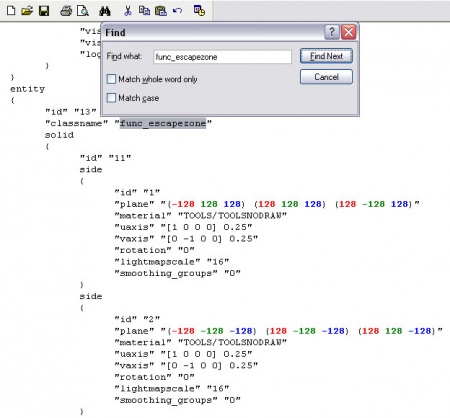VIP Map Creation: Difference between revisions
m (Fixed titles. Some other misc formatting.) |
Thunder4ik (talk | contribs) m (→Set Up: Unicodifying, replaced: [[Image: → [[File:) |
||
| (9 intermediate revisions by 6 users not shown) | |||
| Line 1: | Line 1: | ||
This tutorial covers the proper creation of the two entities necessary for running <code>as_ </code>-style maps on a [[CS:S]] server running the [[VIP Mod]]. | This tutorial covers the proper creation of the two entities necessary for running <code>as_ </code>-style maps on a [[CS:S]] server running the [[VIP Mod]]. | ||
==Set Up== | ==Set Up== | ||
1. The map name must start with <code>as_</code>, like for example <code>as_test.bsp</code>. The map must start with the <nowiki>as_</nowiki> prefix or the mod will not recognize it as a VIP map. | |||
The following image is an "exact location method" example using a 256x256 cube centered about the origin. The X, Y and Z coordinates are in | 2. Determine the coordinates of the VIP escape zone. There are two ways of doing this: | ||
* By approximation: Create a brush the size of the escape zone and write down the coordinates of its dimensions. Do this by hovering the mouse cursor over each corner of the escape zone brush and writing down the X, Y, and Z coordinates that are displayed in Hammer's status bar. | |||
* By exact location: Tie the escape zone brush to a false entity (for example ''func_escapezone''). Save the .vmf and open it in a [[text editor]]. Search for the false entity term (i.e. ''func_escapezone'') and write down the coordinates listed. | |||
The following image is an "exact location method" example using a 256x256 cube centered about the origin. The X, Y and Z coordinates are in red, green and blue colors, respectively. | |||
{{note|All documentation on the .vmf file format can be found [[VMF documentation|here]].}} | |||
[[File:Vip_escapezone_coords.jpg|450 px|center]] | |||
3. Add a [[point_servercommand]] entity to your map and change its name to <code>servercommand</code>: | |||
{{entity-kvalue-start|[[point_servercommand]]}} | |||
{{entity-kvalue|Name|servercommand| The name that other entities refer to this entity by.}} | |||
{{entity-kvalue-end}} | |||
4. Add a [[logic_auto]] entity to your map. Use the logic_auto to trigger the point_servercommand on map spawn with the <code>vip_escapezone</code> command. The format for the vip_escapezone is <code>vip_escapezone minX minY minZ maxX maxY maxZ</code>. Here's an example: | |||
{{entity-output-start}} | |||
{{entity-output||OnMapSpawn|servercommand|Command|vip_escapezone 6205 -500 265 6335 -65 128|0.00|No|}} | |||
{{entity-output-end}} | |||
If you have two escape zones in your map, add a second output in the same way using vip_escapezone2 as the command. | |||
: | 5. If you want the VIP to disappear (be teleported), use the vip_teleport command. The syntax for this command is <code>vip_teleport X Y Z</code> where "X Y Z" is the point he will be teleported to when he escapes. For example: | ||
{{entity-output-start}} | |||
{{entity-output||OnMapSpawn|servercommand|Command|vip_escapezone 6205 -500 265 6335 -65 128|0.00|No|}} | |||
{{entity-output||OnMapSpawn|servercommand|Command|vip_teleport 1024 512 -400|0.00|No|}} | |||
{{entity-output-end}} | |||
6. Add a [[hostage_entity|hostage]] entity to the map in an inaccessible location so that the terrorists will win if the time runs out. When the map is compiled, the radar will also show the location of the rescue zone. | |||
7. Download the [http://vipmod.punkassfraggers.com VIP mod] and test your map. | |||
[[Category:Counter-Strike: Source]] | |||
[[Category:Level Design]] | |||
[[Category:Tutorials]] | |||
Latest revision as of 23:15, 6 January 2024
This tutorial covers the proper creation of the two entities necessary for running as_ -style maps on a CS:S server running the VIP Mod.
Set Up
1. The map name must start with as_, like for example as_test.bsp. The map must start with the as_ prefix or the mod will not recognize it as a VIP map.
2. Determine the coordinates of the VIP escape zone. There are two ways of doing this:
- By approximation: Create a brush the size of the escape zone and write down the coordinates of its dimensions. Do this by hovering the mouse cursor over each corner of the escape zone brush and writing down the X, Y, and Z coordinates that are displayed in Hammer's status bar.
- By exact location: Tie the escape zone brush to a false entity (for example func_escapezone). Save the .vmf and open it in a text editor. Search for the false entity term (i.e. func_escapezone) and write down the coordinates listed.
The following image is an "exact location method" example using a 256x256 cube centered about the origin. The X, Y and Z coordinates are in red, green and blue colors, respectively.
3. Add a point_servercommand entity to your map and change its name to servercommand:
| Class: point_servercommand | ||
| Keyvalues | Comments | |
| Name | servercommand | The name that other entities refer to this entity by. |
4. Add a logic_auto entity to your map. Use the logic_auto to trigger the point_servercommand on map spawn with the vip_escapezone command. The format for the vip_escapezone is vip_escapezone minX minY minZ maxX maxY maxZ. Here's an example:
| My output | Target entity | Target input | Parameter | Delay | Only once | Comments | ||
| OnMapSpawn | servercommand | Command | vip_escapezone 6205 -500 265 6335 -65 128 | 0.00 | No | |||
If you have two escape zones in your map, add a second output in the same way using vip_escapezone2 as the command.
5. If you want the VIP to disappear (be teleported), use the vip_teleport command. The syntax for this command is vip_teleport X Y Z where "X Y Z" is the point he will be teleported to when he escapes. For example:
| My output | Target entity | Target input | Parameter | Delay | Only once | Comments | ||
| OnMapSpawn | servercommand | Command | vip_escapezone 6205 -500 265 6335 -65 128 | 0.00 | No | |||
| OnMapSpawn | servercommand | Command | vip_teleport 1024 512 -400 | 0.00 | No | |||
6. Add a hostage entity to the map in an inaccessible location so that the terrorists will win if the time runs out. When the map is compiled, the radar will also show the location of the rescue zone.
7. Download the VIP mod and test your map.