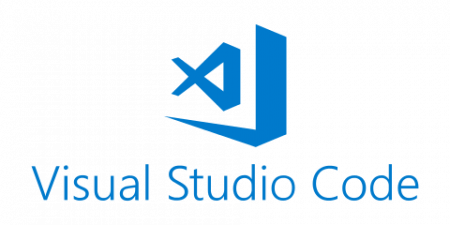Visual Studio Code: Difference between revisions
Jump to navigation
Jump to search

m (Changed source for autocomplete functionality to a VSCode extension.) |
m (Fix link to VScript tutorial) |
||
| (12 intermediate revisions by 5 users not shown) | |||
| Line 1: | Line 1: | ||
[[File:vscode-logo.png|right|450px|Visual Studio Code's logo]] | |||
{{Industry tool|{{w|Visual Studio Code}}}} | |||
{{for|about=the rich text editor commonly used with scripts|the IDE recommended for use with the Source engine's C++ code|[[Visual Studio]]}} | |||
{{vscode|4}} (also known shorthand as {{vscode|3.1|nt=0}}) is a rich text editor developed and maintained by Microsoft. Its extension marketplace contains many community-driven extensions catering to scripting formats used in Source, making it a frequently recommended tool among modders who work with scripts. Visual Studio Code should not be confused with Visual Studio, which is a more complicated and heavy-handed application used for Source's C++ source code. | |||
Visual Studio Code is particularly useful for [[VScript]] due to its versatility with high-level programming languages. For more information on how to set up Visual Studio Code with VScript, see [[Visual Studio Code/Setting up Visual Studio Code for VScript|Setting up Visual Studio Code for VScript]]. | |||
== External links == | == External links == | ||
* [https://code.visualstudio.com/ Visual Studio Code] | * [https://code.visualstudio.com/ Visual Studio Code] | ||
* [https://marketplace.visualstudio.com/items?itemName=stefan-h-at.source-engine-support "Source Engine Support" extension by Stefan Heinz] ''(syntax highlighting and tooling for [[QC]], [[VMT]], and more)'' | |||
[[Category:Visual Studio Code]] | [[Category:Visual Studio Code]] | ||
Latest revision as of 14:48, 21 July 2024
This article or section is about an external tool that is not directly related to Valve's engines. It is not an exhaustive source of information and may only exist on this wiki for reference purposes.
Please see Visual Studio Code for more information on the tool itself.
Visual Studio Code for more information on the tool itself.
Please see
This article is about the rich text editor commonly used with scripts. For the IDE recommended for use with the Source engine's C++ code, see Visual Studio.
![]() Visual Studio Code (also known shorthand as VSCode) is a rich text editor developed and maintained by Microsoft. Its extension marketplace contains many community-driven extensions catering to scripting formats used in Source, making it a frequently recommended tool among modders who work with scripts. Visual Studio Code should not be confused with Visual Studio, which is a more complicated and heavy-handed application used for Source's C++ source code.
Visual Studio Code (also known shorthand as VSCode) is a rich text editor developed and maintained by Microsoft. Its extension marketplace contains many community-driven extensions catering to scripting formats used in Source, making it a frequently recommended tool among modders who work with scripts. Visual Studio Code should not be confused with Visual Studio, which is a more complicated and heavy-handed application used for Source's C++ source code.
Visual Studio Code is particularly useful for VScript due to its versatility with high-level programming languages. For more information on how to set up Visual Studio Code with VScript, see Setting up Visual Studio Code for VScript.
External links
- Visual Studio Code
- "Source Engine Support" extension by Stefan Heinz (syntax highlighting and tooling for QC, VMT, and more)