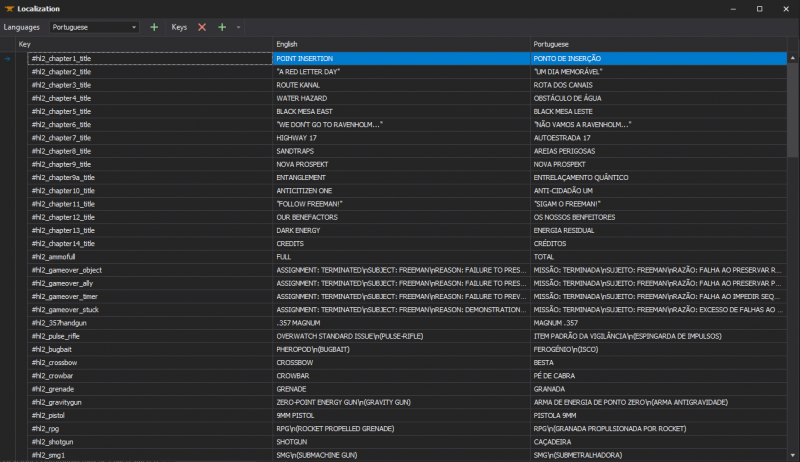XBLAH's Modding Tool/Docs/Scripts/Locatization Editor: Difference between revisions
(Created page with "{{Language subpage}} {{note|This tutorial was written for {{xblahmt|4}} v1.18.2. Please be aware that subsequent updates might have introduced alterations in terminologies, in...") |
m (Nesciuse moved page XBLAH's Modding Tool/Docs/Scripts/Locatization Editor/en to XBLAH's Modding Tool/Docs/Scripts/Locatization Editor without leaving a redirect: Move en subpage to basepage) |
||
| (2 intermediate revisions by 2 users not shown) | |||
| Line 1: | Line 1: | ||
{{ | {{LanguageBar}} | ||
{{Source topicon}} | |||
{{note|This tutorial was written for {{xblahmt|4}} v1.18.2. Please be aware that subsequent updates might have introduced alterations in terminologies, introduced novel features, or reorganized certain elements within the interface.}} | {{note|This tutorial was written for {{xblahmt|4}} v1.18.2. Please be aware that subsequent updates might have introduced alterations in terminologies, introduced novel features, or reorganized certain elements within the interface.}} | ||
| Line 31: | Line 34: | ||
* [[XBLAH's Modding Tool/Docs|XBLAH's Moddding Tool - Documentation Index]] | * [[XBLAH's Modding Tool/Docs|XBLAH's Moddding Tool - Documentation Index]] | ||
* [[VGUI_Documentation#Localization]] | * [[VGUI_Documentation#Localization]] | ||
[[Category:Scripting]] | |||
[[Category:XBLAH's Modding Tool]] | |||
Latest revision as of 11:34, 12 July 2024
VGUI_Documentation#Localization strings can be added and edited through an intuitive UI with ![]() XBLAH's Modding Tool.
XBLAH's Modding Tool.
Accessing the feature
This can be accessed within the tool through ![]()
Top Menu > Scripts > Localization.
Translating strings
In the toolbar, select the language you want to modify.
Languages
You can add a new language by clicking the ![]() button. When you add a new language, it will copy over the values of the English language. Use language names compatible with Valve's titles.
button. When you add a new language, it will copy over the values of the English language. Use language names compatible with Valve's titles.
Keys
The keys can be edited in any language by renaming it in the first column. Changes to one language will be applied to all languages. The values can be edited in the third column. The second column will always show the value in the English language. Notice: If you need to modify the value of a key in the English language, just edit the third column and the second column value will be updated automatically.
You can add new keys by clicking the ![]() . The new key will be added to all languages.
. The new key will be added to all languages.
Keys can be removed by clicking the ![]() button. The key will be removed from all languages.
button. The key will be removed from all languages.
Supported Games
- All
 Source games
Source games