Creating a Basic Day of Defeat Map: Difference between revisions
No edit summary |
|||
| (13 intermediate revisions by the same user not shown) | |||
| Line 1: | Line 1: | ||
This Article focusses on creating a basic Map that can be recognized as a Day of Defeat map. Basics like creating brushes and entities should already be known. | This Article focusses on creating a basic Map that can be recognized as a Day of Defeat map. Basics like creating brushes and entities should already be known. | ||
== Creating | == Creating spawnpoints == | ||
Each team should spawn be far away from each other. The entities to create spawnpoints are | Each team should spawn be far away from each other. The entities to create spawnpoints are {{ent|info_player_axis_(GoldSrc)|alt=info_player_axis}} for the Axis Team and {{ent|info_player_allies_(GoldSrc)|alt=info_player_allies}} for the Allied Team. | ||
Please make sure you have at least 16 spawn points per team and widely spaced to ensure that there is no telefragging. The only reason why these entities would be used alone is for testing purposes; without any objective entities the map serves no purpose. These entities are what it takes for the map to be recognized as a Day of Defeat map. In order for the map to operate, with objectives, there is a wide variety possible. | Please make sure you have at least 16 spawn points per team and widely spaced to ensure that there is no telefragging. The only reason why these entities would be used alone is for testing purposes; without any objective entities the map serves no purpose. These entities are what it takes for the map to be recognized as a Day of Defeat map. In order for the map to operate, with objectives, there is a wide variety possible. | ||
=== Spawning British Troops === | === Spawning British Troops === | ||
By default only American Soldiers are spawning at the | By default only American Soldiers are spawning at the {{ent|info_player_allies_(GoldSrc)|alt=info_player_allies}} entity. If you want to spawn british troops you have to place and edit the {{ent|info_doddetect_(GoldSrc)|alt=info_doddetect}} entity. | ||
If you change the ''detect_allies_country (Country for Allied team)'' Attribute you can select between "United States " and " British ". | If you change the ''detect_allies_country (Country for Allied team)'' Attribute you can select between "United States " and " British ". | ||
== | === Creating a Observer spawnpoint=== | ||
With the {{ent|info_player_observer_(GoldSrc)|alt=info_player_observer}} entity, you can create a point where observers spawn, normally when a player has just connected. Unlike the other <code>info_player_*</code> this entity can careless placed in the middle of the sky to give new players a nice overview over the best parts of your map. | |||
To define such a location name just place a | == Placing locations == | ||
It is possible for Players to reveal their location to Teammates with help of the {{ent|dod_location_(GoldSrc)|alt=dod_location}} entity. If a player puts {{code|%l}} in their "say" text, the name of the closest location or {{ent|dod_control_point_(GoldSrc)|alt=dod_control_point}} will be put in its place. | |||
To define such a location name just place a {{ent|dod_location_(GoldSrc)|alt=dod_location}} entity in the map an write the desired description of the location in the ''Name of this location'' Attribute. | |||
== Game Modes == | == Game Modes == | ||
Day of Defeat comes by default with the following Game Modes. How to set up your Map for these can be found here: | Day of Defeat comes by default with the following Game Modes. How to set up your Map for these can be found here: | ||
*[[Day of Defeat Object | *[[Creating a Object Destruction Map for Day of Defeat|Creating a Object Destruction Map]] | ||
*[[Day of Defeat Territorial Control Map | *[[Creating a Territorial Control Map for Day of Defeat|Creating a Territorial Control Map]] | ||
== Creating an | == Creating an overview map == | ||
Day of Defeat have a mini-map mode, that shows a level overview and projects players and objects on that map. An ''overview map'' is an image made from in-game [[screenshot]]s and should be created once a new map is finished. | Day of Defeat have a mini-map mode, that shows a level overview and projects players and objects on that map. An ''overview map'' is an image made from in-game [[screenshot]]s and should be created once a new map is finished. | ||
To learn how you can create such a overview see the Article [[Creating an Overview Map for Day of Defeat]]. | |||
== Creating an mission briefing == | |||
[[File:Day of Defeat map briefing .png|250px|thumb|right|Example of a mission briefing in Day of Defeat on the open source map [https://github.com/cmbasnett/dod_kaust dod_kaust]. ]] | |||
To know what the objectives for the players are in Day of Defeat is at every map start a mission briefing window. | |||
To develop such a briefing create in your mapfolder a Textfile with the same name of the map and insert your mission briefing. | |||
* | A mission briefing usually contains: | ||
*The name of the creator with or without his realname or internet alias. | |||
*A short backgroundstory of the scenario of the map. | |||
*The objectives the allies have to fulfill to win. | |||
*The objectives the axis have to fulfill to win. | |||
<br> | |||
*Optional: Credits or greetings. | |||
For inspiration it is useful to take a look at the mission briefings of the default Day of Defeat maps. | |||
== Conclusion == | == Conclusion == | ||
Latest revision as of 09:23, 16 August 2023
This Article focusses on creating a basic Map that can be recognized as a Day of Defeat map. Basics like creating brushes and entities should already be known.
Creating spawnpoints
Each team should spawn be far away from each other. The entities to create spawnpoints are info_player_axis for the Axis Team and info_player_allies for the Allied Team.
Please make sure you have at least 16 spawn points per team and widely spaced to ensure that there is no telefragging. The only reason why these entities would be used alone is for testing purposes; without any objective entities the map serves no purpose. These entities are what it takes for the map to be recognized as a Day of Defeat map. In order for the map to operate, with objectives, there is a wide variety possible.
Spawning British Troops
By default only American Soldiers are spawning at the info_player_allies entity. If you want to spawn british troops you have to place and edit the info_doddetect entity. If you change the detect_allies_country (Country for Allied team) Attribute you can select between "United States " and " British ".
Creating a Observer spawnpoint
With the info_player_observer entity, you can create a point where observers spawn, normally when a player has just connected. Unlike the other info_player_* this entity can careless placed in the middle of the sky to give new players a nice overview over the best parts of your map.
Placing locations
It is possible for Players to reveal their location to Teammates with help of the dod_location entity. If a player puts %l in their "say" text, the name of the closest location or dod_control_point will be put in its place.
To define such a location name just place a dod_location entity in the map an write the desired description of the location in the Name of this location Attribute.
Game Modes
Day of Defeat comes by default with the following Game Modes. How to set up your Map for these can be found here:
Creating an overview map
Day of Defeat have a mini-map mode, that shows a level overview and projects players and objects on that map. An overview map is an image made from in-game screenshots and should be created once a new map is finished. To learn how you can create such a overview see the Article Creating an Overview Map for Day of Defeat.
Creating an mission briefing
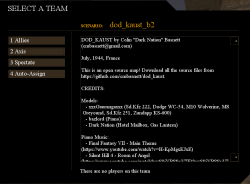
To know what the objectives for the players are in Day of Defeat is at every map start a mission briefing window.
To develop such a briefing create in your mapfolder a Textfile with the same name of the map and insert your mission briefing.
A mission briefing usually contains:
- The name of the creator with or without his realname or internet alias.
- A short backgroundstory of the scenario of the map.
- The objectives the allies have to fulfill to win.
- The objectives the axis have to fulfill to win.
- Optional: Credits or greetings.
For inspiration it is useful to take a look at the mission briefings of the default Day of Defeat maps.
Conclusion
If you have worked through all the points mentioned above, you have managed to create a basic Map for Day of Defeat.
See Releasing a Map how to destribute your Map and share it with others.