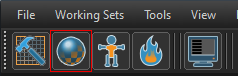Dota 2 Workshop Tools/Materials/Material Creation: Difference between revisions
Jump to navigation
Jump to search
mNo edit summary |
mNo edit summary |
||
| (4 intermediate revisions by 4 users not shown) | |||
| Line 1: | Line 1: | ||
{{ | {{shortpagetitle}} | ||
| | {{Dota 2Tools topicons}} | ||
{{lang|Dota 2 Workshop Tools/Materials/Material Creation}} | |||
<!----------------> | |||
<!-- Categories --> | |||
<!----------------> | |||
[[Category:Dota 2 Workshop Tools]] | |||
<!---------------> | |||
<!-- Substance --> | |||
<!---------------> | |||
A quick step-by-step guide on how to create a material in the ''Dota 2 Workshop Tools''. | A quick step-by-step guide on how to create a material in the ''Dota 2 Workshop Tools''. | ||
| Line 19: | Line 26: | ||
# Save the material and it should be live in the ''Asset Browser''. | # Save the material and it should be live in the ''Asset Browser''. | ||
== See also == | |||
https://support.steampowered.com/kb/3081-QUXN-6209/dota-2-workshop-item-shader-masks | |||
Latest revision as of 23:27, 30 July 2022
A quick step-by-step guide on how to create a material in the Dota 2 Workshop Tools.
Creating a Texture
Any image file can be used as a texture so long as both of its dimensions are power of two (2, 4, 8, 16, 32, 64, 128, 256, 512, 1024, 2048, etc). Higher resolutions have memory implications while also also providing a benefit of being sharper when viewed closely. Different objects will likely follow different basic rules when determining size of textures.
Creating a Material
Images must be converted to the VMAT format using the Material Editor. The Material Editor can be launched via the Asset Browser after launching the tools.
- Open the Material Editor
- From the File menu, choose New
- Save the new material. Common practice is to place materials your addon directory under a
materialssub-directory for organization purposes. - Click the "Shader" button and change the shader to Global Lit Simple.
- Save your image into the same location with the same name.
- In the Variables panel, under the "color" group click on the small folder icon to the right of the path of the image. This will open a dialog looking for your previously saved image file. Common formats are TGA or PSD. Select your image and open it.
- Save the material and it should be live in the Asset Browser.
See also
https://support.steampowered.com/kb/3081-QUXN-6209/dota-2-workshop-item-shader-masks