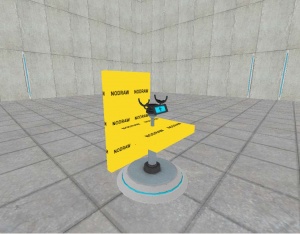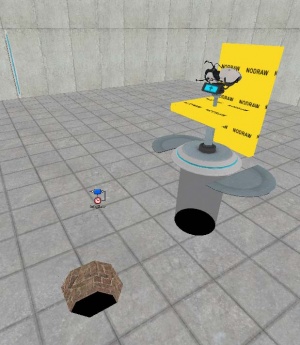Creating a rotating portalgun: Difference between revisions
CHILLMODEA (talk | contribs) No edit summary |
|||
| (32 intermediate revisions by 11 users not shown) | |||
| Line 1: | Line 1: | ||
{{LanguageBar}} | |||
[[ | {{Portal topicon}} | ||
In this tutorial we will be creating a | [[File:Picture_03.jpg|right|thumb|The pedestal in-game.]] | ||
In this tutorial we will be creating a portal gun pedestal which automatically rotates and fires portals in four directions. | |||
== | == Models == | ||
You will need two {{ent|prop_dynamic}} entities, one for each of the following world models: | You will need two {{ent|prop_dynamic}} entities, one for each of the following world models: | ||
* <code>models/props/pedestal_base_reference.mdl</code>. Name it <code> | * <code>models/props/pedestal_base_reference.mdl</code>. Name it <code>pedestal_bottom_model</code> and set its "Disable Shadows" keyvalue to Yes. Place it on the ground where you want the pedestal to be, with the small doors just below the ground. | ||
* <code>models/props/pedestal_center_reference.mdl</code>. Name it <code> | * <code>models/props/pedestal_center_reference.mdl</code>. Name it <code>pedestal_top_model</code>. Place it right above <code>pedestal_bottom_model</code> as shown in the image below. | ||
== | == Brushes == | ||
Create two brushes with | Create two brushes, both textured with the <code>[[tool textures|tools/nodraw]]</code> texture. These will be tied to entities later on. | ||
* 32 x 32, height 4, centered above the pedestal. | |||
* 4 x 32, height 56, | * 4 x 32, height 56, placed next to the pedestal. | ||
[[File:Picture_01.jpg|right|thumb|Placement of the brushes and models.]] | |||
== | == Entities == | ||
=== Doors === | |||
== | |||
Select the 32x32 brush and tie it to a <code>func_door_rotating</code> entity with the following properties: | Select the 32x32 brush and tie it to a <code>func_door_rotating</code> entity with the following properties: | ||
| Line 26: | Line 23: | ||
! Property Name || Value | ! Property Name || Value | ||
|- | |- | ||
| Name || | | Name || pedestal_rotating_door | ||
|- | |- | ||
| Delay Before Reset || -1 | | Delay Before Reset || -1 | ||
| Line 36: | Line 33: | ||
| Distance || 90 | | Distance || 90 | ||
|} | |} | ||
Check the <code>Passable</code> flag. | |||
Tie the second brush to a <code>func_door</code> set to these properties: | Tie the second brush to a <code>func_door</code> set to these properties: | ||
| Line 42: | Line 41: | ||
! Property Name || Value | ! Property Name || Value | ||
|- | |- | ||
| Name || | | Name || pedestal_retracting_door | ||
|- | |- | ||
| Speed || | | Speed || 20 | ||
|- | |||
| Stop Sound || Doors.FullOpen9 | |||
|- | |- | ||
| Move direction: || 90 0 0 | | Move direction: || 90 0 0 | ||
| Line 53: | Line 54: | ||
|} | |} | ||
Check the <code>Passable</code> flag on this as well. | |||
== | === Portal Gun === | ||
Create a <code>weapon_portalgun</code> and name it <code>pedestal_gun</code>. Move it exactly on top of <code>pedestal_top_model</code>. The portalgun should face left when you’re looking at the pedestal from the front (the side with the blue arrow display), like the one shown in the first picture at the [[{{PAGENAME}}#top|top]] of this page. You may wish to disable the "Can Fire Portal 1" or "Can Fire Portal 2" keyvalues to give the player a single-color portal gun. | |||
Create | === Sounds === | ||
Create three <code>ambient_generic</code> entities. Set the following properties on each one: | |||
* Name the first <code>pedestal_sound_rotate</code>, set its sound name to <code>Portalgun.pedestal_rotate</code> and the Source Entity to <code>pedestal_top_model</code>. | |||
* Name the second <code>pedestal_sound_charge</code>, set its sound name to <code>Weapon_CombineGuard.Special1</code> and the Source Entity to <code>pedestal_gun</code>. | |||
* Name the third <code>pedestal_sound_open</code>, set its sound name to <code>Buttons.snd22</code> and the Source Entity to <code>pedestal_top_model</code>. | |||
== | == Entity outputs == | ||
Add the following outputs to <code>pedestal_rotating_door</code>: | |||
::{| class=standard-table | ::{| class=standard-table | ||
! || My Output || Target Entity || Target Input || Parameter || Delay || Only Once | ! || My Output || Target Entity || Target Input || Parameter || Delay || Only Once | ||
|- | |- | ||
| [[ | | [[File:Io11.png]] || OnFullyClosed || pedestal_top_model || SetParent || pedestal_rotating_door || 0.00 || No | ||
|- | |- | ||
| [[ | | [[File:Io11.png]] || OnFullyOpen || pedestal_top_model || ClearParent || || 0.00 || No | ||
|- | |- | ||
| [[ | | [[File:Io11.png]] || OnFullyOpen || pedestal_rotating_door || Close || || 0.01 || No | ||
|- | |- | ||
| [[ | | [[File:Io11.png]] || OnFullyOpen || pedestal_gun || ChargePortal1 || || 2.00 || No | ||
|- | |- | ||
| [[ | | [[File:Io11.png]] || OnFullyOpen || pedestal_sound_charge || PlaySound || || 2.00 || No | ||
|- | |- | ||
| [[ | | [[File:Io11.png]] || OnFullyOpen || pedestal_gun || FirePortal1 || || 3.00 || No | ||
|- | |- | ||
| [[ | | [[File:Io11.png]] || OnFullyClosed || pedestal_rotating_door || Open || || 5.00 || No | ||
|- | |- | ||
| [[ | | [[File:Io11.png]] || OnOpen || pedestal_sound_rotate || PlaySound || || 0.00 || No | ||
|} | |} | ||
To make the pedestal instead fire orange portals, replace <code>ChargePortal1</code> with <code>ChargePortal2</code> and <code>FirePortal1</code> with <code>FirePortal2</code>. | |||
Add the following output to <code>pedestal_retracting_door</code>: | |||
::{| class=standard-table | ::{| class=standard-table | ||
! || My Output || Target Entity || Target Input || Parameter || Delay || Only Once | ! || My Output || Target Entity || Target Input || Parameter || Delay || Only Once | ||
|- | |- | ||
| [[ | | [[File:Io11.png]] || OnFullyOpen || pedestal_bottom_model || SetAnimation || close || 0.00 || No | ||
|} | |} | ||
Add the following outputs to <code>pedestal_gun</code>: | |||
::{| class=standard-table | ::{| class=standard-table | ||
! || My Output || Target Entity || Target Input || Parameter || Delay || Only Once | ! || My Output || Target Entity || Target Input || Parameter || Delay || Only Once | ||
|- | |- | ||
| [[ | | [[File:Io11.png]] || OnPlayerPickup || pedestal_top_model || SetParent || pedestal_retracting_door || 0.00 || No | ||
|- | |- | ||
| [[ | | [[File:Io11.png]] || OnPlayerPickup || pedestal_rotating_door || Kill || || 0.10 || No | ||
|- | |- | ||
| [[ | | [[File:Io11.png]] || OnPlayerPickup || pedestal_retracting_door || Open || || 1.00 || No | ||
|- | |- | ||
| [[ | | [[File:Io11.png]] || OnPlayerPickup || pedestal_top_model || SetAnimation || close || 1.00 || No | ||
|} | |} | ||
== | == Parenting and creating the hole == | ||
Now just parent <code>pedestal_gun</code> to <code>pedestal_top_model</code>, and that to <code>pedestal_rotating_door</code>. Since the pedestal retracts into the floor, you will need to make a cylindrical hole on the floor beneath <code>pedestal_bottom_model</code>, like the one shown in the image to the right. | |||
[[File:Picture_02.jpg|right|thumb|All done. Notice the hole in the floor.]] | |||
== Fixes involving the rotating portalgun == | |||
You will need to have an entity that triggers an <code>Open</code> input in <code>pedestal_rotating_door</code>, otherwise it won't do anything. | |||
For example, in my map, I have a trigger entity surrounding the player so that as soon as the player spawns in, the Open input is triggered on <code>pedestal_rotating_door</code>. You can also use a button, if you so please. | |||
To do this, create a {{ent|prop_static}} entity with the model <code>models/props/autoportal_frame/autoportal_frame.mdl</code>, move it to the wall you wish to place it at, and rotate it until it is parallel to the wall. | == Optional features == | ||
=== Portal frames === | |||
You may want to create a portal frame on each wall the portals are going to be fired at. To do this, create a {{ent|prop_static}} entity with the model <code>models/props/autoportal_frame/autoportal_frame.mdl</code>, move it to the wall you wish to place it at, and rotate it until it is parallel to the wall. | |||
=== Pedestal opening animation === | |||
You may also want to make the pedestal open when the player gets near it. To do this, create a 192 x 192, 128 high brush with the <code>tools/toolstrigger</code> centered on the pedestal. Tie it to a {{ent|trigger_once}} entity with the following outputs: | |||
::{| class=standard-table | |||
! || My Output || Target Entity || Target Input || Parameter || Delay || Only Once | |||
|- | |||
| [[File:Io11.png]] || OnStartTouch || pedestal_top_model || SetAnimation || open || 0.00 || No | |||
|- | |||
| [[File:Io11.png]] || OnStartTouch || pedestal_sound_open || PlaySound || || 0.00 || No | |||
|} | |||
If you do not do this, you may wish to remove <code>pedestal_sound_open</code> and the output to close the pedestal on <code>pedestal_gun</code>. | |||
== See also == | == See also == | ||
* [[Portal Level Creation]] | * [[Portal Level Creation]] | ||
[[Category:Level Design | [[Category:Portal]] [[Category:Level Design]] [[Category:Tutorials]] | ||
[[Category: | |||
Latest revision as of 01:05, 9 June 2025
In this tutorial we will be creating a portal gun pedestal which automatically rotates and fires portals in four directions.
Models
You will need two prop_dynamic entities, one for each of the following world models:
models/props/pedestal_base_reference.mdl. Name itpedestal_bottom_modeland set its "Disable Shadows" keyvalue to Yes. Place it on the ground where you want the pedestal to be, with the small doors just below the ground.models/props/pedestal_center_reference.mdl. Name itpedestal_top_model. Place it right abovepedestal_bottom_modelas shown in the image below.
Brushes
Create two brushes, both textured with the tools/nodraw texture. These will be tied to entities later on.
- 32 x 32, height 4, centered above the pedestal.
- 4 x 32, height 56, placed next to the pedestal.
Entities
Doors
Select the 32x32 brush and tie it to a func_door_rotating entity with the following properties:
Property Name Value Name pedestal_rotating_door Delay Before Reset -1 Spawn Position Closed Speed 30 Distance 90
Check the Passable flag.
Tie the second brush to a func_door set to these properties:
Property Name Value Name pedestal_retracting_door Speed 20 Stop Sound Doors.FullOpen9 Move direction: 90 0 0 Delay Before Reset -1 Lip 1
Check the Passable flag on this as well.
Portal Gun
Create a weapon_portalgun and name it pedestal_gun. Move it exactly on top of pedestal_top_model. The portalgun should face left when you’re looking at the pedestal from the front (the side with the blue arrow display), like the one shown in the first picture at the top of this page. You may wish to disable the "Can Fire Portal 1" or "Can Fire Portal 2" keyvalues to give the player a single-color portal gun.
Sounds
Create three ambient_generic entities. Set the following properties on each one:
- Name the first
pedestal_sound_rotate, set its sound name toPortalgun.pedestal_rotateand the Source Entity topedestal_top_model. - Name the second
pedestal_sound_charge, set its sound name toWeapon_CombineGuard.Special1and the Source Entity topedestal_gun. - Name the third
pedestal_sound_open, set its sound name toButtons.snd22and the Source Entity topedestal_top_model.
Entity outputs
Add the following outputs to pedestal_rotating_door:
To make the pedestal instead fire orange portals, replace ChargePortal1 with ChargePortal2 and FirePortal1 with FirePortal2.
Add the following output to pedestal_retracting_door:
Add the following outputs to pedestal_gun:
Parenting and creating the hole
Now just parent pedestal_gun to pedestal_top_model, and that to pedestal_rotating_door. Since the pedestal retracts into the floor, you will need to make a cylindrical hole on the floor beneath pedestal_bottom_model, like the one shown in the image to the right.
Fixes involving the rotating portalgun
You will need to have an entity that triggers an Open input in pedestal_rotating_door, otherwise it won't do anything.
For example, in my map, I have a trigger entity surrounding the player so that as soon as the player spawns in, the Open input is triggered on pedestal_rotating_door. You can also use a button, if you so please.
Optional features
Portal frames
You may want to create a portal frame on each wall the portals are going to be fired at. To do this, create a prop_static entity with the model models/props/autoportal_frame/autoportal_frame.mdl, move it to the wall you wish to place it at, and rotate it until it is parallel to the wall.
Pedestal opening animation
You may also want to make the pedestal open when the player gets near it. To do this, create a 192 x 192, 128 high brush with the tools/toolstrigger centered on the pedestal. Tie it to a trigger_once entity with the following outputs:
If you do not do this, you may wish to remove pedestal_sound_open and the output to close the pedestal on pedestal_gun.