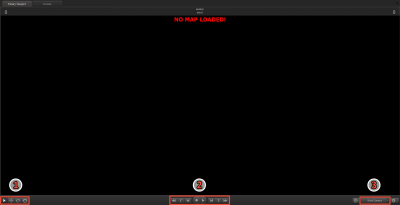SFM/The viewport: Difference between revisions
No edit summary |
m (Nesciuse moved page SFM/The viewport/en to SFM/The viewport without leaving a redirect: Move en subpage to basepage) |
||
| (7 intermediate revisions by 5 users not shown) | |||
| Line 1: | Line 1: | ||
{{ | {{LanguageBar}} | ||
[[File:SFM_snap_Viewport.png|thumb|400px|right|The viewport]] | |||
[[ | |||
Areas of the viewport: | Areas of the viewport: | ||
| Line 21: | Line 20: | ||
In addition, because the viewport displays the current frame that the playhead is on, the playhead may not be inside the currently selected shot, and the currently selected shot determines what's displayed in the [[SFM/The Animation Set Editor|Animation Set Editor]], what you see in the viewport may not correlate with what you see in the Animation Set Editor. If this happens, you won't be able to select controls in the viewport, because they're not currently active in the Animation Set Editor. To fix this, move the playhead inside the selected shot. | In addition, because the viewport displays the current frame that the playhead is on, the playhead may not be inside the currently selected shot, and the currently selected shot determines what's displayed in the [[SFM/The Animation Set Editor|Animation Set Editor]], what you see in the viewport may not correlate with what you see in the Animation Set Editor. If this happens, you won't be able to select controls in the viewport, because they're not currently active in the Animation Set Editor. To fix this, move the playhead inside the selected shot. | ||
Selecting controls in the viewport automatically also selects them in the Animation Set Editor, and populates [[SFM/The | Selecting controls in the viewport automatically also selects them in the Animation Set Editor, and populates [[SFM/The Presets panel and the Controls panel|the Controls panel]] with them. When you drag the control sliders, you'll see the control's animation update in the viewport. | ||
== See also == | == See also == | ||
Latest revision as of 09:32, 12 July 2024
Areas of the viewport:
- 3D manipulator buttons
- Playback buttons, including Record and Play
- Active camera button
The viewport is where you load (or unload) your map, and it's also where you watch your scene's playback. It displays the frame on the timeline that the playhead is currently on, so it updates as you scrub back and forth through the timeline.
The active camera button in the lower-right corner of the viewport indicates which camera you're currently using: either the scene camera or the work camera.
The viewport, the timeline, and the Animation Set Editor
You can select animation controls in the viewport, but only under certain specific conditions: with the timeline in Motion Editor or Graph Editor mode, and with the playhead inside the currently selected shot. You can't select controls in the viewport if the timeline is in Clip Editor mode.
In addition, because the viewport displays the current frame that the playhead is on, the playhead may not be inside the currently selected shot, and the currently selected shot determines what's displayed in the Animation Set Editor, what you see in the viewport may not correlate with what you see in the Animation Set Editor. If this happens, you won't be able to select controls in the viewport, because they're not currently active in the Animation Set Editor. To fix this, move the playhead inside the selected shot.
Selecting controls in the viewport automatically also selects them in the Animation Set Editor, and populates the Controls panel with them. When you drag the control sliders, you'll see the control's animation update in the viewport.