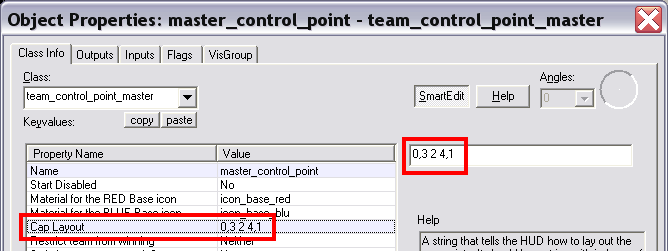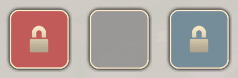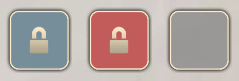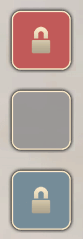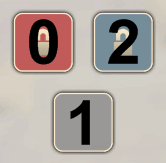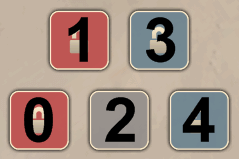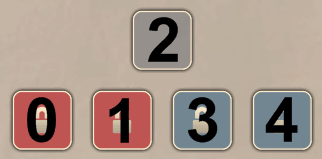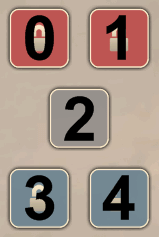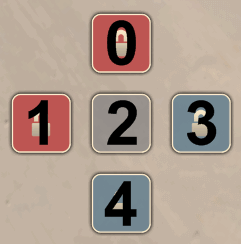TF2/Setting the cap point layout: Difference between revisions
< TF2
Jump to navigation
Jump to search
Thunder4ik (talk | contribs) m (Unicodifying, replaced: [[Image: → [[File: (9)) |
|||
| (One intermediate revision by one other user not shown) | |||
| Line 1: | Line 1: | ||
[[ | [[File:tf2_cpl_guide_00.png]] | ||
'''From the Hammer editor:''' Cap Layout, a string that tells the HUD how to lay out the cap points. It should be a string with indexes of cap points separated by commas to denote a new line. So | '''From the Hammer editor:''' Cap Layout, a string that tells the HUD how to lay out the cap points. It should be a string with indexes of cap points separated by commas to denote a new line. So '''2,0 1''' would create a pyramid, with cap point 2 on the top and cap points 0 & 1 on the bottom. | ||
The cap layout value in the [[team_control_point_master]] entity does not change anything other then the layout of the control points on the HUD. | The cap layout value in the [[team_control_point_master]] entity does not change anything other then the layout of the control points on the HUD. | ||
| Line 21: | Line 19: | ||
{| width="100%" | {| width="100%" | ||
| | | | ||
[[ | [[File:tf2_cpl_guide_01.gif|right]] | ||
*The cap layout box is blank by default, by leaving it blank, the control points will be laid out on the HUD in a line from left to right, least to greatest, by order of their assigned index values. With a blank cap layout, the HUD would look like this in-game: | *The cap layout box is blank by default, by leaving it blank, the control points will be laid out on the HUD in a line from left to right, least to greatest, by order of their assigned index values. With a blank cap layout, the HUD would look like this in-game: | ||
|} | |} | ||
| Line 29: | Line 27: | ||
{| width="100%" | {| width="100%" | ||
| | | | ||
[[ | [[File:tf2_cpl_guide_02.gif|right]] | ||
*You can rearrange the order of the control points in the HUD by altering the order of their index values in the cap layout box | *You can rearrange the order of the control points in the HUD by altering the order of their index values in the cap layout box | ||
:{| | :{| | ||
| Line 43: | Line 41: | ||
{| width="100%" | {| width="100%" | ||
| | | | ||
[[ | [[File:tf2_cpl_guide_03.gif|right]] | ||
*The control points can also be arranged in a vertical layout on the HUD by separating the index values with commas; all values to the right of the comma would lie underneath the values to the left of the comma. | *The control points can also be arranged in a vertical layout on the HUD by separating the index values with commas; all values to the right of the comma would lie underneath the values to the left of the comma. | ||
:{| | :{| | ||
| Line 62: | Line 60: | ||
0 2,1 | 0 2,1 | ||
|align=center | | |align=center | | ||
[[ | [[File:tf2_cpl_guide_04.gif]] | ||
|- | |- | ||
|align=center valign=top | | |align=center valign=top | | ||
1 3,0 2 4 | 1 3,0 2 4 | ||
|align=center | | |align=center | | ||
[[ | [[File:tf2_cpl_guide_05.gif]] | ||
|- | |- | ||
|align=center valign=top | | |align=center valign=top | | ||
2,0 1 3 4 | 2,0 1 3 4 | ||
|align=center | | |align=center | | ||
[[ | [[File:tf2_cpl_guide_06.gif]] | ||
|- | |- | ||
|align=center valign=top | | |align=center valign=top | | ||
0 1,2,3 4 | 0 1,2,3 4 | ||
|align=center | | |align=center | | ||
[[ | [[File:tf2_cpl_guide_07.gif]] | ||
|- | |- | ||
|align=center valign=top | | |align=center valign=top | | ||
0,1 2 3,4 | 0,1 2 3,4 | ||
|align=center | | |align=center | | ||
[[ | [[File:tf2_cpl_guide_08.gif]] | ||
|} | |} | ||
[[Category:Team Fortress 2|Setting]] | [[Category:Team Fortress 2|Setting]] | ||
Latest revision as of 12:49, 8 January 2024
From the Hammer editor: Cap Layout, a string that tells the HUD how to lay out the cap points. It should be a string with indexes of cap points separated by commas to denote a new line. So 2,0 1 would create a pyramid, with cap point 2 on the top and cap points 0 & 1 on the bottom.
The cap layout value in the team_control_point_master entity does not change anything other then the layout of the control points on the HUD.
General guidelines
For the three cap layout examples below, assume that you're dealing with a three control point map with the team_control_point entities having these index settings:
0 = Red's Final Control Point 1 = Neutral Center Control Point 2 = Blue's Final Control Point
- The cap layout box is blank by default, by leaving it blank, the control points will be laid out on the HUD in a line from left to right, least to greatest, by order of their assigned index values. With a blank cap layout, the HUD would look like this in-game:
- You can rearrange the order of the control points in the HUD by altering the order of their index values in the cap layout box
Using: 2 0 1
for your cap layout would give you this instead of the above:
- The control points can also be arranged in a vertical layout on the HUD by separating the index values with commas; all values to the right of the comma would lie underneath the values to the left of the comma.
If you had 0,1,2
for the cap layout, you would see this in-game: