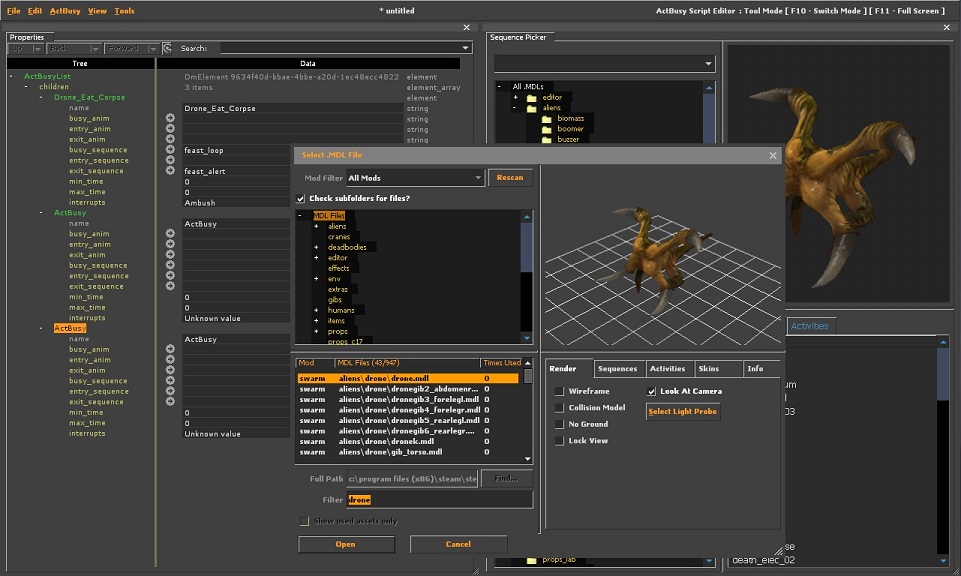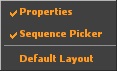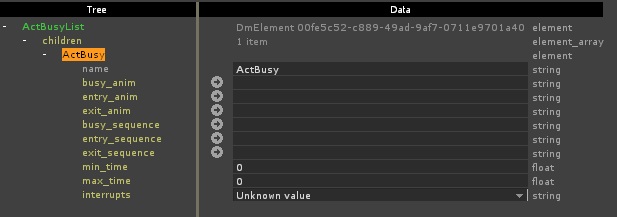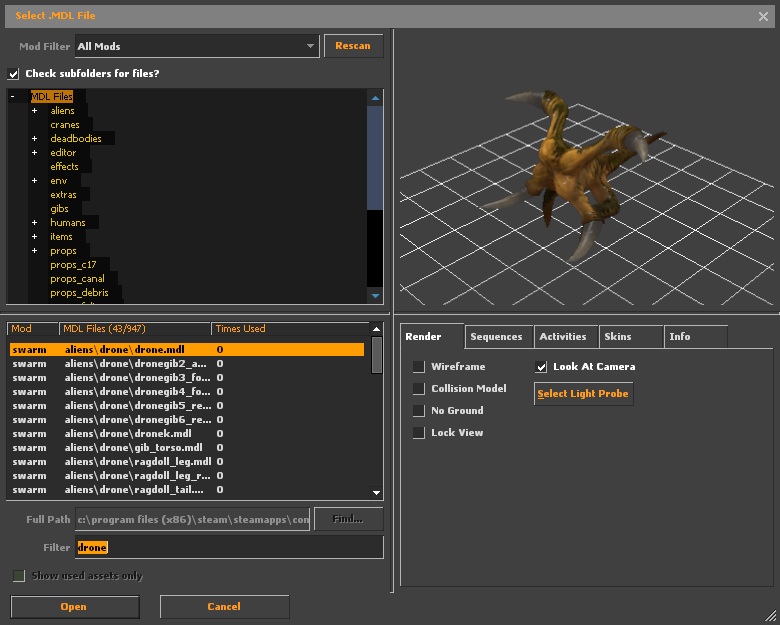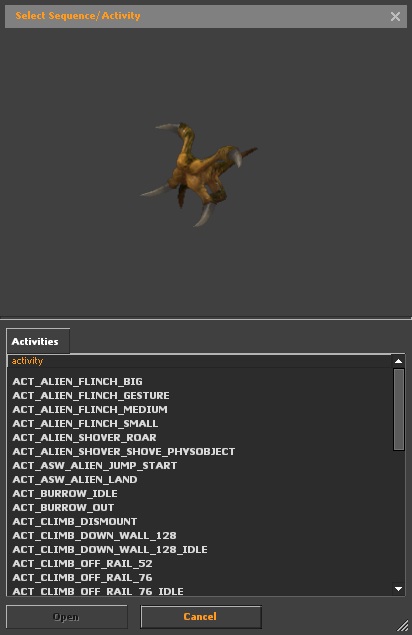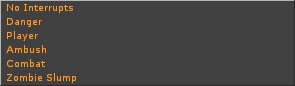ActBusy Script Editor: Difference between revisions
Kwp17pitts (talk | contribs) No edit summary |
No edit summary |
||
| (13 intermediate revisions by 3 users not shown) | |||
| Line 1: | Line 1: | ||
[[File:Actbusy logo.jpg|500px|right]] | |||
{{ | The [[Actbusy Script Editor]] is an [[:Engine tools|engine tool]] available in {{as|4}}. | ||
[[ | [[Actbusy]]... | ||
== Game engines == | |||
{{todo}} | |||
== | == Games == | ||
{{confirm}} | |||
# {{as|4}} | |||
{{ | |||
== Usage == | |||
Run your game or mod with -tools -nop4 on the command line and select 'Actbusy Script Editor' from the Tools menu. Make sure that [[sv_lan]] is set to 1 in the console located in the lower-left corner (sv_lan 1). | |||
== Interface == | == Interface == | ||
| Line 19: | Line 19: | ||
The first window on the left is the properties window. On the right is the Sequence Picker window. | The first window on the left is the properties window. On the right is the Sequence Picker window. | ||
{{Note|The file menu is pretty self explanitory}} | {{Note|The file menu is pretty self explanitory}} | ||
<table class="wikitable"> | |||
<tr> | |||
<th>'''File'''</th> | |||
<th>'''Edit'''</th> | |||
<th>'''ActBusy'''</th> | |||
<th>'''View'''</th> | |||
</tr> | |||
<tr> | |||
<th>[[File:MaterialEditor FileMenu.jpg]]</th> | |||
<th>[[File:MaterialEditor EditMenu.jpg]]</th> | |||
<th>[[File:ActBusyEditor ActBusyMenu.jpg]]</th> | |||
<th>[[File:ActBusyEditor ViewMenu.jpg]]</th> | |||
</tr> | |||
<tr> | |||
<td> | |||
*'''Open...''' | *'''Open...''' | ||
*'''Save''' | *'''Save''' | ||
| Line 30: | Line 42: | ||
*'''Clear Recent''' | *'''Clear Recent''' | ||
*'''Exit''' | *'''Exit''' | ||
</td> | |||
<td> | |||
*'''Undo''' | *'''Undo''' | ||
| Line 54: | Line 62: | ||
See setting key bindings | See setting key bindings | ||
</td> | |||
<td> | |||
*'''Create ActBusy''' | *'''Create ActBusy''' | ||
*'''Delete ActBusy''' | *'''Delete ActBusy''' | ||
</td> | |||
<td> | |||
;*'''Properties''' | |||
:Shows the Properties Window If Checked | |||
;*'''Sequence Picker''' | |||
*'''Properties''' | :Shows the Sequence Picker Window If Checked | ||
Shows the Properties Window If Checked | ;*'''Default Layout''' | ||
:Resets the layout to the defualt view | |||
*'''Sequence Picker''' | </td> | ||
Shows the Sequence Picker Window If Checked | </tr> | ||
</table> | |||
*'''Default Layout''' | |||
Resets the layout to the defualt view | |||
== Creating ActBusy Events == | == Creating ActBusy Events == | ||
first click ActBusy -> Create ActBusy | first click ActBusy -> Create ActBusy | ||
| Line 98: | Line 87: | ||
[[File:ActBusyEditor PropertiesExample.jpg]] | [[File:ActBusyEditor PropertiesExample.jpg]] | ||
{{todo|Explain Further}} | |||
== Selecting Animations == | == Selecting Animations == | ||
Click [[File:Arrowbtn.jpg]] next to one of the fallowing | Click [[File:Arrowbtn.jpg]] next to one of the fallowing | ||
*'''busy_anim''' | *'''busy_anim''' | ||
*'''entry_anim''' | *'''entry_anim''' | ||
| Line 126: | Line 113: | ||
Repeat for the rest | Repeat for the rest | ||
== | {{todo|Explain Further}} | ||
== Setting Interrupts == | |||
Click the box next to interrupts | |||
This drop down will show | |||
[[File:ActBusyEditor InterruptsDropDown.jpg]] | |||
{{ | {{todo|Explain Further}} | ||
[[Category:Tools]] | [[Category:Engine Tools]] | ||
Latest revision as of 19:54, 2 July 2023
The Actbusy Script Editor is an engine tool available in ![]() Alien Swarm.
Alien Swarm.
Actbusy...
Game engines
[Todo]
Games
[confirm]
Usage
Run your game or mod with -tools -nop4 on the command line and select 'Actbusy Script Editor' from the Tools menu. Make sure that sv_lan is set to 1 in the console located in the lower-left corner (sv_lan 1).
Interface
The first window on the left is the properties window. On the right is the Sequence Picker window.
Creating ActBusy Events
first click ActBusy -> Create ActBusy
click the + symbol next to children
the Properties window should look like this
Selecting Animations
Click ![]() next to one of the fallowing
next to one of the fallowing
- busy_anim
- entry_anim
- exit_anim
- busy_sequence
- entry_sequence
- exit_sequence
The Select MDL File Window Opens
pick the desired performing character model
then click "open"
The Select Sequence/Activity Window Opens
Select the approprate animation and click "open"
Repeat for the rest
Setting Interrupts
Click the box next to interrupts
This drop down will show