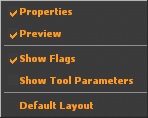Talk:Source VMT Editor: Difference between revisions
Kwp17pitts (talk | contribs) (Created page with "In the works of writing up information for the Material Editor") |
m (THE OWL moved page Talk:Material Editor to Talk:Source VMT Editor) |
||
| (9 intermediate revisions by 2 users not shown) | |||
| Line 1: | Line 1: | ||
In the works of writing up information for the Material Editor | In the works of writing up information for the Material Editor--[[User:Kwp17pitts|Kwp17pitts]] 23:41, 1 January 2012 (PST) | ||
If anyone has more information or a tutorial regarding this please add | |||
:I'll be adding info when I can. Through use of the editor I've noticed that you can actually do things you can't manually editing vmt's, such as defining a 2nd bumpmap scale. I am not sure why manually editing vmts and editing them via the Editor saves the process differently, or rather the actual vmt.--[[User:MrFourVideoCards|MrFourVideoCards]] 02:32, 3 January 2012 (PST) | |||
== Material Editor Issues in Alien Swarm == | |||
Currently the material editor for Alien Swarm is largely bugged and crash prone. Trying to figure out if there is a possible solution to correct this problem.--[[User:Kwp17pitts|Kwp17pitts]] 21:02, 17 January 2012 (PST) | |||
== Old Info == | |||
{{Note|This information temporarly placed here until the rest of the appropriate pages are made, if you know more about this tool and want to help out let me know--[[User:Kwp17pitts|Kwp17pitts]] 19:09, 27 June 2012 (PDT)}} | |||
'''What is a Material?''' | |||
A material (or [[VMT]]) is a script that defines how a texture (or [[VTF]]) will render as well as sound properties. Some materials may not even load textures for certain effects depending on the types of shaders used. | |||
{{Note|This tool will not edit textures, just only scripts see [[VTFEdit]] for editing textures}} | |||
== Interface == | |||
{{Note|The file menu is pretty self explanitory}} | |||
<table class="wikitable"> | |||
<tr> | |||
<th>'''File'''</th> | |||
<th>'''Edit'''</th> | |||
<th>'''Material'''</th> | |||
<th>'''View'''</th> | |||
</tr> | |||
<tr> | |||
<th>[[File:MaterialEditor FileMenu.jpg]]</th> | |||
<th>[[File:MaterialEditor EditMenu.jpg]]</th> | |||
<th>[[File:MaterialEditor MaterialMenu.jpg]]</th> | |||
<th>[[File:MaterialEditor ViewMenu.jpg]]</th> | |||
</tr> | |||
<tr> | |||
<td> | |||
*'''Open...''' | |||
*'''Save''' | |||
*'''Save As...''' | |||
*'''Close''' | |||
*'''Recent''' | |||
*'''Clear Recent''' | |||
*'''Exit''' | |||
</td> | |||
<td> | |||
*'''Undo''' | |||
Shortcut keys {{key|Ctrl}} + {{key|Z}} | |||
*'''Redo''' | |||
Shortcut keys {{key|Shift}} + {{key|Ctrl}} + {{key|Z}} | |||
*'''Describe Undo History''' | |||
{{Confirm|What does this do??}} | |||
*'''Clear Undo History''' | |||
*'''Keyboard''' | |||
Shortcut keys {{key|Shift}} + {{key|Ctrl}} + {{key|Alt}} + {{key|E}} | |||
See setting key bindings | |||
</td> | |||
<td> | |||
*'''Set Params To Default''' | |||
Resets the material parameters | |||
</td> | |||
<td> | |||
*'''Properties''' | |||
Shows the Properties Window If Checked | |||
*'''Preview''' | |||
Shows the Preview Window If Checked | |||
*'''Show Flags''' | |||
Shows the parameter flags If Checked | |||
*'''Show Tool Parameters''' | |||
Shows the tool parameters on the properties window If Checked | |||
*'''Default Layout''' | |||
Resets the layout to the defualt view | |||
</td> | |||
</tr> | |||
</table> | |||
== To Create a new material == | |||
click file -> new , then begin editing | |||
see [[Material]] for editing information | |||
== Shader Parameters == | |||
see [[:Category:List of Shader Parameters|List of Shader Parameters]] for more details | |||
'''Data types''' | |||
{{todo|add more information, Explain Data types}} | |||
*'''bool''' "short for boolean" in which 0 = false and 1 = true | |||
*'''color''' <color255 + int> (ex. 97 11 255 255) | |||
*'''float''' "floating point" (ex. 5) | |||
*'''int''' "short for integer" (ex. 56) | |||
*'''matrix''' "written in binary" (ex. 1 0 0 0 0 1 0 0 0 0 1 0 0 0 0 1 ) | |||
*'''string''' "file path" (ex. brick\brickfloor001a.vtf) "name" (ex. VertexLitGeneric) | |||
*'''vector2''' "two configureable values" (ex. 23 45) | |||
*'''vector3''' "three configureable values" (ex. 23 45 37) | |||
*'''vector4''' "four configureable values" (ex. 23 45 37 89) | |||
== Loading a material == | |||
{{note|Complex material designs can and may crash the editor when loading}} | |||
{{warning|Do not load material vmts outside of the loaded mod or game directory, the associated vtf files may not load as a result}} | |||
click file -> Open..., open the file located only in the mod or game directory currently running | |||
== Saving a material == | |||
{{note|Somtimes settings may not stick, this could be due to having invalid configurations}} | |||
{{warning|Do not save material vmts outside of the loaded mod or game directory, the material '''will not''' load as a result}} | |||
click file -> save as..., give the material a name, and save only in the mod or game directory currently running | |||
Latest revision as of 06:31, 9 June 2023
In the works of writing up information for the Material Editor--Kwp17pitts 23:41, 1 January 2012 (PST) If anyone has more information or a tutorial regarding this please add
- I'll be adding info when I can. Through use of the editor I've noticed that you can actually do things you can't manually editing vmt's, such as defining a 2nd bumpmap scale. I am not sure why manually editing vmts and editing them via the Editor saves the process differently, or rather the actual vmt.--MrFourVideoCards 02:32, 3 January 2012 (PST)
Material Editor Issues in Alien Swarm
Currently the material editor for Alien Swarm is largely bugged and crash prone. Trying to figure out if there is a possible solution to correct this problem.--Kwp17pitts 21:02, 17 January 2012 (PST)
Old Info
What is a Material?
A material (or VMT) is a script that defines how a texture (or VTF) will render as well as sound properties. Some materials may not even load textures for certain effects depending on the types of shaders used.
Interface
To Create a new material
click file -> new , then begin editing
see Material for editing information
Shader Parameters
see List of Shader Parameters for more details
Data types
- bool "short for boolean" in which 0 = false and 1 = true
- color <color255 + int> (ex. 97 11 255 255)
- float "floating point" (ex. 5)
- int "short for integer" (ex. 56)
- matrix "written in binary" (ex. 1 0 0 0 0 1 0 0 0 0 1 0 0 0 0 1 )
- string "file path" (ex. brick\brickfloor001a.vtf) "name" (ex. VertexLitGeneric)
- vector2 "two configureable values" (ex. 23 45)
- vector3 "three configureable values" (ex. 23 45 37)
- vector4 "four configureable values" (ex. 23 45 37 89)
Loading a material
click file -> Open..., open the file located only in the mod or game directory currently running
Saving a material
click file -> save as..., give the material a name, and save only in the mod or game directory currently running