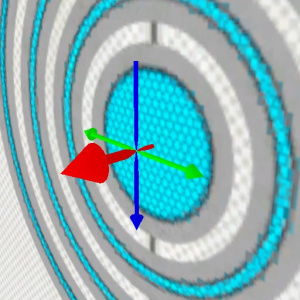info_placement_helper
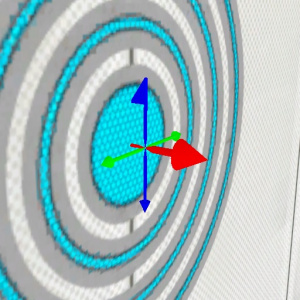
info_placement_helper is a point entity available in ![]() Portal 2.
Portal 2.
It snaps portals to a position: If a player fires a portal within this entity's radius, the portal will automatically be repositioned at this entity's origin. After that, the portal may still be pushed away by other open portals. Map-placed prop_portal entities are unaffected by this entity.
Each placement helper does this at most once every 3.5 seconds by default. This way, the player is free to accept or deny the placement helper. However, if the keyvalue Force Placement is set to Yes, there is no such "cooldown" and a portal will always snap such that the player has no choice.
This entity needn't be placed in a perfect distance to a surface but 0-8 units are good practice. Pay attention that a placement helper doesn't interfere with a different one.
If the keyvalue Use helper's angles is set to No, this entity's orientation doesn't matter. Otherwise, refer to the images on the right. This entity allows for the placement of funkily rotated portals which are normally impossible.
Keyvalues
- Radius (radius) <float>
- Radius in which to influence placement.
- Proxy Entity Name (proxy_name) <targetname>
- Name of the entity we want to use for our real placement position.
- Attach Entity Name (attach_target_name) <string>
- Name of the entity we want force our attachment to. Used to combine objects.
- Use helper's angles (snap_to_helper_angles) <boolean>
- Placed portals will snap to the angles of the placement helper.
- Force Placement (force_placement) <boolean>
- Disable the "cooldown" period after the placement helper is used, preventing the player from offsetting portals.
 Note:Despite this keyvalue's description in the default FGD, it does not allow bypassing portal placement rules. Enabling it is also not required for the helper to work, despite common misconception.
Note:Despite this keyvalue's description in the default FGD, it does not allow bypassing portal placement rules. Enabling it is also not required for the helper to work, despite common misconception.
- Name (targetname) <string>
- The name that other entities refer to this entity by, via Inputs/Outputs or other keyvalues (e.g.
parentnameortarget).
Also displayed in Hammer's 2D views and Entity Report. - See also: Generic Keyvalues, Inputs and Outputs available to all entities
- Parent (parentname) <targetname>
- Specifies a movement parent. An entity will maintain its initial offset from its parent. An attachment point can be added to the end of the name, separated by a comma.
- Pitch Yaw Roll (Y Z X) (angles) <QAngle>
- This entity's orientation in the world. Pitch is rotation around the Y axis, yaw is the rotation around the Z axis, roll is the rotation around the X axis.
- Start Disabled (StartDisabled) <boolean>
- Stay dormant until activated (with the
Enableinput).
Inputs
- SetParent <string>
- Move with this entity. See Entity Hierarchy (parenting).
- SetParentAttachment <string>
- Change this entity to attach to a specific attachment point on its parent. The entity will teleport so that the position of its root bone matches that of the attachment. Entities must be parented before being sent this input.
- SetParentAttachmentMaintainOffset <string>
- As above, but without teleporting. The entity retains its position relative to the attachment at the time of the input being received.
- ClearParent
- Removes this entity from the the movement hierarchy, leaving it free to move independently.
EnableDisable:
- Enable / Disable
- Enable/disable this entity from performing its task. It might also disappear from view.
Outputs
- OnObjectPlaced
- An object has been successfully placed using us as a guide.
- OnObjectPlacedSize <integer>
- When an object is successfully placed, this sends the scale level as an out value