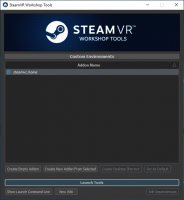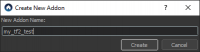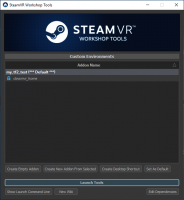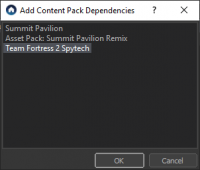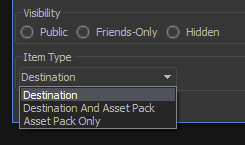AssetPacks
Asset Packs
Intro
Asset packs are a way for community creators to share models, particles, sounds, and other assets for use in other creators' destinations. To use an asset pack in your destination, select your addon (or create a new one) in the SteamVR Workshop Tools, press Edit Dependencies, and select which asset packs your addon should use. An asset pack is just an addon itself, just like destinations, and are created and submitted to the workshop in the same way as destinations. Summit Pavilion is always available as an asset pack, as are any other local addons you've created, and any workshop asset packs you've downloaded.
Finding Asset Packs
You can find asset packs to use in your destination by searching the workshop and selecting the Asset Pack tag filter on the right. When you subscribe to the asset pack, it will automatically be downloaded the next time you run SteamVR Home.
Using an Asset Pack
Create a new addon using the Workshop Tools window in the usual manner. Then, before launching the tools, with your new addon selected click the 'Edit Dependencies' button to the bottom right. This will let you select the asset packs your addon will use. For a simple TF2-themed map, we're just going to select the Team Fortress 2 asset pack. Click 'OK'.
Once your dependencies are set up, launch the tools. You'll find the new assets available in the material, model, particles and other browsers - there are no particular limitations in how they can be used. Have fun!
Submitting To The Workshop
When you submit to the workshop from the Workshop Manager, you'll have the choice to submit your addon as a Destination, Destination And Asset Pack, or Asset Pack Only. If you're creating a destination that depends upon asset packs, you don't need to do anything special to submit your destination - the new workshop destination will automatically be set to depend upon the workshop asset packs. If you use local addons as asset packs in your destination, you'll need to submit those addons to the workshop and change your destination addon's dependencies to the workshop items before you can publish your destination to the workshop. You can see which addons are local vs from the workshop in the Edit Dependencies dialog in the tooltips for each addon. If you're publishing an asset pack, you probably want to make your asset pack public, since public destination that depends upon non-public asset packs will appear broken to most users trying to use that destination. If you want to change an addon to be an asset pack, (or to no longer be an asset pack) you'll need to re-upload the addon from the Workshop Manager and choose the new Item Type.
readonly_tools_asset_info.bin in the game folder of the addon. To be able to edit the addon further, delete this file.Restrictions
- Asset packs can't have dependencies on other asset packs, but destinations can depend upon any number of asset packs. (this restriction may also be relaxed at some point)
- If you've published a workshop asset pack and have since made changes to the local copy of that asset pack, you may see those local changes appear in any destination that depends upon the workshop version of that asset pack.