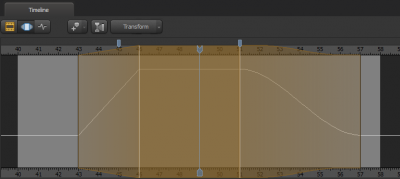The floating modification layer
The Motion Editor contains the floating modification layer, which is a way of temporarily storing modifications to your animations before committing to them. It enables you to make multiple successive changes to both control modifications and time selections, and then decide to either keep them or discard them. This increases your flexibility in working with your animations.
When you make a change in the Motion Editor, the time selection changes from green to orange. The orange color indicates the presence of the floating modification layer. To keep them, apply them to the timeline by pressing ↵ Enter, by selecting something else in the scene, or by saving your session. To discard them, press Esc. When you either apply the floating modification layer to the timeline or discard your changes, the time selection turns green again.
The soft time selecion falloff curve types can be changed by waving the mouse of the falloff and pressing 1 for linear falloff, 2 for dome falloff, 3 for spike falloff or 4 for bell falloff.
Each modification can also be in one of three modes:
- Transform, which will apply the manipulation to all the motion in the time selection. Rotating an object in this mode will rotate the motion path as well. A bouncing balloonicorn can be made to bounce up a wall by rotating 90 degrees in this mode.
- Offset, which will add the manipulation to all the motion in the time selection. Rotating an object in this mode will add the rotation into the object. A bouncing balloonicorn can be made to bounce on its side by rotating 90 degrees in this mode.
- Overwrite, which will automatically delete the motion in the time selection and set it to the current manipulation. This mode also overwrites the motion in the time selection falloff by creating a clean motion curve depending on the falloff curve type. A bouncing balloonicorn will hold still on its side by rotating 90 degrees in this mode.
You can switch modes by using the drop-down list on the left side of the Motion Editor's toolbar.