Resetting a Custom Mod Game Configuration
January 2024
If you wish to reset your game configuration, but you've created your own Mod using the "Create a Mod" wizard, follow these steps to merge your custom configuration with the default configurations.
The Source SDK game configurations are in the GameConfig.txt file. To retain custom Mod configurations while resetting all of the other settings to the default settings, follow these instructions.
Resetting Your Game Configuration
- Open the SDK Steam Launcher to make sure you have the latest updates.
- Open the following directory in an explorer window depending on what version of Source you are modding: for OrangeBox:
<Steam Install Directory>\SteamApps\<username>\sourcesdk\bin\orangebox\bin" for Episode 1:<Steam Install Directory>\SteamApps\<username>\sourcesdk\bin\ep1\bin" - Make a copy of the file
"GameConfig.txt"and rename it to"GameConfig_old.txt." - Choose "Reset Game Configurations" from the SDK Launcher.
- Open
GameConfig_old.txtin a text editor, such as notepad. - Find the configuration block for your custom game in
GameConfig_old.txt. - Highlight the configuration block for your custom game. Make sure to select the proper { and } characters for the selected configuration block.
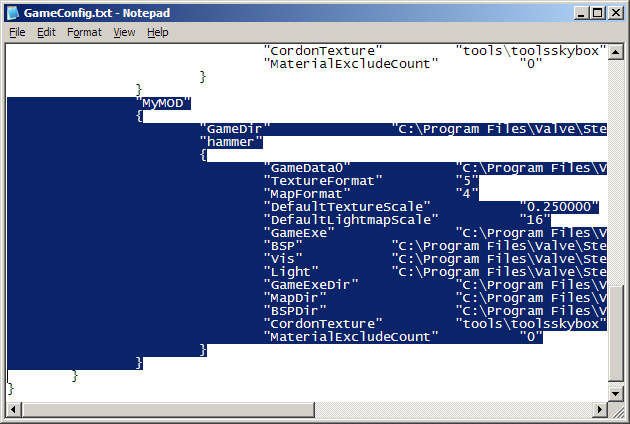
- choose Copy from the Edit Menu.
- Open
GameConfig.txt. - Place your cursor after one of the default configuration blocks and choose Paste from the Edit Menu.
- Save the file.
- Click on Current Game in the SDK Launcher to make sure your Mod configuration appears.
- Repeat steps 5 through 12 for each custom configuration you may have, if any.
If your configuration doesn't appear in the Current Game list, you probably pasted the configuration block into an invalid location in GameConfig.txt. Re-open GameConfig.txt and check to make sure your configuration is properly placed within the { and } characters. Look at the default configurations as a guide to where to properly place the configuration block.
Still Having Problems?
It is possible that "GameExe" and "GameExeDir" have invalid values in GameConfig.txt.
[...]\source sdk base 2007\hl2.exe" and "[...]\source sdk base 2007" respectively.Check also that a proper "SteamAppId" is selected in you mod's GameInfo.txt.
GameInfo.txt, otherwise Steam will use old values when attempting to start your mod.