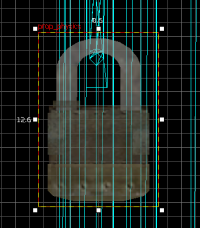Portal BTS - Tutorial - Interior Fences
| Skill Level
This tutorial expects you to have this amount of knowledge within the topic to follow along smoothly. | |||||
|---|---|---|---|---|---|
| Novice | Familiar | Competent | Proficient | Expert | |
Introduction
This guide will show you how to properly create interior fences.
Fence Model Sizes
Not all fence props are the same size. Here's a list of the fence sizes that Portal uses:
- models/props_wasteland/interior_fence003b.mdl - 120l*120h
- models/props_wasteland/interior_fence003d.mdl - 64l*120h
When creating the fences, you'll have to lower your grid size a bit so they don't float.
Fence Creation
Create a prop_static entity and set its model one of the fence models and Disable the Shadows.
If you do not intend to detail your fence, you can be done here.
Fence Doors
Some fences have doors and they have a unique fence structure.
Create a prop_static entity and set its model to models/props_wasteland/interior_fence003e.mdl and Disable the Shadows.
Create a prop_static entity and set its model to models/props_wasteland/interior_fence001g.mdl and Disable the Shadows.
Another fact about doors is that instead of them being centered, they are always on the side of the interior_fence003d fence prop. If the fence you are putting up is 256 units tall, make sure the 128 unit fence above the the door is split into interior_fence003d models.
Position the models with the other fence props.
Create a prop_physics entity and set its model to models/props_wasteland/prison_padlock001a.mdl.
Go to flags and tick
- Motion Disabled
and untick
- Generate output on +USE
Min Damage to Hurt value to a high number so it doesn't break.Position the lock with the door handle. You don't need a lock on both sides, but they are typically put on the side the player will first walk across them.