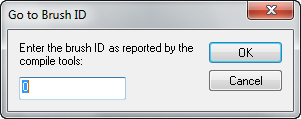Hammer Go To Brush Dialog
Jump to navigation
Jump to search

This article needs more  links to other articles to help
links to other articles to help  integrate it into the encyclopedia. Please help improve this article by adding links
integrate it into the encyclopedia. Please help improve this article by adding links  that are relevant to the context within the existing text.
that are relevant to the context within the existing text.
January 2024
January 2024
When you've got an invalid brush in your map, compile tools will give you the brush id number of the brush that is bad.
For example:
Entity 0, Brush 4, Side 8: has a coplanar plane at (304, -384, 0), texture GENERIC99
To find the invalid brush in your map, you'd just bring up the Go To Brush dialog <Ctrl+⇧ Shift+G> and enter 4 as the brush number, then press OK. The invalid brush will become selected and centered in the Views.
It is also possible to find invalid brushes using the Check for Problems dialog.