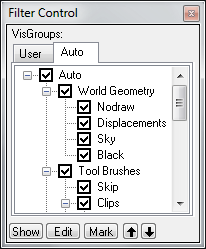Hammer Filter Control Toolbar
January 2024
Visibility Groups, or VisGroups, are a way to group objects in layers to organize and manipulate them. VisGroups are independent from grouping using the Group and Ungroup commands. The primary purpose for VisGroups is to hide pre-defined sets of objects for speed and organizational reasons. For more information on the relation of VisGroups to Groups, see Grouping and VisGrouping.
VisGroups can be individually hidden by clicking the checkbox next to a VisGroup name to toggle the current visibility state.
Objects are assigned to VisGroups by selecting a current VisGroup in an Object Properties dialog box. See Properties, under the Edit Menu, for more information.
The Filter Control Bar also has the ability to merge two VisGroups. This is done by dragging one group on top of a second. Hammer will ask if you want to combine the two groups, and if you do, they will be merged and the first group will take on the VisGroup properties (name, color) of the second group.
New VisGroups are created or deleted using by clicking the Edit button to bring up the Object Groups dialog. You also can delete a VisGroup from the list by dragging it out of the Filter Control Bar.
VisGroup can also be "nested" under one another to create a hierarchical, "parent-child" type relationship. This is done by using the Right mouse button and dragging one VisGroup on top of a second. The VisGroup that was dragged becomes a child of the second group. When the parent VisGroup is hidden or marked, the child VisGroup is as well.
VisGroups can also be created and hidden using the Hide Selected and Hide Unselected buttons on the Map Operations toolbar. When a VisGroups are created this way, the VisGroup name is inserted into the Filter Control Bar with a name of "n objects", where n is the number of objects that were hidden.
Show
This button enables the visibility of all Vsigroups, regardless of their current state. Clicking the button again returns all VisGroups to their previous visibility state.
Edit
Brings up the Edit VisGroups dialog, to edit the name and color of a VisGroup, as well as add and remove VisGroups.
Up and Down Arrows
These buttons move the currently selected VisGroup up and down the VisGroup list.