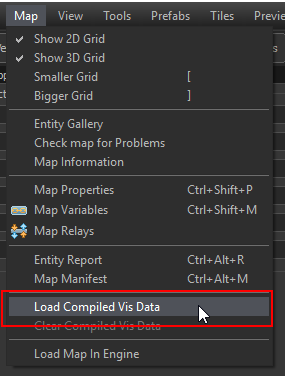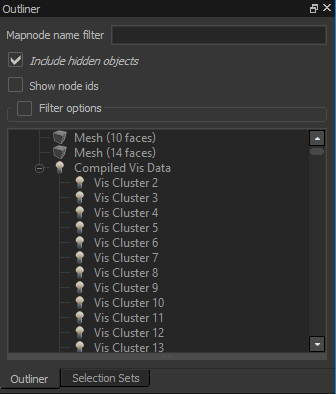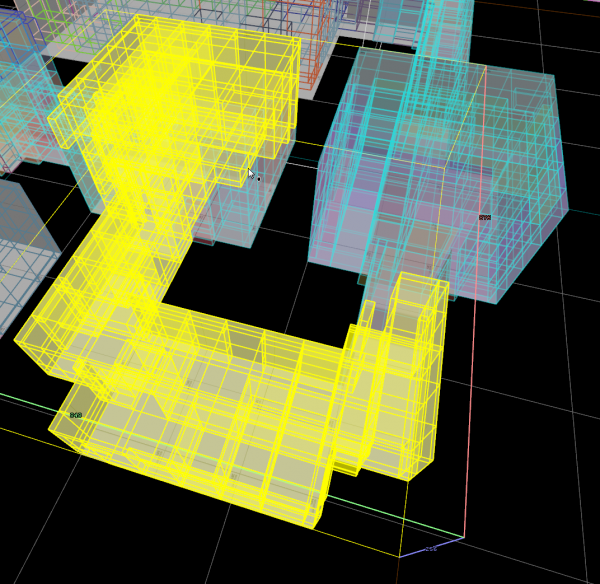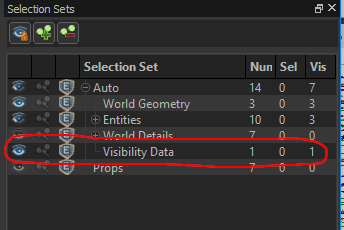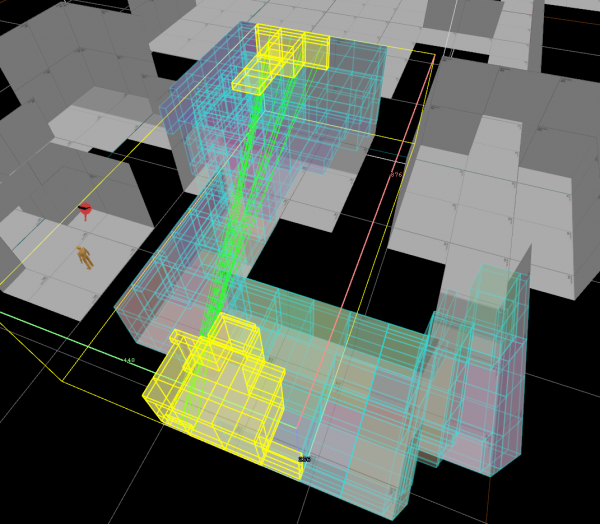Load Compiled Vis Data
You can import the result of the visibility compile step in Hammer. This is useful when trying to improve the visibility generated for a level by placing visblocker surfaces or visibility hint entities.
Loading the visibility data
To view the visibility for a map, you must first have compiled the map with visibility. Once that has been done you can load the viability data into Hammer from the menu: Map → Load Compiled Vis Data
This will create a "Compiled Vis Data" object with a number "Vis Cluster" child objects. Each Vis Cluster represents a volume of space for which the the visibility has been computed. The visibility is defined as the set of other clusters which can be seen from that cluster. They can be viewed and selected in the Outliner pane.
Note: the Compiled Vis Data and child Vis Cluster are temporary objects and are not saved with the map.
Viewing visibility
The clusters are displayed in the 3d view and can be selected in the 3d view or from the Outliner.
When a cluster is selected it will be highlighted in yellow. All of the clusters that can be seen from the selected cluster are outlined in blue.
You can expand the selection to include the clusters visible to the currently selected cluster by using the [ + ] key.
Vis Clusters are normal objects and can be hidden or deleted just like other objects. This can be useful when trying to narrow down on an issue with a specific cluster.
There is a Visibility Data entry under the Auto selection set which can be used to quickly hide all of the Vis Clusters.
Viewing lines of sight between clusters
If you have built the map, in addition to loading the vis cluster data, the lines of sight data will be loaded from the *.los file.
When lines of sight data is available, selecting two clusters will display the lines of sight causing them to be visible to each other, drawn as green lines.