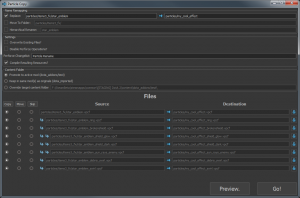Particle Copy Tool
Jump to navigation
Jump to search
The Particle Copy Tool is intended to make it easy to branch or modify particle system definitions and their children. Combined with the example content we are shipping, it should be easier to create exciting new visual effects for your addon.
Example Usage
- Open the system (eg. "particles/items3_fx/star_emblem.vpcf") you want to copy in the Particle Editor
- Pick
File Menu -> Copy System Definition... - Under "name remapping" change
particles/items3_fx/star_emblem_2toparticles/my_cool_effect(Name remapping is a simple string replacement that applies to the filename of each system in the hierarchy. It's usually sufficient for most straightforward copy/move operations.) - Observe that the destination file names follow the same pattern as the originals, with the name remapping applied. (This works because the particle effect was authored with a consistent naming scheme. See "Advanced Features" below for other tools to deal with less consistent filenames.)
- Hit the "Preview" button to see what operations the tool will perform - verify that the files are going where you expect
- Close the preview dialog and hit "Go!" to copy the particle system.
- Open your new system in the particle editor and start experimenting!
Advanced Features
- "Hierarchical rename" will impose a strict naming scheme on the filenames (without modifying the folder) - suited for a large hierarchy of particle children. You may want to use this if you are trying to copy a system that doesn't follow a careful naming convention.
- You can manually enter target filenames by clicking the lock icon to the right of destination filenames.
- If you mark a file as 'skip' then any new files will simply refer back to the original.
- By default the copy tool will prevent you from overwriting files - check 'Overwrite Existing Files?' to disable this behavior (but be careful!)
- By default the copy tool will prevent you from accidentally running it twice in a row.