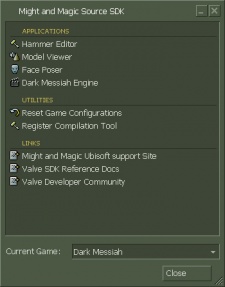Dark Messiah - Singleplayer SDK Installation
The Dark Messiah SDK, also known as an SDK, is a set of software utilities that allow you to create your own missions, weapons, enemies and other gameplay elements. It includes a standalone version of the Source SDK tools that have been updated to work with the Dark Messiah Singleplayer version of the Source Engine and is freely available on Steam. There is also a tutorial on how to setup the 2007/2009 versions of the SDK for developing Dark Messiah maps: Dark Messiah: Single-Player Level Creation (Source SDK 2007/2009)
Download
Unlike other source engine development kits, the one for Dark Messiah is not available on Steam and instead you will need to download the Dark Messiah of Might and Magic Singleplayer SDK files from Moddb and extract the content using something like 7-Zip to somewhere on your computer like your desktop.
Afterwards open the two GCF files individually with GCFScape and in the window that appears, select all folders inside and extract them to the directory where you have installed Dark Messiah of Might and Magic Single Player, which can be found in the location steamapps\common\Dark Messiah Might and Magic Single Player on your active steam library drive or:
- Go into your Steam library.
- Right-click on Dark Messiah of Might and Magic Single Player.
- Click on properties.
- A new window will open, here click on local files.
- Then click the 'Browse...' button to access the folder
Extracting the vpks
Next you will need to extract the contents of the following Dark Messiah VPK files inside of the /vpks folder with GCFScape to your Dark Messiah of Might and Magic Single Player directory mentioned earlier, because this version of the Hammer Editor cannot access the content of vpk files directly:
- depot_2101_dir.vpk (scripts)
- depot_2103_dir.vpk (models)
- depot_2104_dir.vpk (materials)
- depot_2105_dir.vpk (materials for models)
- depot_2106_dir.vpk (materials for levels)
- depot_2107_dir.vpk (sounds)
- depot_2108_dir.vpk (sounds)
steam_vpks.vdf (with all the VPKs above mounted) along with Steam.dll wrapper (copy this from Source SDK 2006 or 2007), might fix Hammer unable to mount VPKs issues.Configuring the Hammer Editor
Once all the files have been extracted, you still need to tell Hammer where to look for these files. To do this, open the GameConfig.txt file located in the /bin folder inside of the Dark Messiah of Might and Magic Single Player directory and replace all its content with the code below. You also have to correct the $SteamUserDir strings below, after replacing the file's content, to the directory where your steam library is located (examples, windows: C:\Program Files\Steam\steamapps\common\, linux: /home/USERNAME/.local/share/Steam/steamapps/common/):
"Configs"
{
"Games"
{
"Dark Messiah"
{
"GameDir" "$SteamUserDir\Dark Messiah Might and Magic Single Player\mm"
"hammer"
{
"GameData0" "$SteamUserDir\Dark Messiah Might and Magic Single Player\bin\halflife2.fgd"
"TextureFormat" "5"
"MapFormat" "4"
"DefaultTextureScale" "0.250000"
"DefaultLightmapScale" "16"
"GameExe" "$SteamUserDir\Dark Messiah Might and Magic Single Player\mm.exe"
"DefaultSolidEntity" "func_detail"
"DefaultPointEntity" "info_player_start"
"BSP" "$SteamUserDir\Dark Messiah Might and Magic Single Player\bin\vbsp.exe"
"Vis" "$SteamUserDir\Dark Messiah Might and Magic Single Player\bin\vvis.exe"
"Light" "$SteamUserDir\Dark Messiah Might and Magic Single Player\bin\vrad.exe"
"GameExeDir" "$SteamUserDir\Dark Messiah Might and Magic Single Player"
"MapDir" "$SteamUserDir\Dark Messiah Might and Magic Single Player\mm_content\mapsrc"
"BSPDir" "$SteamUserDir\Dark Messiah Might and Magic Single Player\mm\maps"
"CordonTexture" "tools\toolsskybox"
"MaterialExcludeCount" "0"
}
}
}
"SDKVersion" "1"
}
Accessing the Dark Messiah SDK
Even through all of the tools included in the download can be accessed without the issues without the use of the SDK launcher itself, one is still present within the download but cannot be opened directly without beforehand giving it the full path to its required scripts or it will just refuse to open.
To do this, create a shortcut to SDKLauncher.exe located inside of bin folder in Dark Messiah's installation directory through steam by adding it as a non-steam game. When done, right click on its entry in the library and add the following parameter in the launch options field: -game "$SteamUserDir\Dark Messiah Might and Magic Single Player\launcher" and replace $SteamUserDir with the steam library directory, and you should now be able to launch it like any another standalone Source SDK application installed through Steam.
Linux support
If you want to run hammer on a linux-based system, go into your steam library and click button at the bottom Add a game -> Add a Non-Steam Game and click browse to locate and add hammer.exe which are inside of the /bin folder for the game. Next, right click on its newly added entry in your steam library and go into properties, from there add to the Launch Options field the string PROTON_USE_WINED3D=1 %command% and enable Proton Experimental under the Compatibility tab afterwards. The same procedure can be used for the SDK itself after finishing the setup process beforehand as described above.
Package includes
The package includes:
- The Hammer Editor, the Source level editor.
- Faceposer.
- Half-Life Model Viewer (HLMV).
- Standalone version of the Source SDK tools updated to work with Dark Messiah.
- Suite of command line compiling utilities, such as studiomdl and map compiling tools.
- Vmf sources for all the maps featured in the game.
- Model sources for the player and orcs.
Where do I go from here?
- The Dark Messiah Level Creation is a good place to go if you are familiar with Source mapping already. If not, you will need to master the basics of Source level design first (Level Design).
- If you want to learn about how to create content for the Source Engine in general, the main page of the Source SDK documentation is a good place to start.
Bugs and issues
- Post all issues and bugs in the Dark Messiah Steam Discussions Board.
- If you have a bug specific to the Dark Messiah SDK or game and perhaps know a fix, please add it as an entry to Dark Messiah Bugs.
- See the Source SDK FAQ for answers to general SDK questions.
- For level design and Hammer editor issues, see the Level Design FAQ.
Sources
- Steam Users' Forums (archived).