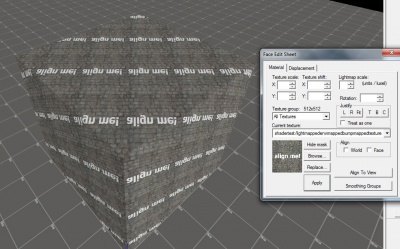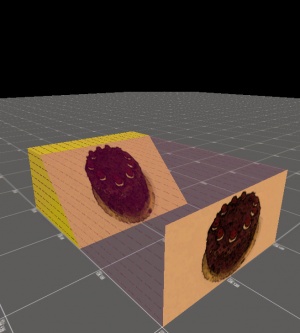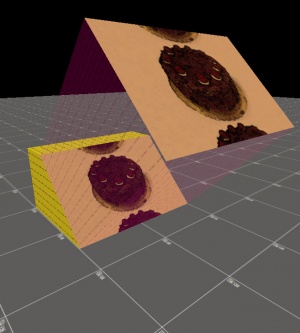Texture alignment
Hammer has several modes of projecting textures onto brush faces.
World Alignment
World alignment is an option in the Hammer Face Edit Dialog. When it is enabled, it means that the texture is projected along the global x, y, or z axis (whichever is closest to the orientation of the face).
Face Alignment
With face alignment, the texture is projected directly onto the face, whichever direction it points.
Note that quite often, a face already points in the same direction as the Hammer grid. In that case, both "world" and "face" will be checked in the face edit dialog, and they can't be unchecked. This is not a bug; it just indicates that both texture projections apply to the selected face. Just as often, a face points in the opposite direction as world alignment. In that case there is a difference between "World" and "Face" alignment.
Arbitrary Alignment
Textures can be projected along any direction. When neither "world" nor "face" is checked in the face edit dialog, texture alignment can be considered arbitrary.
Alt+Right Click
Select one face on a brush, and then right click an adjacent face while holding alt. The texture on the second face will be aligned and shifted to match seamlessly at the shared edge. The effect is as if you had "folded" the texture around the edge. This technique is useful for aligning textures across multiple faces.
Align to View
An often-overlooked feature is Align to View: the ability to project textures using the angles of the camera. The usefulness of this feature is limited, but it illustrates how much flexibility there is in texture alignment.