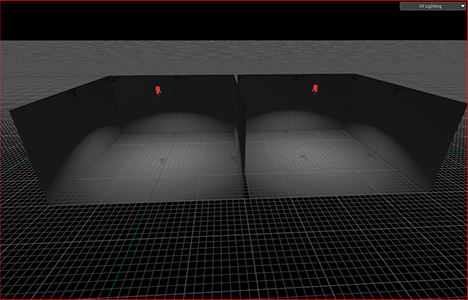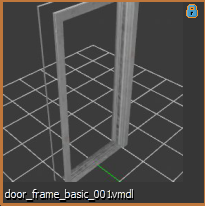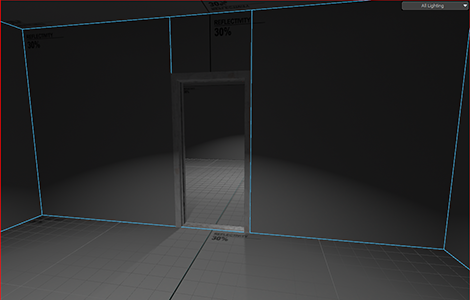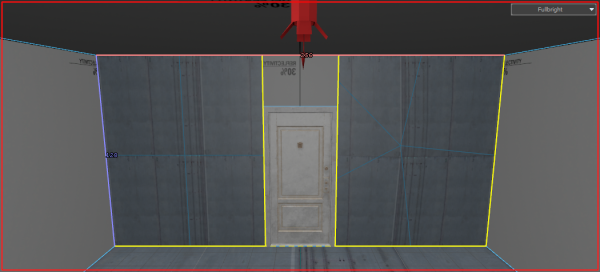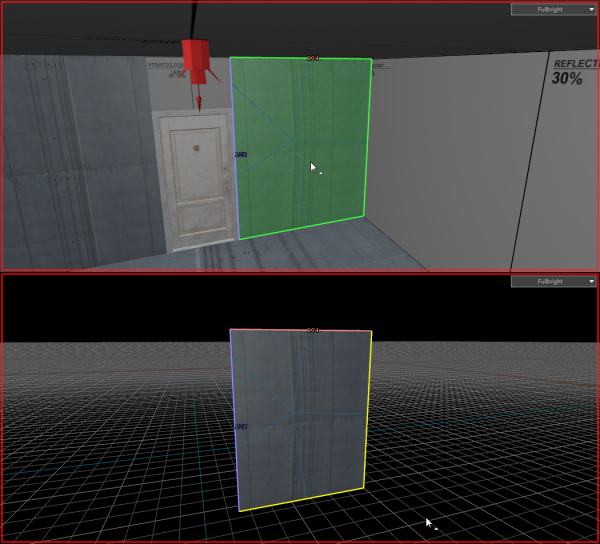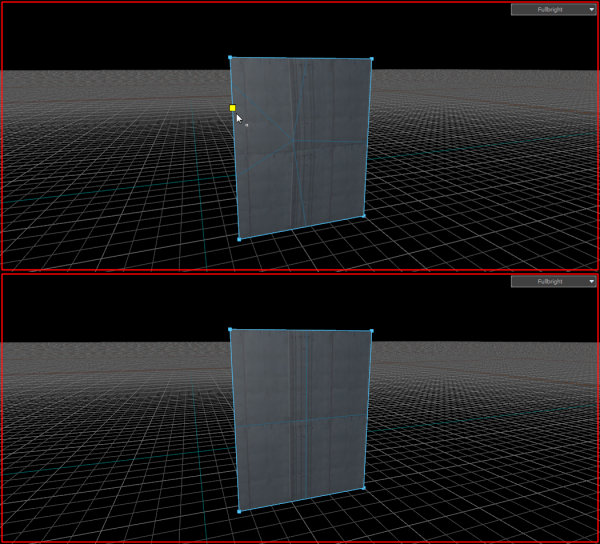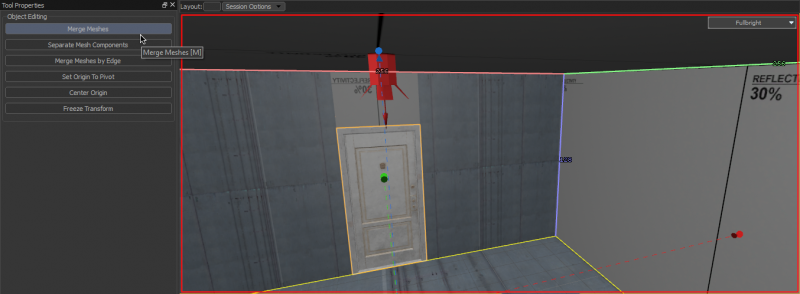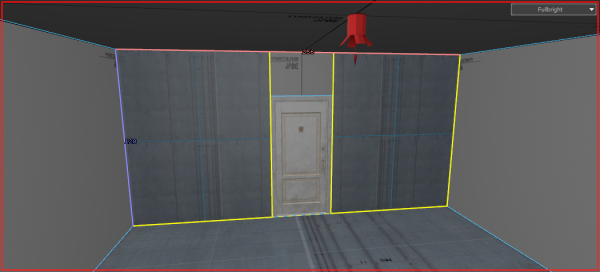Двери
На этой обучающей странице вы узнаете, как создавать двери для модов на основе ![]() Half-Life: Alyx. Эти двери можно открыть, взяв дверную ручку и переместив её вперед или назад.
Half-Life: Alyx. Эти двери можно открыть, взяв дверную ручку и переместив её вперед или назад.
Настройка
Создайте две комнаты, высотой не менее 128 юнитов, отдаленных друг от друга 8 юнитами.
Поставьте сущность prop_static на карту и, для этого руководства, выберите модель models/architecture/doors_1/door_frame_basic_001.vmdl.
Выберите две грани, которые соединяют комнаты, и закрепите их, используя дверную раму в качестве ориентира. Удалите грани внутри рамки.
Поставьте сущность prop_door_rotating_physics на карту и, для этого руководства, выберите модель models/architecture/doors_1/door_1a_40_92.vmdl.
Переключите размер сетки до 2 единиц (юнитов) и выровняйте дверь с рамкой. Для большего реализма измените параметр Open Direction на Open Forward Only или Open Backward Only. В реальной жизни двери не открываются в обе стороны, поэтому не берите пример с cs:go, когда делаете одиночную игру!
Завершение
Скомпилируйте и запустите вашу карту. Ваша дверь должна работать, если вы всё сделали правильно.
Вы можете скачать пример с дверью здесь.
Сломанные подразделения и причины их возникновения
When you subdivide faces later on in development, (For example, if you want to use a texture that supports Blend Painting,) if faces were cut without being extracted first, you'll notice that the textures will be warped slightly. This is caused by extra vertices added to the affected face during cutting, turning it from a quad with four vertices to an n-gon that has five or more. You can fix this by deleting the extra vertices.
Select the face with broken subdivision, and extract it from the room (Either with the 'Extract Faces' button on the sidebar or by doing Alt+N,) then do Ctrl+H to hide everything but the selected face.
Then, in the Vertices selection mode, select and delete any vertices that aren't on the four corners.
Press U to unhide the rest of the room, and, in the Meshes selection mode, select both the newly fixed face and the room with Shift+Left-click, then press M (Or click on the 'Merge Meshes' button on the sidebar to the left.)
Repeat the process with any other affected faces, and your textures should be aligned properly again.