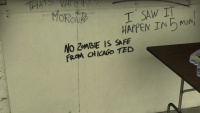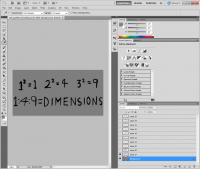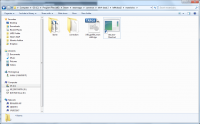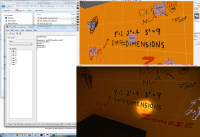Left 4 Dead Graffiti Tutorial
![]() Graffiti in the Left 4 Dead series is used extensively in official maps. Also known as wall writings or scrawlings, as seen in the Portal series and other Valve games, there are many ways to make graffiti. The L4D series follows a particular technique that keep them small in file size and supposedly less expensive to render. The process is simple and fun!
Graffiti in the Left 4 Dead series is used extensively in official maps. Also known as wall writings or scrawlings, as seen in the Portal series and other Valve games, there are many ways to make graffiti. The L4D series follows a particular technique that keep them small in file size and supposedly less expensive to render. The process is simple and fun!
In short, the goal is to create a material with a DecalModulate shader along with a texture that has a RGB 124 126 124 background. Steps and details are as follows:
The process can be broken down into four small steps:
- Create a transparent source image with background completely filled with color RGB 127 127 127
- Save the image as TGA without alpha
- Convert the image to a VTF using vtex provided by the L4D1 or L4D2 Authoring Tools (this results in a background color of RGB 124 126 124). This step is the main distinction in this tutorial.
- Create the accompanying VMT with
DecalModulateshader and test
Creating and saving the image
The image should include a RGB 127 127 127 background. There is no need for an alpha channel. Save the image as a TGA (24 or 32-bit) in the materialsrc folder found in the game directory (located alongside the sounds, materials, models, etc. folders). If the folder does not exist, please create it. Unfortunately, you cannot create the VTF using VTFEdit or the VTFedit plug-in at this time. Vtex is necessary in order to generate a VTF with a background color of RGB 124 126 124.
Programs other than Adobe Photoshop should give the same results. Feel free to experiment with other image editing programs, file formats, and settings.
Converting to VTF
Create a shortcut of vtex.exe and place it in the materialsrc folder. vtex is located in the bin directory of the game (for example, C:\Program Files (x86)\Steam\steamapps\common\left 4 dead 2\bin). Drag the source image (TGA file) onto the vtex.exe shortcut. The resulting VTF will be created in the materials folder. *.pwl.vtf is primarily for consoles, so that can be ignored/deleted in this case.
Create the VMT and testing
The VMT uses the DecalModulate shader. The following example VMT refers to the basetexture located in the materials folder (in the graffiti subfolder), graffiti/graffiti_saferoom_c1_m3-4_01.vtf. It is the only line that should be changed within the VMT. The actual file name of the VMT is the same name as the VTF but only as a convention. In this case, the VMT file name is graffiti_saferoom_c1_m3-4_01.vmt.
DecalModulate
{
$basetexture "graffiti/graffiti_saferoom_c1_m3-4_01" //notice how the file type is not needed!
$surfaceprop default
$decal 1
$vertexcolor 1
$vertexalpha 1
}
The new material should appear in Hammer and its material browser. The graffiti should have a completely transparent background when applied as an overlay on a brush.
Troubleshooting
There are some issues that may crop up during the process that can be easily resolved:
- Graffiti simply does not show up in the material browser or in the 3D view in Hammer
- In most cases, simply re-check the basetexture path used in the VMT. It might have the incorrect path to the texture (VTF).
- The background is not transparent as expected and appears to show the overlay border.
- Make sure the background layer to the source image (TGA) is completely filled with RGB 127 127 127. The solid gray background can be lost during image resizing, for example, especially around the edges of the image.
- The VTF converted always has a background other than RGB 124 126 124. This results in a non-transparent background in-game.
- The source image should be converted using vtex provided with the authoring tools. Third-party programs appear to have difficulty achieving that specific color.
See also
External links
The Left 4 Dead Wiki - Graffiti - Gallery and captions of graffiti found in official maps