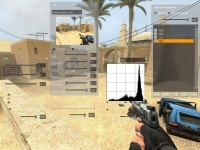Color Correction
Introduction
Color correction, or ![]() color grading, is a technique often used in cinematography. It is the concept of altering the color balance of a film in post-production, to achieve a desired effect. While color correction used to be achieved with chemicals applied to the film stock, modern technology allows directors/cinematographers to apply color correction digitally. This same digital color correction is also a feature of the Source engine.
color grading, is a technique often used in cinematography. It is the concept of altering the color balance of a film in post-production, to achieve a desired effect. While color correction used to be achieved with chemicals applied to the film stock, modern technology allows directors/cinematographers to apply color correction digitally. This same digital color correction is also a feature of the Source engine.
Benefits
Color correction is most often used to help set the tone of the film. By tinting towards blue or grey, a feeling of cold or isolation is achieved (such as in Minority Report). Brighter, more saturated colors like red or yellow will have the opposite effect, intensifying emotion (seen in Jet Li's Hero). Some films use color correction as an attempt to replicate another medium, like comics (Sin City) or old black-and-white era films (Sky Captain and the World of Tomorrow).
The same results can occur when you use color correction in a mod or map. You can use color correction to reinforce feelings, draw attention to specific elements, or change the overall look-and-feel of your content.
Adding color corrections
A simple color correction that applies to an entire .BSP can be added with the following basic steps:
- To turn on color correction processing, set Video options > Advanced > Color Correction to Enabled or set
mat_colorcorrection 1in the console. - Load a map and set
sv_cheats "1"in the console. - Type
colorcorrectionuiin the console to open the Color Correction Tools interface. - Click the New button on the Color Correction Tools window to add filters to scene.
- Click Save and save the .RAW file into the materials directory (saving in a subdirectory like
materials/correction/lookup.rawis optional). - Quit the game and load the Hammer editor.
- Add a color_correction entity to the map.
- Set Start Disabled to No.
- Set Lookup Falloff Start Distance to the size of the level (can be very large, 10000 or more if necessary).
- Set Lookup Falloff End Distance larger than Start Distance (for example, 11000 if start distance is set to 10000 and this is set to 1000).
- Maximum Weight can be left at default 1.0 if there are no other
color_correctionentities in the map. - Set Lookup Table Filename to the location of the .RAW file, relative to the game directory. For example
materials/correction/sepiatone.raw. Notice there is not a/prefix. - Recompile the map, load it, and the color correction will be active.
Editing existing color corrections
It's not currently possible to re-load a previous set of color correction filters back into the color correction interface (they are not saved). You can however load a .RAW file using the Lookup Tool filter type, then create additional filters to modify the original values and re-save the .RAW file.
Adding localized color corrections
It's possible to create a color correction that only affects the player when they enter into a specific area. Up to four lookup tables can simultaneously be used at one time. The active color correction values will be blended together based upon the distance from each entity as well as the weight values assigned. The total number of correction entities in the .bsp can be much larger than four, but only four can be affecting the rendering at once.
To make a localized color correction:
- Create a .RAW lookup table file using the Color Correction Tools interface.
- Place a color_correction entity at the center of where the correction should take effect.
- Set Lookup Falloff Start Distance to the distance from the entity where the correction should be at full intensity.
- Set Lookup Falloff End Distance to the distance away from the entity where the correction will end. When the player gets this distance from the entity, the correction effect will no longer be applied.
- The Maximum Weight keyvalue can be set to control how much influence this color correction will have relative to any other
color_correctionentities in the map. For example, if a correction called "sepiatone" was set to a weight value of 1.0, and a correction called "grayscale" was set to 2.0, the "grayscale" would have double the influence of the "sepiatone" entity when both corrections were active. - Set Lookup Table Filename to the location of the .RAW file, relative to the game directory. For example
materials/correction/sepiatone.raw. Notice there is not a/prefix.
See also
- Color theory (level_design)
- Color Correction Tools
- color_correction (entity) - A point-based entity used to control color correction
- color_correction_volume - A brush-based entity used to control color correction
External links
- Cinematic Effects in Source
- Color correction tutorial on Interlopers.net - A basic tutorial introducing the use of color correction in Source based games