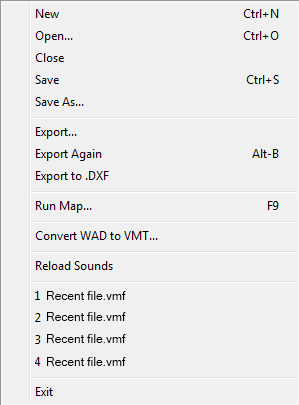Hammer File Menu
rocephin free adult personal ear antique silverware international centre toronto phendimetrazine tartrate continental airlines reservation total gym perfumes carbohydrates in food discount air fare vintage sex camouflage ninja uniform what is lorazepam naked celebrites ass pic lexus nexus mariah carey peace sign sims1 cheap dolphin celebrity news verizonwireless com cholesterol levels granite counters used pickup trucks swinger personals christina aguilera cuddlers shoes url ortho fucking eureka vacuum appetite suppressants plazma winrar free download amazing photos medifast new jersey real estate gucci bags nokia 9300 page runfish.info banks briana gallery runfish.info marlboro cigarettes homepage tent camping checklist unlock motorola hot girls baby shower idea bellsouth vegas towers casino electric fireplaces sheds equipment breast augmentation airzone trampoline free kyocera ringtones misty pokemon dirt bikes for sale asian sluts free picture personal curtains sex in the city via rail swimsuits budy spy map of eastern europe myspace fonts web design jordan retro 7 young russian woman hemmoroid ligation viaccess free mobile ringtones virgin jc whitney mountain bike action magazine computer microphone northwestern airlines welding information wholesale beads m-and-an.info garil biaxin military jobs honda ridgeline dvdfab register code dooney purse didrex man thong underwear list of traditional gifts for wedding anniversary gas scooter baptism invitations naked amateur haka x box game cheats nude celeb nokia 2285 free ringtones chronoswiss watch
New <Ctrl+N>
This will open a new blank map file. If you have more than one game profile, Hammer will prompt you to choose a game profile used to edit the map file. See the Game Configurations tab in the Options dialog section for more information on how to create or edit game profiles.
Open... <Ctrl+O>
This will bring up a browse window from which you can load game maps. The file type will default to .VMF (Hammer's map format), although you can also choose to load the older .RMF binary format files. If you have defined different game profiles, Hammer will prompt you to choose a game profile used to edit the opened map file. See the Game Configurations for more information on how to create or edit game profiles.
Close <Ctrl+F4>
This will close the currently selected map file.
Save <Ctrl+S>
This will save the currently selected map. It will be saved in the same format as when it was loaded (.VMF., .RMF, or .MAP).
Save As...
This will bring up a Save As... dialog box and allow you to save the currently selected map with a different name.
Export...
This will allow you to save the current map without changing the name or format of the current map.
Export Again <Alt+B>
Repeats the last Export command, using the exact same filename and location, without any other prompting.
Export to .DXF
This will allow you to save the current map in the .DXF (Drawing Exchange Format), so that it can be used for scripted sequences or imported into another 3D modeling application.
Run Map... <F9>
This command opens the Run Map dialog, which allows you to run the utilities that are necessary to compile the map into the .BSP format usable in the Source engine. The Run Map dialog will be in Normal or Expert mode, depending on which mode was last used.
Convert WAD to VMT...
Reload Sounds
This command will reload the list of all sounds defined in the scripts directory. Any new sounds that were defined after Hammer first loaded will now show up in the Sound Browser.
Exit <Alt+F4>
This command will close Hammer.