Getting Started
Jump to navigation
Jump to search
- Go to Steam’s Library tab, then the Tools tab and launch the Source SDK.
- Select the engine version and game you want to use for your map.
- Launch Hammer, the level editor for Source:
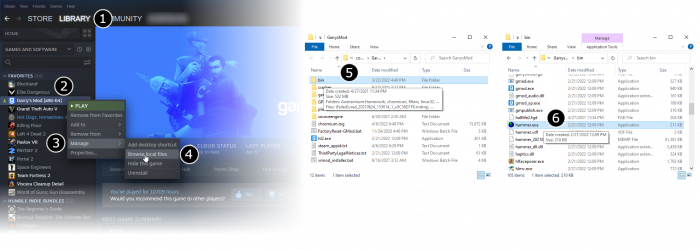
- From the File menu, select New:

- An empty map will appear.
