Mat texture list
Jump to navigation
Jump to search
This article or section needs to be cleaned up to conform to a higher standard of quality.
For help, see the VDC Editing Help and Wikipedia cleanup process. Also, remember to check for any notes left by the tagger at this article's talk page.
For help, see the VDC Editing Help and Wikipedia cleanup process. Also, remember to check for any notes left by the tagger at this article's talk page.
This console variable lists every texture currently loaded.
mat_texture_list_all 1 and setting host_timescale to a low decimal seem to help with this a lot. [todo tested in ?]Interface
- F (Frame): Amount of texture memory used every frame.
- T (Total): Amount of memory the engine currently has cached.
- S (Shown): Amount of memory used by the textures shown in the list.
- View textures thumbnails: Show the textures and their details with a thumbnail, similar to the Hammer material browser, or without, similar to a file browser.
- Alpha: Show the alpha channels of textures separately in the same thumbnail square. This option disappears if View textures thumbnails is off.
- Show ALL textures: Show all textures in the map and some from the game menu as opposed to just ones currently in the player view.
mat_texture_list_all 1is the same thing. - Hide Mipped: Hide textures that use mipping. Does not include anything that can be mipped.
- Filter: Optional substring filtering for texture filepaths. (eap would display all weapon textures.)
- Reload All Materials: Reloads every texture. Comes in handy with some of the options below.
- Commit Changes: Saves all changes to material content files.
Click the small square in the top left corner to toggle between the expanded and collapsed menus. The expanded menu has some more options and values, in addition to the ones above:
- Render Targets and Special Textures: Shows some more game-critical textures, like the screen and water reflections. This also shows render targets, like the camera screens from Nova Prospekt.
- Show Memory Usage on HUD: Shows the F (Frame) and T (Total) values on the main screen, so that the user can see how much memory is used at once without having to constantly check back on the list panel.
- Warns: Show warnings on texture thumbnails. Like Alpha, this option disappears when View textures thumbnails is off.
- Resolve Full Texture Path: When viewing textures with thumbnails off, this displays the full filepath of the vtf in the Path column.
Select one of the desired options.
- Render Targets and Special Textures
- When Checked, this will list all of the Render Targets and Special Textures.
- Show Memory Useage on HUD
- Shows how much memory is being used If Checked.
- Show ALL textures
- Shows all of the textures loaded by the game or mod If Checked.
- View textures thumbnails
- Shows all thumbnail previews of the textures If Checked (checked by default).
- Alpha
- Shows all alpha texures embeded If Checked (checked by default).
- Warns
 Confirm:Shows warning messages on HUD If Checked
Confirm:Shows warning messages on HUD If Checked
- Filter
- Shows all textures with the custom set name to search from If Checked (checked by default).
- Resolve Full Texture Path
- ?
Texture Properties
By selecting a texture from the list, the selected texture's properties will show
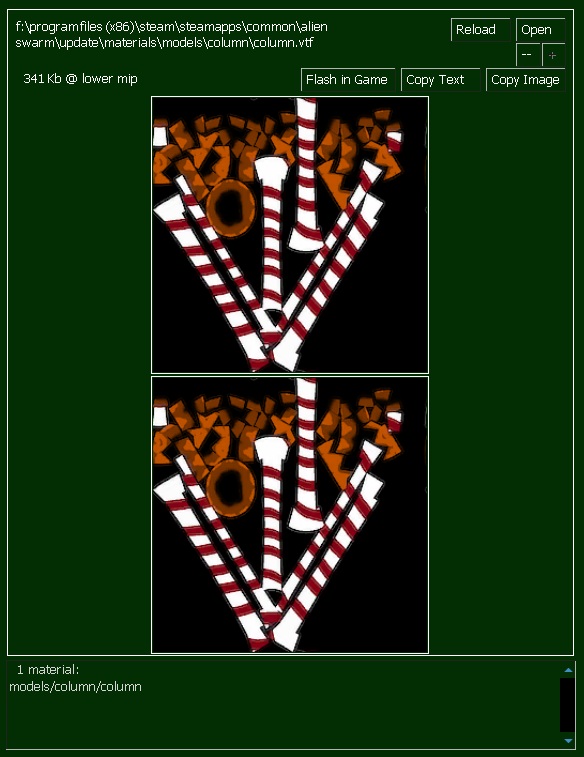
- Reloads the texture
- Opens the folder window (in Window Exporer) where the selected texture is located
- Decrease mip detail
- Increase mip detail
- Flashes texture (either on the surface or model) in the currently loaded map and closes the texture list
- Copies the file path and texture properties in text form into the clipboard
- Takes a screenshot of the window of the selected texture into the clipboard
Commands
mat_texture_list 0
- Texture browser off
mat_texture_list 1
- Texture browser on
mat_texture_list_all 0
- list currently loaded textures
mat_texture_list_all 1
- list all textures
