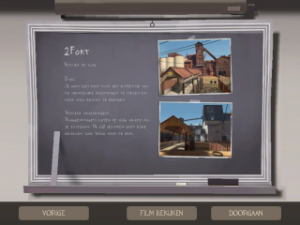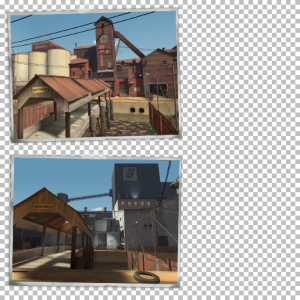Ko/TF2/Adding Menu Photos
Jump to navigation
Jump to search
메뉴 사진 들은 맵이 로딩중일때 맵의 설명에서 나오는 화면입니다. 플레이어들은 만약 그들이 이 맵에서 첫번째 플레이라면 맵이 대강 어떻게 생겼는지 파악이 가능합니다.
Creating your Menu Photos
Menu Photos are pretty simple to make but you should have some experience with materials and an image editor of your choice.
There are 2 files that are needed for menu photos:
- menu_photos_[mapname].vtf
- menu_photos_[mapname].vmt
The VTF is just a simple transparent overlay that contains the two thumbnails.
Creating the VTF file
- First, take some nice screenshots that show an important place in your map.
- Use GCFScape to extract one of the existing menu photos to use as a template for your VTF. You can find them in tf\materials\vgui\maps\menu_photos_[mapname].vtf.
- Choose one of the textures with "menu_photos_" in its name.
- Open the VTF of your choise with VTFEdit and export it as a PNG image.
- Open your PNG and your two screenshots with an image editor.
- Scale and rotate your screenshots so they fit perfectly on the existing thumbnails.
- Save your new image and export it to a VTF file again using VTFEdit. Save it as menu_photos_[your map's name].vtf.
- Move the file to tf\materials\vgui\maps. If the directories do not exist yet, create them.
Creating the VMT file
- Create a new file with notepad and paste the following code into it:
"UnlitGeneric"
{
"$basetexture" "vgui\maps\menu_photos_mapname"
"$translucent" 1
"$ignorez" 1
"$vertexcolor" 1
}
- Replace "menu_photos_mapname" with your VTF file.
- Save the file as "menu_photos_[mapname].vmt" in the same directory as your VTF file.
Result
Test it out! You should now have a beautiful loading screen!