Mat texture list
Jump to navigation
Jump to search
This article or section needs to be cleaned up to conform to a higher standard of quality.
For help, see the VDC Editing Help and Wikipedia cleanup process. Also, remember to check for any notes left by the tagger at this article's talk page.
For help, see the VDC Editing Help and Wikipedia cleanup process. Also, remember to check for any notes left by the tagger at this article's talk page.
A console variable that (when active) shows a very useful texture browser in the source engine allowing anyone to find textures much easier along with previews.
To open the texture browser, load any the map, set sv_cheats to 1, and set mat_texture_list to 1.
By default, the browser only lists textures currently used by the currently loaded map (excluding special textures). To include the entire library click the "Show All Textures" Checkbox.
Expanding Menu Options
To expand the menu options, click the little square in the upper left hand corner of the window.
Select one of the desired options.
- Render Targets and Special Textures
- When Checked, this will list all of the Render Targets and Special Textures.
- Show Memory Useage on HUD
- Shows how much memory is being used If Checked.
- Show ALL textures
- Shows all of the textures loaded by the game or mod If Checked.
- View textures thumbnails
- Shows all thumbnail previews of the textures If Checked (checked by default).
- Alpha
- Shows all alpha texures embeded If Checked (checked by default).
- Warns
- ?
- Filter
- Shows all textures with the custom set name to search from If Checked (checked by default).
- Resolve Full Texture Path
- ?
Texture Properties
By selecting a texture from the list, the selected texture's properties will show
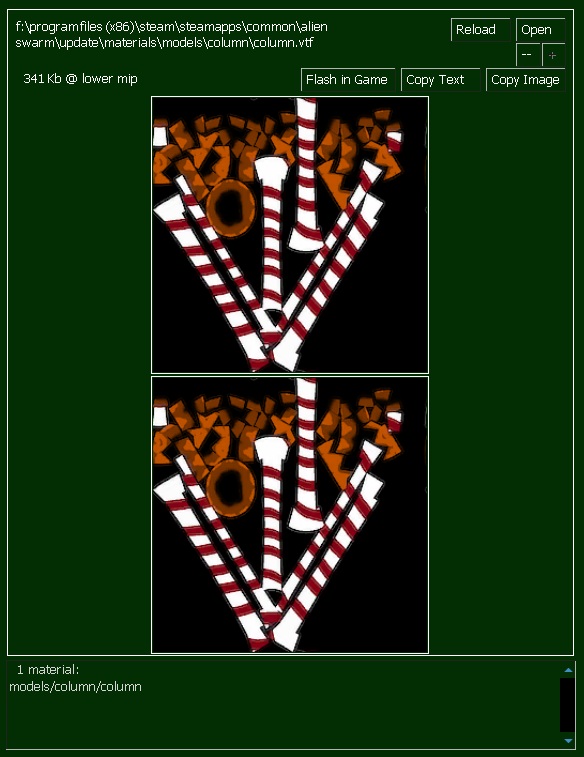
- [Reload]
- Reloads the texture
- [Open]
- Opens the folder window (in Window Exporer) where the selected texture is located
- [--]
- Decrease mip
- [+]
- Increase mip
- [Flash In Game]
- Flashes texture (either on the surface or model) in the currently loaded map and closes the texture list
- [Copy Text]
- Copies the file path and texture properties in text form into the clipboard
- [Copy Image]
- Takes a screenshot of the window of the selected texture into the clipboard
Commands
mat_texture_list 0
- Texture browser off
mat_texture_list 1
- Texture browser on

