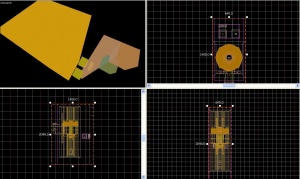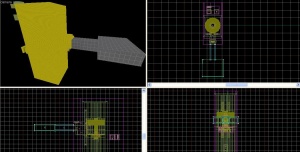Ru/Elevator (Portal 2)
Template:Otherlang2 Лифт используются в Portal 2 для перехода игрока между уровнями. Не путайте с Разборщиком (Disassembler), который используется для перехода игроков в кооперативном режиме.
Добавление лифта на карту
Вход в лифт
1) Выберите инструмент entity tool и создайте с помощью него func_instance. В поле name введите - "Arrival_Elevator",а в поле file name - укажите путь к следующей заготовке лифта: "instances/turbine_elevator/arrival_elevator_a4_base.vmf"
2) Чтобы сделать вещи проще, и не создавать два func_instance и потом искать второй экземпляр среди всего этого безобразия, просто зажмите Shift и перетащите "Arrival_Elevator", чтобы скопировать первый func_instance, и перетащите копию, чтобы она оказалась точно над оригиналом.
3) Double-click either one and change the name to "Arrival_Logic" with the VMF file name "instances/turbine_elevator/arrival_elevator_a4_logic.vmf"
You can use one of the other elevators to use a different theme; just make sure you have both the elevator and the logic instances.
Transition manager
4) Create one more func_instance entity anywhere; a convenient place is right behind the elevator model (but not inside the arrival elevator!). Name this one "Arrival_Departure_Trans" with the VMF file name "instances/transitions/arrival_departure_transition_ents.vmf". This instance covers the transition for both the Arrival AND Departure elevators, but does not cover the vmf's for the departure elevator(read below)
You can set the videos on the elevators by setting the variables in this instance; e.g. try setting $arrival_video to media/animalking.bik.
Exit elevator
5) To create the exit elevator, simply repeat steps 1-3 but instead of "arrival_elevator" you will choose "instances/turbine_elevator/departure_elevator_a4_logic.vmf" and "instances/turbine_elevator/departure_elevator_a4_base.vmf" both of which are located in the same folder. Name these "Departure_Elevator" and "Departure_Logic" respectively.
Connection to map
6) You will notice that sticking out of the middle of the elevators on one side is an extension that looks like a hallway. You must connect this passage to your map. A door would look good here.
Now your elevator is complete, congratulations!