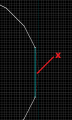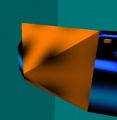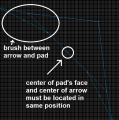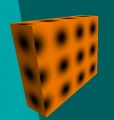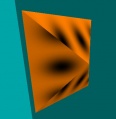Ricochet Level Creation/Jump arrow
Jump to navigation
Jump to search
 Note:If you rotated arrow 45°, place center of arrow to the center of pad's face and fill the spaces between pad and arrow using brush. Paint sides of brush with trim_blue1, trim_red1 or trim_yellow1 texture (depends on pad color), and the top and bottom with BLACK texture.
Note:If you rotated arrow 45°, place center of arrow to the center of pad's face and fill the spaces between pad and arrow using brush. Paint sides of brush with trim_blue1, trim_red1 or trim_yellow1 texture (depends on pad color), and the top and bottom with BLACK texture.
The main rule of Ricochet: there is no jump key. But players must jump from pad to pad. Jump arrows is the way to jump.
General jump arrow
- Cut zone where you will attach jump arrow off pad using Clipping Tool or Vertex Tool (skip this step if you want to rotate arrow 45°).
- Create 80x32x32 block.
- Make pyramid off new block using Vertex Tool. It will be better if you make pyramid in 3D view because you may move vertexes from back side of block and it will cause invalid brush structure.
- Remove top half of pyramid using Clipping Tool.
- Paint top and bottom sides with +0ARROW1 texture. Rotate texture to same direction as brush, then click Fit on texture application window. Paint left and right sides with +0SQUARE1 texture with 180° rotation and Fit button clicked.
- Place trigger_jump brush entity above jump arrow. Set info_target from target pad or target pyramidal jump arrow as Target keyvalue.
- Rotate the arrow and trigger and attach them to pad.
Pyramidal jump arrow
- Create 112x32x96 block. Place it 96" above platform.
- Make pyramid off block.
- Paint pyramid sides with +0ARROW1 texture, back side with BLACK texture.
- Put info_target and trigger_jump at the spike. Set info_target from target pad as trigger_jump's Target keyvalue.
- Rotate the arrow and trigger.