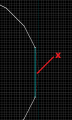Ricochet Level Creation/Jump arrow
Jump to navigation
Jump to search
The main rule of Ricochet: there is no jump key. But players must jump from pad to pad. Jump arrows is the way to jump.
General jump arrow
- Cut zone where you will attach jump arrow off pad using Clipping Tool or Vertex Tool.
- Create 80x32x32 block at removed zone. Rotate block if required.
- Make pyramid off new block using Vertex Tool. It will be better if you make pyramid in 3D view because you may move vertexes from back side of block and it will cause invalid brush structure.
- Remove top half of pyramid using Clipping Tool.
- Paint top and bottom sides with +0ARROW1 texture. Rotate texture to same direction as brush, then click Fit on texture application window. Paint left, right and invisible back side with BLACK texture.
- Place trigger_jump brush entity above jump arrow. Set info_target from target pad or target pyramidal jumppad as Target keyvalue.
- JumpArrow2.png
Stage 2
- JumpArrow3.png
Stage 3
- JumpArrow4.png
Stage 4
- JumpArrow5.png
Stage 5
- JumpArrow6.png
Stage 6
Pyramidal jump arrow
- Create 112x32x96 block. On rc_deathmatch1 the block placed at 72" above deflector. Rotate the block.
- Make pyramid off block.
- Paint pyramid sides with +0ARROW1 texture, back side with BLACK texture.
- Put info_target and trigger_jump at the spike. Set info_target from target pad as trigger_jump's Target keyvalue.
- PyramidArrow1.png
Stage 1
- PyramidArrow2.png
Stage 2
- PyramidArrow3.png
Stage 3
- PyramidArrow4.png
Stage 4