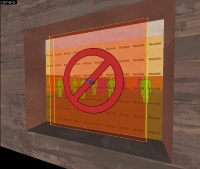Team Fortress 2/Creating a Spawnroom
Creating your room
First of all, you should have an area which you consider the spawnroom. This may be of any shape, color, and size. For this example, the room you see on the right will be transformed into a spawnroom for the RED team.
Making it a respawn room
Create a func_respawnroom brush-based entity with material tools/toolstrigger that fills your area. Name it something like red_respawn_room_01 and set its team to RED. Name it accordingly due to how many spawn rooms you may have for the same team.
Bring the players inside
Now you need to add the player spawns. Create an info_player_teamspawn in your room. Change the spawn's team to RED. Make 15 copies of the player spawn entity, giving each of them plenty of space. Give your Info_player_teamspawn entity's all the same name. In example Team_red_player_01. This naming system can later help also with which entity spawns in what spawnroom.
Respawn and resupply
It may be a good to have a resupply area inside your respawn. A resupply consists of 2 things: a prop_dynamic, representing the resupply locker, and a func_regenerate, which gives it functionality. Create a prop_dynamic somewhere in the room, set its model to models/props_gameplay/resupply_locker.mdl, and give it a name resup1. Now create a func_regenerate brush-based entity with material tools/toolstrigger, making sure it occupies a larger area around the prop. However note that you might need to make the volume a certain size that way it does not create exploits in anyway. Set its Associated Model to the name of the dynamic prop its and Team to RED.
Keeping the bullies out
Some players like to camp in spawn rooms, spawn-killing players. There, however, is an easy solution. Create a func_respawnroomvisualizer brush-based entity with material tools/toolsnodraw. Assign material overlays/no_entry to the side that faces away from the spawn area. Be sure to set its Associated Respawn Room accordingly. This will block only the opposite Team Players.
Making a Door
The final step is to make a door that will seal off (non-vis) the room from most fire. First things first, place a prop_dynamic in the doorway and set its model to models/props_gameplay/door_slide_large_door.mdl.
The next step is to create a func_door entity. The best thing to do is shape and size the brush to the exact size and width of the model door. Name it to something that helps with the current naming system depending on the number of rooms you are going to make. For example: door_red_spawnroom_01. As this entity will be only a moving scheme for the prop, texture it with nodraw.
Things you will have to change individually:
- Speed: changing this will effect how fast the door will open and close. Usually, this is set to 400 for a fast moving door, which allows quick passage. Set it to a lower value to make the door close and open at a slower rate.
- Delay Before reset: This value will effect how long it takes for the door to close once it has been opened. A default would be 4 seconds.
- Lip: Mainly for effect you can change this that way a bit of the door itself will be slightly sticking out. For this tutorial the value is 3. One lip equals to one unit in the Hammer Editor.
- Move direction: This is the final thing to edit and the most important. This door should open upwards, so set it to Up, however, you may set it to any other direction to make it a sliding door. For rotating doors, use the func_door_rotating entity.
Now reselect the door prop, and parent it to the func_door you have just created.
Next now Create a filter_activator_tfteam, and name it to something appropriate. For this tut it was named, Filter_door_red_01, and last is to set the team filter to red, and that is all that must be changed.
The final thing to do is to make a trigger_multiple volume that will tell the door when to open and close. The trigger should be large to accommodate player size and for the door to allow its open state before the player fully reaches it. It may be a smart idea to stretch the trigger volume that way it can be activated from either side of the door, rather than making two trigger volumes. Also Last make sure you set its filter property to the filter you have created for the door.
Now it's time to edit the input/output tabs. Your inputs and outputs should look like this.
That's it! You just made a spawn room. Still, don't forget about lighting and good placement in your maps. Most maps in TF2 only have two to three rooms per team.