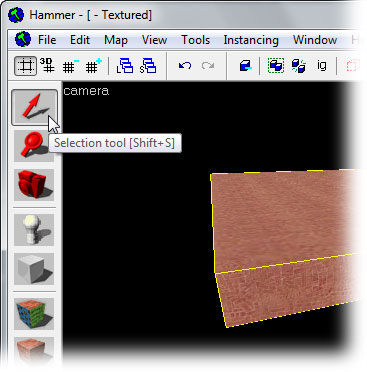Creating a Room: Difference between revisions
(Added link to main tutorial page, added captions) |
m (added section title, resized images) |
||
| Line 4: | Line 4: | ||
==Making a hollow room== | ==Making a hollow room== | ||
First, make sure the brush is still selected. | First, make sure the brush is still selected. | ||
[[Image:hammer_makehollow.jpg|350px|right|The Make Hollow command.]] | |||
Now select '''Make Hollow''' from the '''Tools Menu'''. | Now select '''Make Hollow''' from the '''Tools Menu'''. | ||
| Line 22: | Line 23: | ||
==Moving the 3D camera== | ==Moving the 3D camera== | ||
[[Image:hammer_movecamera1.jpg| | [[Image:hammer_movecamera1.jpg|450px|right|Move the camera using the Camera Tool.]] | ||
You can move a camera by clicking and dragging the round circle at the end of the camera. This changes the camera position in the map. | You can move a camera by clicking and dragging the round circle at the end of the camera. This changes the camera position in the map. | ||
| Line 30: | Line 31: | ||
<br style="clear:both"> | <br style="clear:both"> | ||
[[Image:Hammer_movecamera2.jpg| | [[Image:Hammer_movecamera2.jpg|450px|right|Move the camera point of interest by dragging the opposite end.]] | ||
You can also drag the opposite end of the camera — the end without the circle. This changes what the camera is <i>pointing</i> at. | You can also drag the opposite end of the camera — the end without the circle. This changes what the camera is <i>pointing</i> at. | ||
| Line 44: | Line 45: | ||
Using the '''Top View''' and the '''Side View''', move the camera so it is inside the hollow room, to match this image. | Using the '''Top View''' and the '''Side View''', move the camera so it is inside the hollow room, to match this image. | ||
<br style="clear:both"> | <br style="clear:both"> | ||
==Selecting and Ungrouping the room== | |||
[[Image:hammer_selectiontool.jpg|frame|left|Pick the Selection Tool.]] | [[Image:hammer_selectiontool.jpg|frame|left|Pick the Selection Tool.]] | ||
| Line 49: | Line 52: | ||
Pick the '''Selection Tool''' again.<br style="clear:both"> | Pick the '''Selection Tool''' again.<br style="clear:both"> | ||
[[Image:hammer_selectbrush.jpg| | [[Image:hammer_selectbrush.jpg|350px|right|Left-click a object in the 3D View to select it.]] | ||
Left-click the hollow room, so that it turns red, like in the image here. You've selected the room.<br style="clear:both"> | Left-click the hollow room, so that it turns red, like in the image here. You've selected the room.<br style="clear:both"> | ||
[[Image:hammer_ungroup.jpg|frame| | [[Image:hammer_ungroup.jpg|frame|right|Ungroup the hollowed room to separate the brushes.]] | ||
Select '''Ungroup''' from the '''Tools Menu'''. | Select '''Ungroup''' from the '''Tools Menu'''. | ||
Revision as of 20:07, 18 July 2005
Note: This is an continuation of the "Your First Half-Life 2: Deathmatch Room" tutorial. In this section, you'll learn how to make a room out of the brush you've created.
Making a hollow room
First, make sure the brush is still selected.
Now select Make Hollow from the Tools Menu.
We can use this to make a hollow room out of the single solid brush we've made.
Note: If the Make Hollow command is greyed-out, it means you accidentally de-selected the brush. Click on the brush in the 3D View to select it again.
The Hollow dialog appears.
Change the value in the box from the default of "32" to "-16", which will create 16-inch walls for our room. Click OK when you are done.
Moving the 3D camera
You can move a camera by clicking and dragging the round circle at the end of the camera. This changes the camera position in the map.
Switch to the Camera Tool, and then try dragging the camera down to the left, away from the brush that was created. You can see the results in the 3D View — the camera view is farther away from the brush.
Move a camera by dragging the camera position.
You can also drag the opposite end of the camera — the end without the circle. This changes what the camera is pointing at.
Try dragging the camera end point, and see the 3D View change to update where the camera is pointing.
The movement of the camera isn't restricted to the Top View. Try moving the camera position in the Side View, as seen in this image.
You can see that the 3D View updates as the camera angle changes.
Using the Top View and the Side View, move the camera so it is inside the hollow room, to match this image.
Selecting and Ungrouping the room
Pick the Selection Tool again.
Left-click the hollow room, so that it turns red, like in the image here. You've selected the room.
Select Ungroup from the Tools Menu.
This separates the pieces of the hollowed room into separate brush objects that can be individually selected and manipulated.
Now onto the next part of the tutorial, Applying Textures.