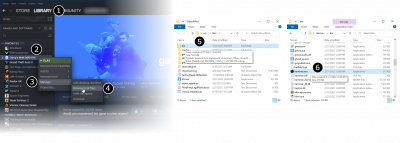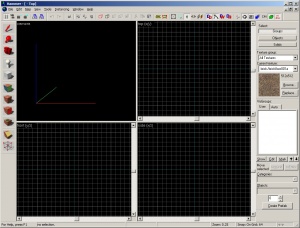Getting Started: Difference between revisions
Jump to navigation
Jump to search
m (tidy) |
No edit summary |
||
| Line 2: | Line 2: | ||
{{first room menu}} | {{first room menu}} | ||
Select the engine and game you wish to use with your map. | |||
Launch '''Hammer''', the level editor for Source: | |||
# Double-click '''Source SDK''' in the Steam '''Tools''' menu. | |||
# Select the game you wish to map for from the '''Current Game''' from the dropdown list in the Source SDK Launcher. | # Select the game you wish to map for from the '''Current Game''' from the dropdown list in the Source SDK Launcher. | ||
# Now double-click '''Hammer Editor''' to launch it. | # Now double-click '''Hammer Editor''' to launch it. | ||
Revision as of 15:01, 31 March 2008
Select the engine and game you wish to use with your map.
Launch Hammer, the level editor for Source:
- Double-click Source SDK in the Steam Tools menu.
- Select the game you wish to map for from the Current Game from the dropdown list in the Source SDK Launcher.
- Now double-click Hammer Editor to launch it.
The Hammer editor should now launch, and start with a blank window, ready to use.
Pick New from the File menu to create an empty map.
An empty, blank map is created, and you are ready to start building.
Template:Otherlang:en Template:Otherlang:en:de, Template:Otherlang:en:ru