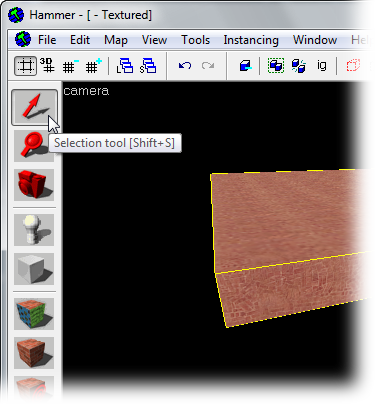Hammer Textures in 3D View: Difference between revisions
Jump to navigation
Jump to search



Kestrelguy (talk | contribs) m (added language bar.) |
Thunder4ik (talk | contribs) m (clean up, replaced: See Also → See also, added orphan tag) |
||
| Line 1: | Line 1: | ||
{{ | {{Orphan|date=January 2024}} | ||
{{lang|Hammer Textures in 3D View}} | |||
The Hammer Editor 3D Camera ''viewport'' (or window) defaults to Wireframe mode when Hammer is run for the first time. | The Hammer Editor 3D Camera ''viewport'' (or window) defaults to Wireframe mode when Hammer is run for the first time. | ||
| Line 14: | Line 16: | ||
To change the 3D view to textured mode, click on the '''camera''' text label and pick '''3D Textured''' from the menu. | To change the 3D view to textured mode, click on the '''camera''' text label and pick '''3D Textured''' from the menu. | ||
== See | == See also == | ||
* [[Hammer View Menu]] | * [[Hammer View Menu]] | ||
* [[3D and 2D Views]] | * [[3D and 2D Views]] | ||
[[Category:Level Design FAQ]] | [[Category:Level Design FAQ]] | ||
Revision as of 02:31, 6 January 2024
This article is an orphan, meaning that few or no articles link to it.
You can help by adding links to this article from other relevant articles.
adding links to this article from other relevant articles.
January 2024
You can help by
January 2024
The Hammer Editor 3D Camera viewport (or window) defaults to Wireframe mode when Hammer is run for the first time.
There are two methods to change the viewport from Wireframe to Textured mode -- via the View menu, or using the menu built into the 3D viewport.
Using the View Menu to Switch Display Modes
To use this method, go to the Hammer View Menu and pick Textured Polygons from the menu.
Each viewport has a text label with the viewport name. For the 3D View, the label is camera.
To change the 3D view to textured mode, click on the camera text label and pick 3D Textured from the menu.