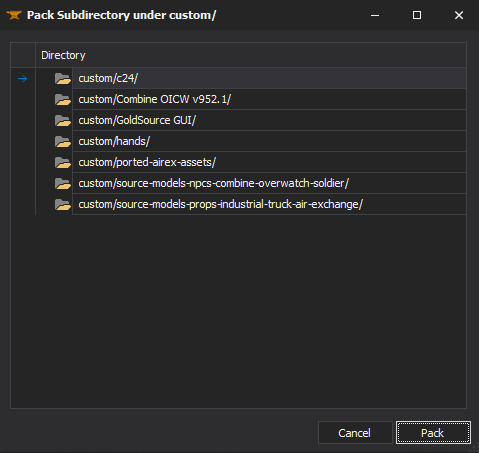XBLAH's Modding Tool/Docs/Mod/Pack Subdirectory: Difference between revisions
< XBLAH's Modding Tool | Docs
Jump to navigation
Jump to search
(Created page with "{{Language subpage}} {{note|This tutorial was written for {{xblahmt|4}} v1.18.1. Please be aware that subsequent updates might have introduced alterations in terminologies, in...") |
No edit summary |
||
| Line 4: | Line 4: | ||
[[File:XBLAH's Modding Tool - Pack Custom Folder v1.17.png|thumb|600px|Packing a custom folder]] | [[File:XBLAH's Modding Tool - Pack Custom Folder v1.17.png|thumb|600px|Packing a custom folder]] | ||
Instead of manually packing files into a VPK, you can select a folder under the | Instead of manually packing files into a [[VPK]], you can select a folder under the {{path|MOD_NAME/custom/}} directory and it will convert all the Unpacked Files into a single [[VPK]]. You will have the option to delete the Unpacked Files. | ||
== Accessing the feature == | == Accessing the feature == | ||
Revision as of 13:20, 6 August 2023
Instead of manually packing files into a VPK, you can select a folder under the ![]()
MOD_NAME/custom/ directory and it will convert all the Unpacked Files into a single VPK. You will have the option to delete the Unpacked Files.
Accessing the feature
This can be accessed within ![]() XBLAH's Modding Tool through Top Menu > Mod > Assets > Pack Subdirectory under /custom/.
XBLAH's Modding Tool through Top Menu > Mod > Assets > Pack Subdirectory under /custom/.
Supported Games
- All
 Source games
Source games